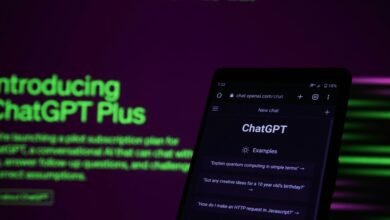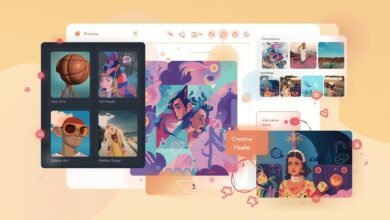iPhone Won’t Turn On? Proven Fixes to Instantly Revive Your Device (2025 Ultimate Guide)
Stuck with an iPhone won’t turn on? This 2025 guide walks you through clear, step-by-step fixes from charging checks and force restarts to Recovery/DFU mode and hardware options plus prevention tips and when to contact Apple.

iPhone Won’t Turn On? Here’s How to Fix It (2025 Complete Guide)
Few things cause more anxiety than pressing your iPhone’s side button and being greeted by a black, lifeless screen. No Apple logo, no sound, no vibration just silence. Whether it happened after an update, a full battery drain, or a sudden drop, it’s easy to assume the worst. But don’t panic in most cases, your iPhone isn’t dead.
This comprehensive guide explains why your iPhone refuses to turn on and walks you through safe, practical troubleshooting steps. From simple charging checks to advanced recovery modes, you’ll learn exactly what to do and when to seek professional help.
Quick Checklist: Try These First
Before jumping into deep technical fixes, start with this short checklist. Surprisingly, these simple steps resolve most “iPhone won’t turn on” situations:
- Plug it in: Connect your iPhone to a reliable charger and wall outlet for at least 15–30 minutes.
- Switch cables: Use a different Lightning or USB-C cable and power adapter.
- Clean the port: Remove the case and inspect the charging port for lint, dust, or corrosion.
- Force restart: Follow the correct method for your model (see below).
- Try a computer port: If nothing works, connect the iPhone to a laptop or desktop USB port.
If your iPhone remains unresponsive, don’t lose hope. Continue with the step-by-step solutions below.
Common Reasons an iPhone Won’t Turn On
Understanding the root cause helps you choose the right fix. iPhones typically fail to power up due to one of four main issues.
Battery or Charging Problems
A completely drained battery, damaged charging port, or faulty cable can interrupt the power supply. Over time, lithium-ion batteries also lose capacity especially after prolonged exposure to heat or low voltage.
Software Glitches
Failed updates, corrupted system files, or malfunctioning apps can freeze the boot process. This is often the culprit when the screen stays black after an iOS update.
Hardware Damage
Physical impact or water exposure can harm the logic board, display connectors, or internal circuits. Even a tiny crack near the charging port can disrupt power flow.
Accessory Conflicts
Low-quality third-party accessories sometimes send irregular currents that prevent startup or confuse the firmware. Always use Apple-certified (MFi) products.
Step-by-Step Fixes to Bring Your iPhone Back to Life
Start simple, then progress to advanced methods only if necessary.
1. Charge Longer and Use Certified Accessories
You’d be surprised how often this works. Plug your iPhone into an official Apple adapter or an MFi-certified alternative, then leave it charging for at least 30 minutes.
If you see a red battery icon or charging symbol, the device is responding let it continue charging. If the screen stays black, try another adapter, cable, or even a wireless charger (if your model supports it).
💡 Why it helps: A deeply depleted battery may take time to accept a charge, and faulty cables or ports are more common than actual battery failures.
2. Perform a Force Restart (Soft Reset)
A force restart doesn’t erase data. It simply reboots the device’s firmware often enough to jolt it back to life.
For iPhone 8 and later (including 2025 models):
- Press and quickly release Volume Up.
- Press and quickly release Volume Down.
- Hold the Side (Power) button until you see the Apple logo (can take 15–20 seconds).
For iPhone 7 and 7 Plus:
Press and hold Volume Down + Side buttons simultaneously until the Apple logo appears.
For iPhone 6s and earlier:
Hold Home + Top (or Side) buttons until the logo shows up.
🧠 Tip: Keep holding the final button combo longer than you think up to 30 seconds in some cases.
3. Inspect the Charging Port and Buttons
Still nothing? Time for a quick hardware inspection.
Use a flashlight to look inside the Lightning or USB-C port. Dust and lint can block the connection gently remove debris using a wooden or plastic tool (never metal).
Also, test the Side, Volume, and Home buttons for proper travel. Sticky buttons can interfere with startup. Finally, connect your iPhone to a computer if Finder (macOS Catalina and later) or iTunes recognizes it, the device might only need a software repair.
4. Restore iOS Using Recovery Mode
If your iPhone remains unresponsive but is detected by a computer, Recovery Mode can reinstall the iOS system without erasing all data.
How to enter Recovery Mode:
- Connect the iPhone to your computer.
- Perform the force restart sequence, but keep holding the final button until you see the Recovery screen (a cable pointing to a computer).
- On Finder or iTunes, choose Update to reinstall iOS. If that fails, select Restore (note: this erases data).
⚠️ Warning: Restoring wipes your device. Proceed only if you have a recent backup or “Update” doesn’t work.
5. Try DFU Mode (Device Firmware Update) Advanced Option
DFU mode is the deepest level of system restoration, allowing iTunes or Finder to reload the entire firmware. It’s your last resort when Recovery Mode fails.
Because entering DFU requires precise timing (and varies by model), consult Apple’s official guide or a professional technician if unsure.
Once in DFU, your computer will prompt to Restore the iPhone this completely erases all data but can fix firmware corruption or stuck-boot issues.
6. Inspect for Physical or Liquid Damage
If your iPhone still won’t power on, physical or liquid damage may be to blame. Look for:
- Cracked or warped chassis
- Discolored charging port
- Corrosion under the SIM tray
💧 If water was involved: Do not keep charging or forcing restarts that can short the logic board. Let a technician inspect it instead.
7. When to Seek Professional Help
After exhausting all other options, professional diagnosis is the next logical step.
- Book a Genius Bar appointment or visit an Apple Authorized Service Provider.
- If out of warranty, compare repair vs. replacement costs — logic board repairs can be expensive.
- Ask about data recovery before any hardware service that could erase storage.
Protecting Your Data: Backups and Safety Tips
Back Up Regularly
If your iPhone comes back to life, immediately perform an iCloud or Finder/iTunes backup. Regular backups are your best defense against unexpected failures.
If Recovery Requires a Full Restore
A successful restore usually lets you recover everything from your last backup. But if you never backed up your data, consider using a data-recovery specialist before approving complex repairs.
Preventing Future “Won’t Turn On” Issues
A few proactive habits can prevent this stressful situation from happening again:
- Keep iOS updated install updates while plugged into power.
- Use only certified charging accessories.
- Avoid letting the battery reach 0% for long periods.
- Protect the device from extreme temperatures and moisture.
- Schedule regular backups via iCloud or Finder/iTunes.
Think of these as simple “maintenance routines” like changing the oil in a car that extend your iPhone’s lifespan.
Real-World Scenarios and Solutions
Scenario 1: iPhone went black after iOS update
→ Perform a force restart, then use Recovery Mode → Update if needed.
Scenario 2: No charging icon appears
→ Try a new cable and adapter, clean the port, and charge for at least 30 minutes. Still nothing? Have the battery tested.
Scenario 3: Dropped in water
→ Power off immediately, avoid charging, and get liquid-damage service as soon as possible.
When to Contact Apple Support or a Repair Expert
Reach out to Apple Support if:
- Your device is still under warranty or AppleCare+.
- You suspect logic board or battery failure.
- You’re uncomfortable performing DFU or Recovery procedures.
Independent repair centers can be a good option when Apple’s prices are too high just confirm they guarantee their work and protect your data.
Don’t Give Up Your iPhone Can Live Again
A dead iPhone doesn’t always mean disaster. In most cases, patient troubleshooting charging, force restarting, or restoring iOS revives it. If not, professional repair or data-recovery specialists can still help.
Remember: preventive care is key. Keep backups current, avoid uncertified accessories, and handle your iPhone with care.
If this guide helped you fix your iPhone, share which step worked for you your experience could save someone else’s day. And if your phone still won’t wake up, tell us your model and what you’ve tried so far we’ll help you find the next step.