10 Ways to Fix Windows Security Showing White Screen
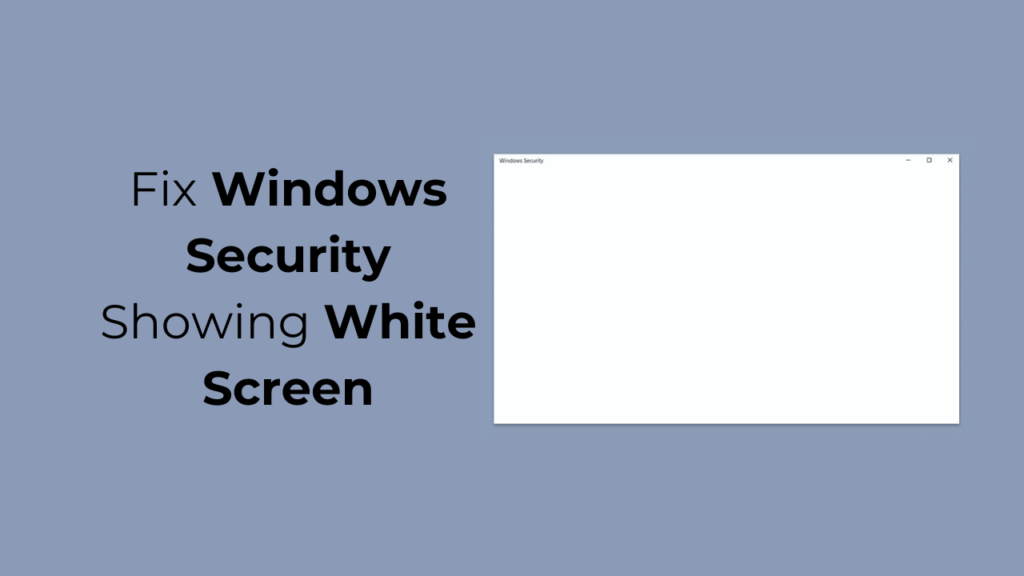
Windows Security may show a blank screen for various reasons. It can be a sign of a malware attack, corrupted system files, problems with the system image, or interference with third-party software. Whatever the cause, Windows Security showing blank screen issues can be fixed easily.
Before troubleshooting the Windows Security issues, it’s essential to know why the Windows Security app shows a blank white screen in detail. Here are the possible reasons that lead to Windows Security issues
Why does the Windows Security app show a blank white screen?
- Third-Party Antivirus Interference
This is the prominent reason the Windows Security app shows a blank screen issue. The Windows Security app is set to turn off automatically once it detects third-party security software.
However, sometimes, the Windows Security app may fail to detect your third-party antivirus program, leading to a conflict. This conflict often triggers Windows Security to show a blank screen issue.
- Problem with the Windows Security
Like all programs, the Windows Security app on your PC can encounter problems. When it does, it may fail to open or show a blank screen.
When the Windows Security app encounters problems, it can also force-shut down your computer while running a Full Scan.
Although very rare, malware attacks can sometimes pass through Windows Security or other third-party security apps that you use, and turn them off.
If the system files are corrupted, you will have issues using your computer. You may occasionally get a BSOD or face problems like the Windows Security app not opening or showing a blank screen.
- Outdated version of Windows
Outdated versions of Windows 10/11 usually have bugs and glitches that may trigger stability and performance issues, like the Windows Security app failing to run a scan or not opening. You can fix such issues by updating your Windows 10/11.
How to Fix Windows Security Showing White Screen?
Now that you know all possible reasons for the Windows Security app showing a blank or White screen, troubleshooting it may become easy. Here’s what you can do to fix the problem.
1. Restart your Computer
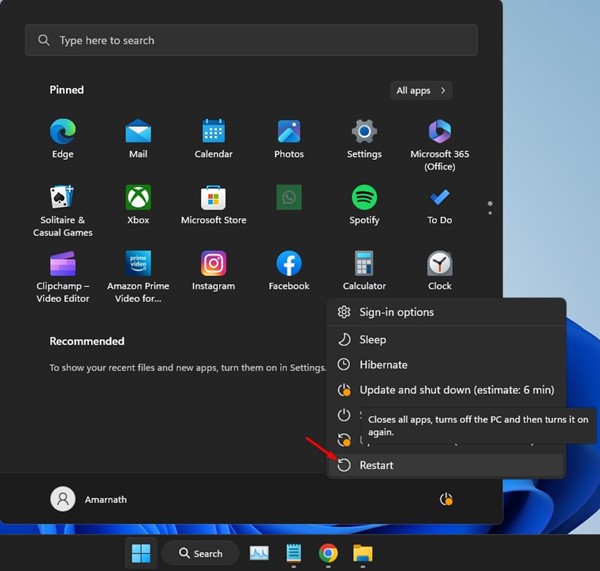
If bugs and glitches conflict with the Windows Security services, the app may not function as it should. It will also show other problems, like a Blank screen or a scan not running, etc.
So, click on the Windows Start button and select the Power Menu. On the Power menu, select Restart. After the restart, relaunch the Windows Security app.
2. Disable or Uninstall Third-Party Security Programs
The Windows Security app is set to turn off automatically once you install a third-party security program. So, if you use any third-party security program like Avast Antivirus or Kaspersky, the Windows Security will stop functioning.
Hence, it’s important to disable or uninstall any third-party security program on your Windows 10/11 PC. Once uninstalled, open the Windows Security app again; the tool will not show a blank screen.
3. Restart the Windows Security Service
Restarting the Windows Security service has helped many Windows users fix the Blank screen issue. You can try restarting the Windows Security Service to see if it helps.
1. Press the Windows Key + R button on your keyboard. This will open the RUN dialog box.
![]()
2. Type in services.msc and press Enter.
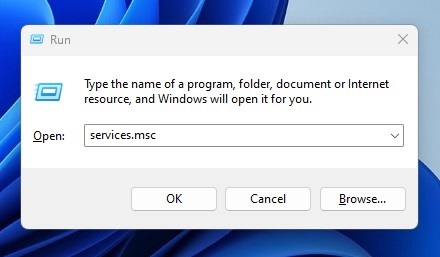
3. This will open the Services app on Windows 11. Find and double-click on the Windows Security Service option.
4. On the Windows Security Service Properties, click Start (If available). Once done, click Apply and then OK. If the Start option is unavailable, click on Stop and then start.
4. Repair the Windows Security App
Repairing the Windows Security app will help you eliminate app installation problems. If Windows Security is not opening due to faulty or corrupted installation files, you can try repairing the app from the Windows Settings.
1. Click on the Windows Start button and select Settings.
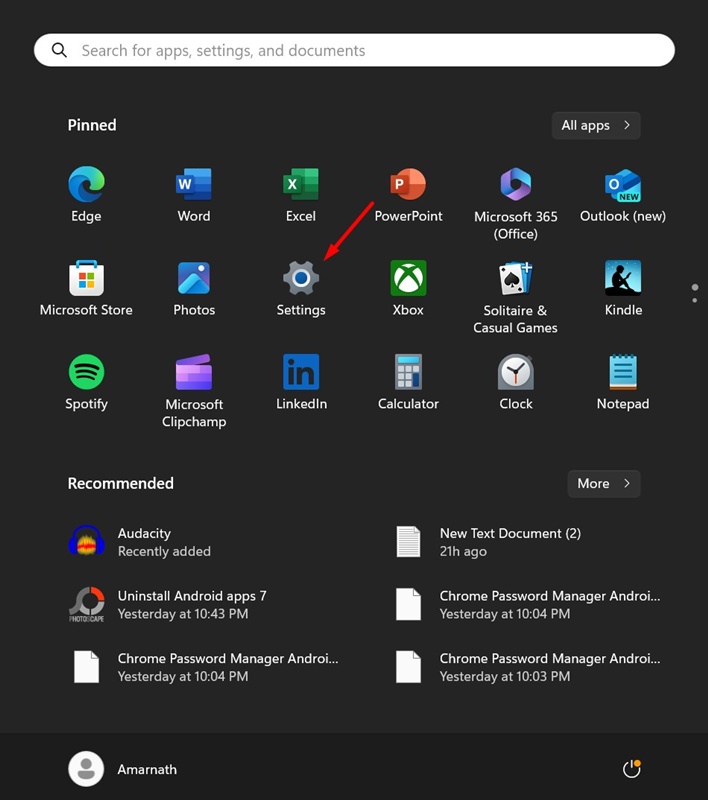
2. When the Settings app opens, switch to Apps.
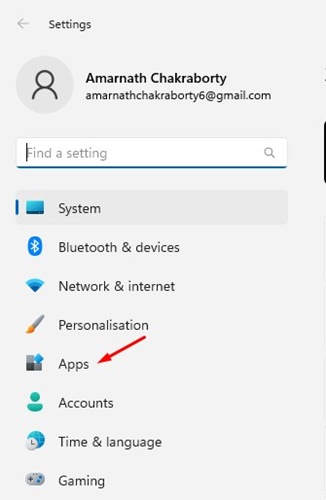
3. On the right pane, click Installed Apps.
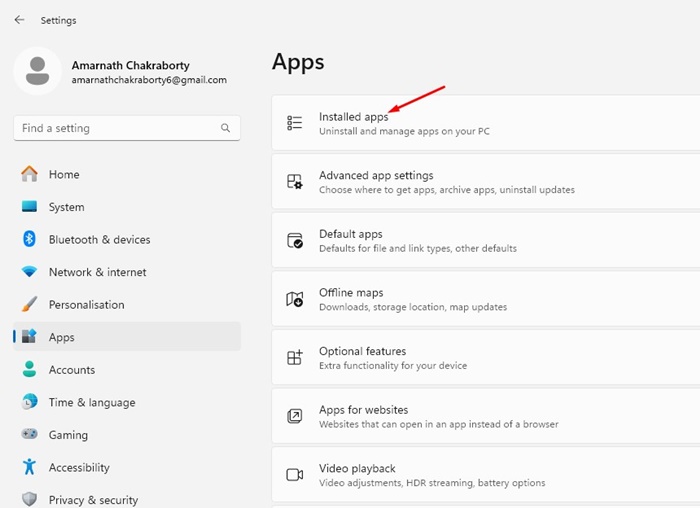
4. On the Installed Apps, find the Windows Security app. Click on the three dots beside it.
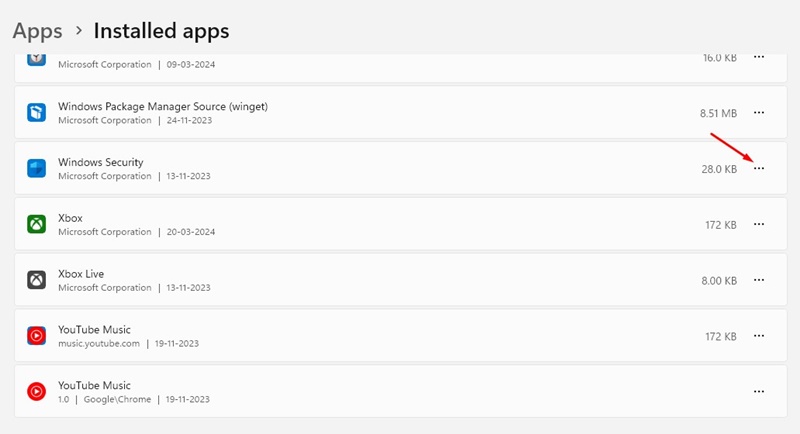
5. Select Advanced options.
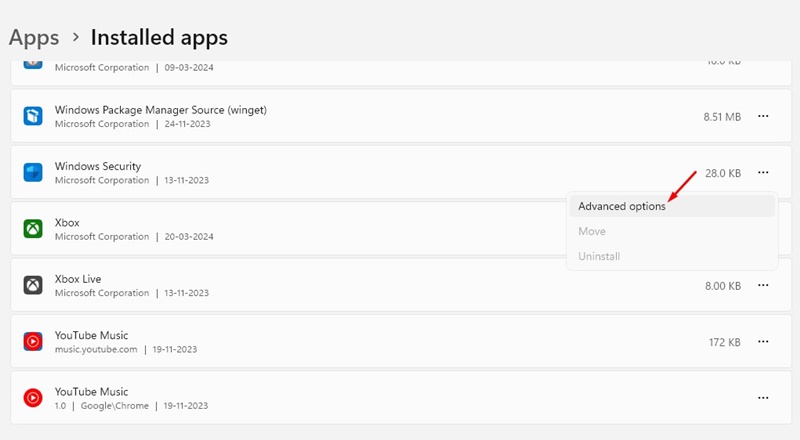
6. Scroll down to the Reset section. Click on Repair.
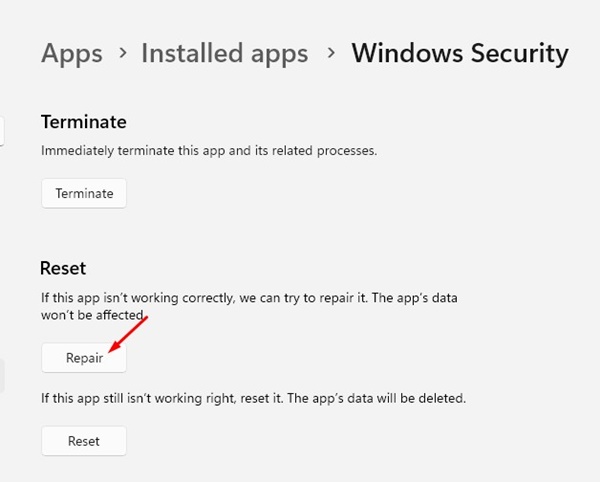
This will repair the Windows Security app on your PC. This should fix the Windows 11 Security showing a blank screen issue.
5. Repair the Corrupted System Files
The corrupted system files are a prominent reason for Windows 11 Security showing a white screen issue. You can also try repairing the corrupted system files by running the SFC and DISM commands in CMD.
1. Type CMD in the Windows Search. Right-click on CMD and select Run as administrator.
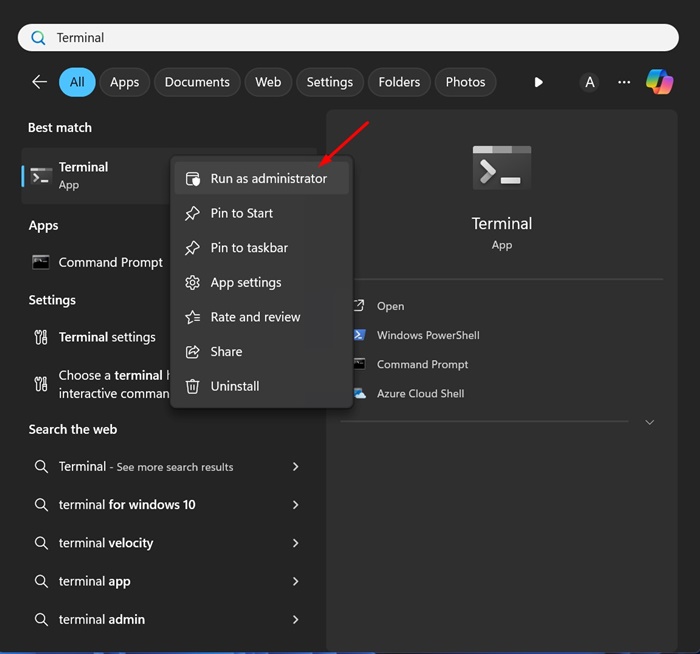
2. When the Command Prompt opens, execute this command:
sfc /scannow
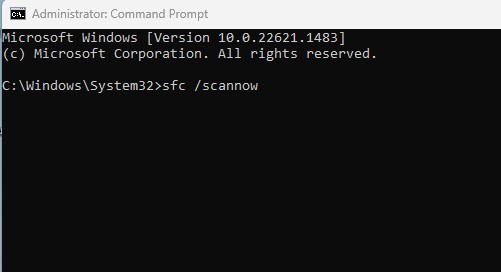
3. If the SFC tool returns with an error, try running the DISM tool via CMD. To do so, execute this command:
DISM /online /cleanup-image /restorehealth
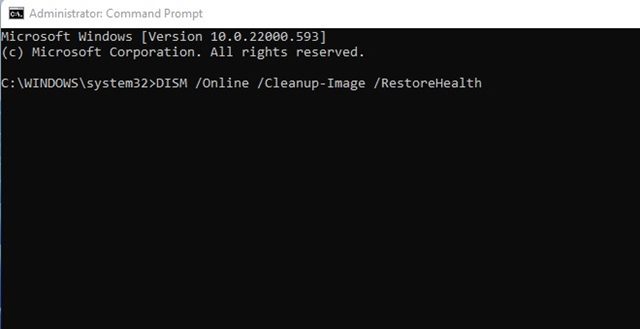
After executing both commands, restart your Windows PC and reopen the Windows Security app. This should fix the Windows Security app showing a blank screen issue.
6. Check your Drive for File System Errors
If the drive where Windows is installed has file system errors, your PC may crash with unknown errors. You should check your drive for file system errors.
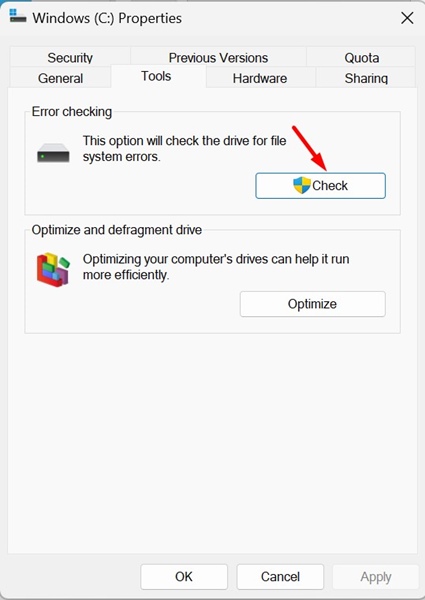
- Launch File Explorer.
- Right-click the Windows Installation drive and select Properties.
- Switch to the Tools tab and click Check on the Error Checking section.
- Select Scan Drive to rule out the file system errors.
7. Make Changes to Windows Registry
If the Windows Security app still shows a blank screen, you can make these changes to the Windows Registry.
1. Type in Regedit on Windows Search. Open the Windows Registry app from the list of best-match results.
![]()
2. Navigate to this path:
Computer\HKEY_LOCAL_MACHINE\SYSTEM\CurrentControlSet\Services\SecurityHealthService
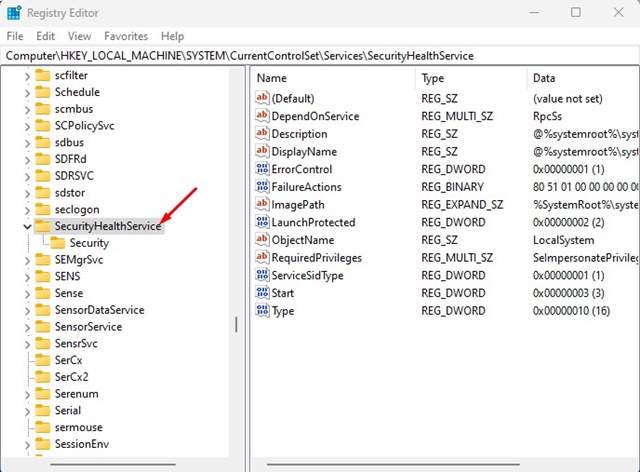
3. Double-click on the Start DWORD value.
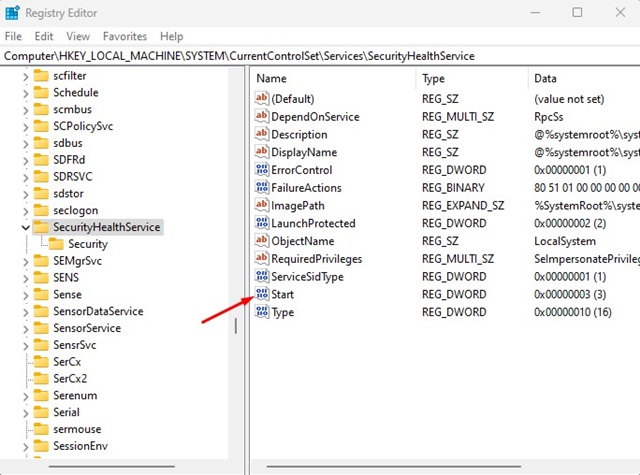
4. Type in 1 and click OK.
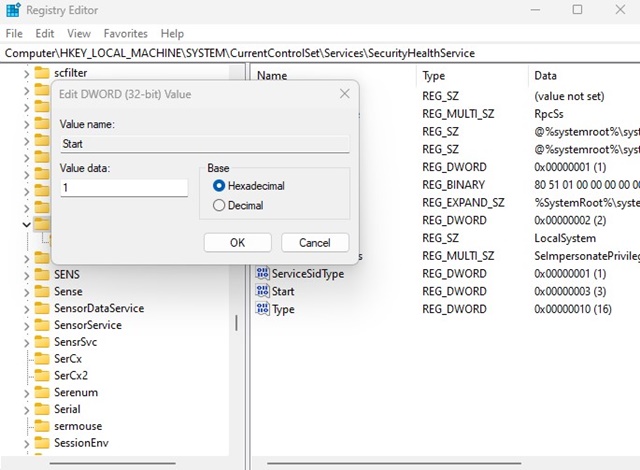
8. Reinstall the Windows Security App
If the Windows Security app still shows the white screen, it’s time to reinstall the Windows Security app from the PowerShell utility.
1. Type in PowerShell on Windows Search. Next, right-click on the PowerShell utility and select Run as administrator.
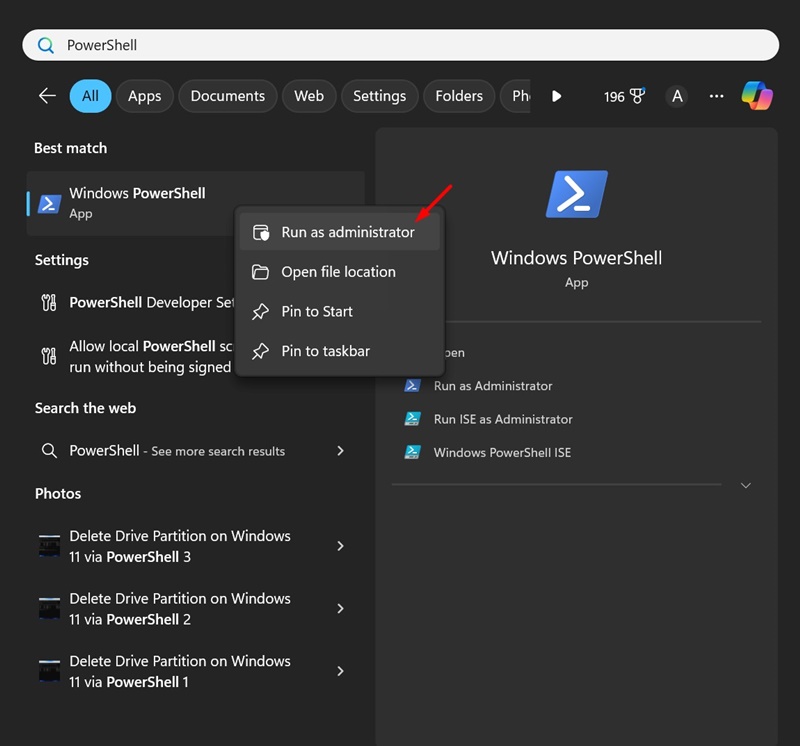
2. Execute this command:
Get-AppxPackage Microsoft.SecHealthUI -AllUsers | Reset-AppxPackage
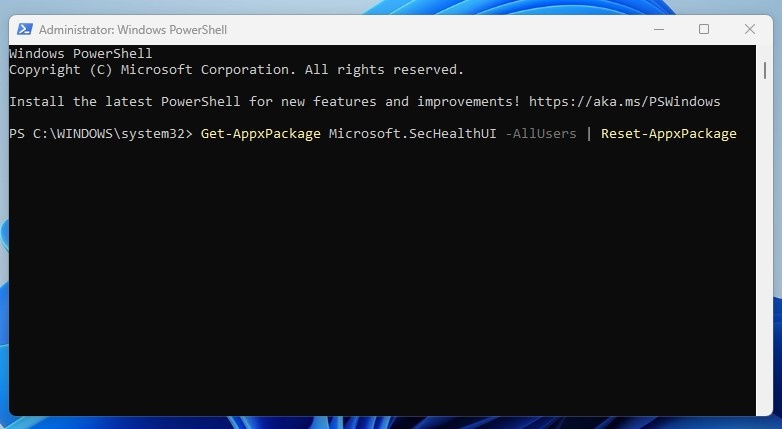
3. After executing this command, restart your Windows PC.
This will reinstall the Windows Security app on your Windows PC. After executing the command, make sure to restart your Windows PC.
9. Update your Windows PC
Chances are that the version of Windows you’re using has a bug or glitch preventing the Windows 11 Security app from functioning properly. Since you don’t know why, you can try updating your Windows PC to the latest version.
1. Click on the Windows Start button and select Settings.
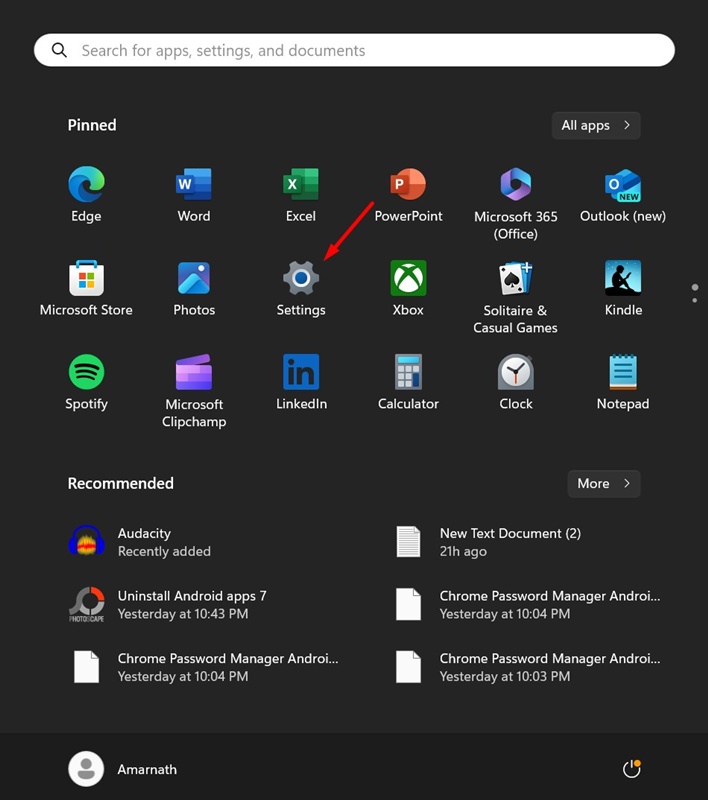
2. Switch to Windows Update.
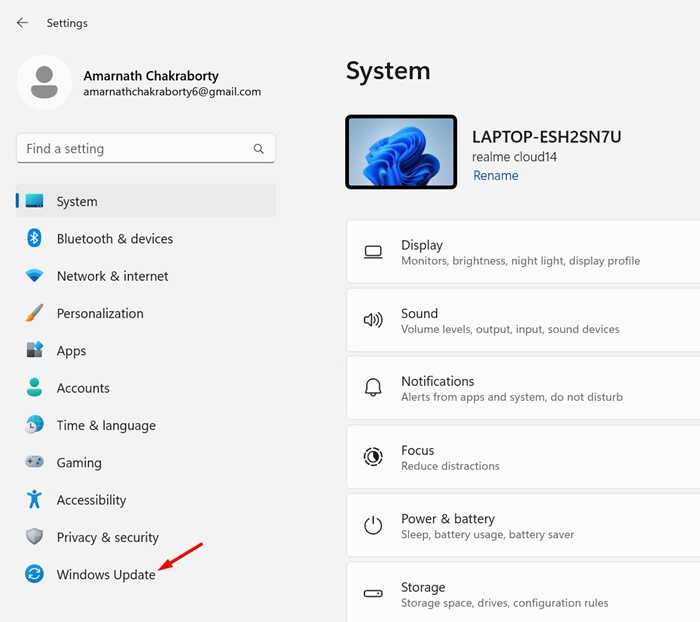
3. Click the Check for Updates button.
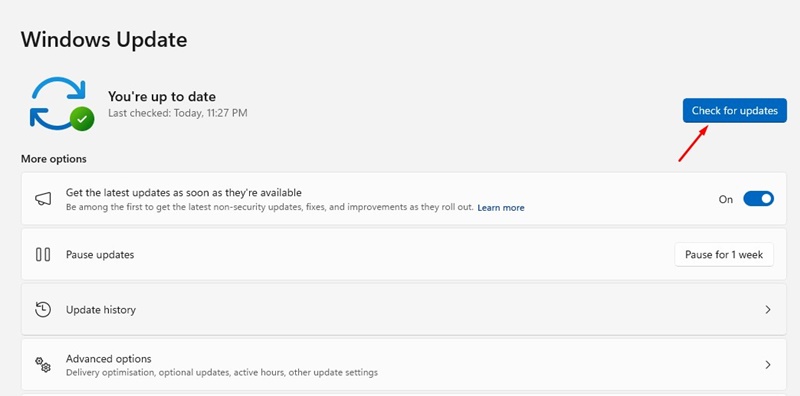
If an update is available, download & install it.
10. Reset your Windows 11 PC
If you have come this far, it’s likely that you still can’t get Windows Security to stop showing a blank screen. In such a case, resetting your Windows PC should be your last option. Resetting your PC will delete all user-made settings and roll your device back to its factory state.
1. Click on the Windows 11 Start button and select Settings.
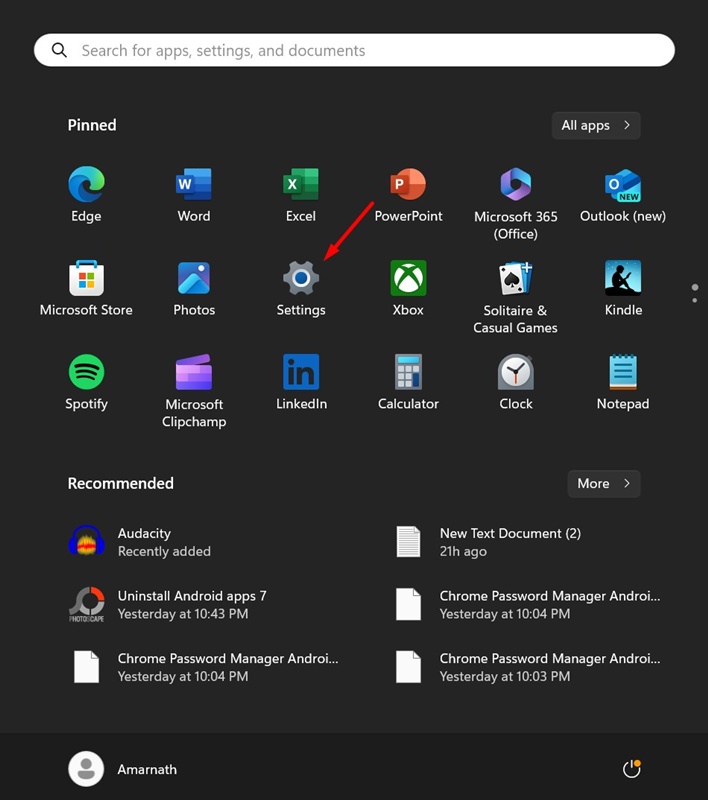
2. Switch to the Windows Update tab on the left.
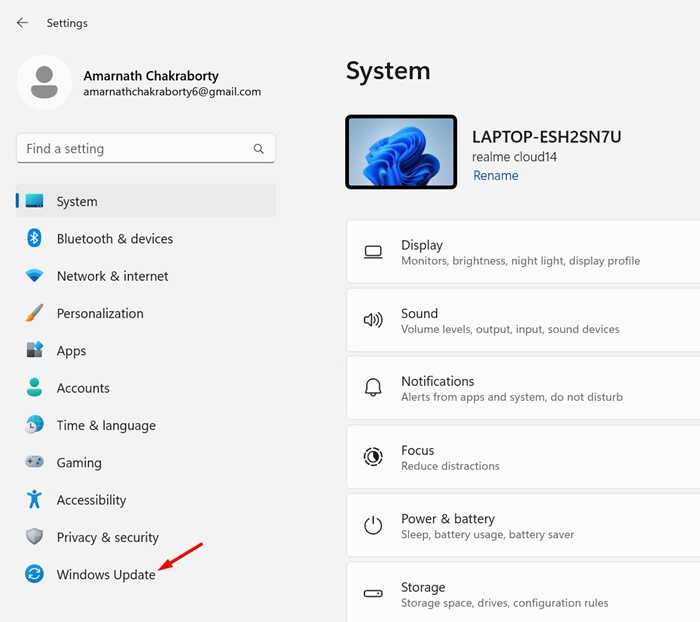
3. Click on Advanced Options.
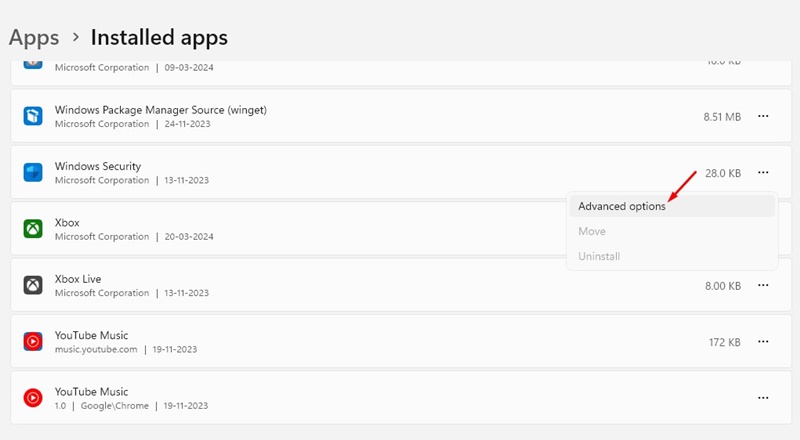
4. Scroll down to the Additional options and click Recovery.
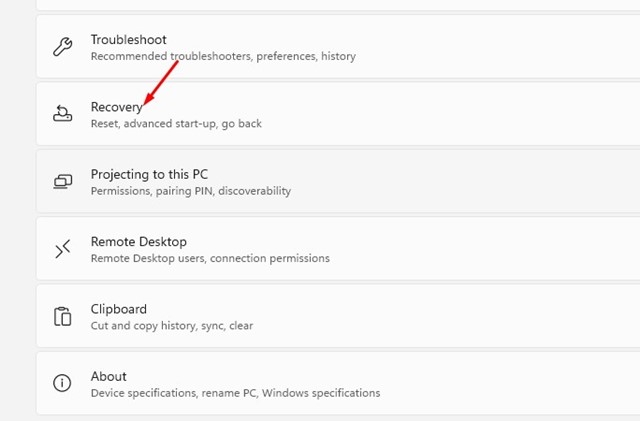
5. Click on the Reset PC button.
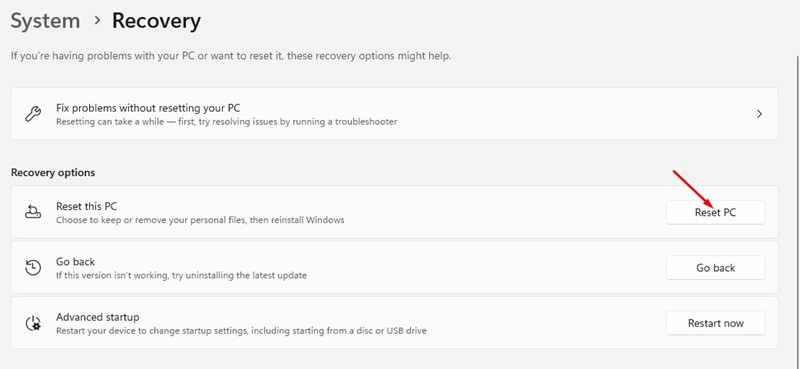
6. Select Keep my Files.
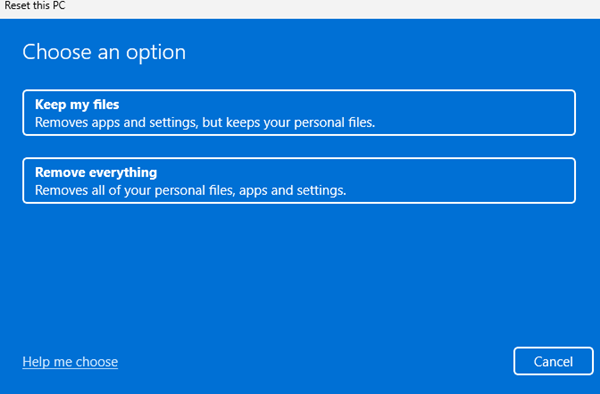
7. On the How would you like to re-install Windows? prompt, select either Cloud Download or Local Reinstall.
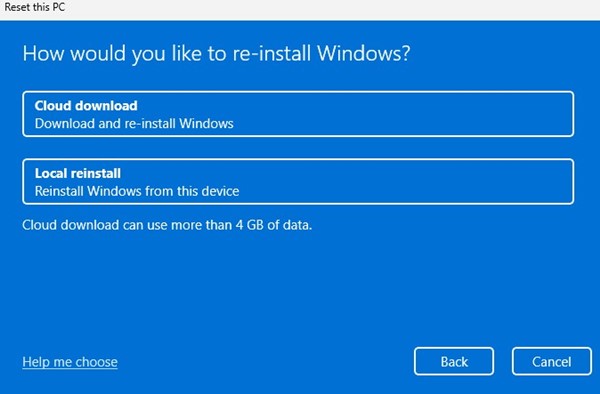
8. On the next screen, click the Reset button.
This will reset your Windows PC. After the reset, try opening the Windows Security app again; the app will open and show you all the options.
If you have followed all the methods shared in this article, chances are that Windows Security is showing a blank screen issue that is already fixed. However, you can ask for help in the Microsoft Forum if it isn’t.




