Boost Performance & Battery Life: Ultimate Android 2025 Tips
Boost Performance & Battery Life on Android! Discover 10 top 2025 tips to speed up your phone and extend battery for all-day power.

Table of Contents
Top 10 Android 2025 Tips to Boost Performance & Battery Life 🔋
In 2025, Android devices have become more powerful than ever, packed with advanced processors, AI-driven features, and high-refresh-rate displays. But even the most cutting-edge Android phone can experience slowdowns, app crashes, or rapid battery drain over time. Whether you’re rocking the latest flagship or a mid-range device, optimizing your phone’s performance and extending battery life is essential.
In this comprehensive guide, we’ll dive into the top 10 Android 2025 tips that help you get the most out of your device. From smart software tweaks to hardware-aware adjustments, these tips will ensure your Android runs smoother, faster, and longer.
5 Powerful Ways to Block Spam Calls on Android
1. Keep Your Android Updated 🔄
Why Updates Matter
One of the simplest yet most effective ways to improve Android performance and battery life is keeping your device updated. Software updates bring bug fixes, security patches, and performance enhancements. Google’s Android 15 and newer versions introduce AI-driven battery optimizations and background app management features designed to extend daily usage.
How to Check for Updates
- Go to Settings > System > Software Update.
- Tap Check for Updates.
- Install any available updates and restart your device.
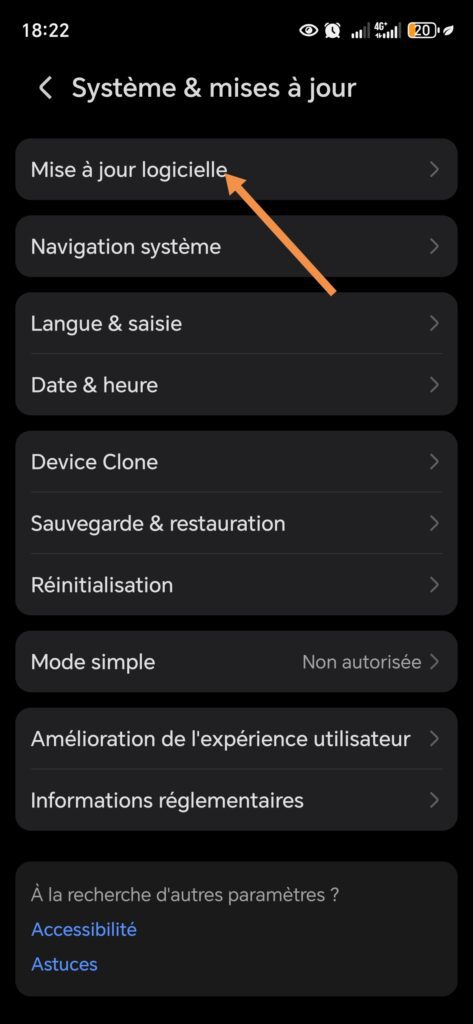
Pro Tip: Enable automatic updates to stay current without lifting a finger.
2. Optimize Battery Usage Settings ⚡
Use Battery Saver Wisely
Android 2025 comes with advanced Adaptive Battery features that monitor which apps you use the most and limit battery drain from infrequently used apps. Activating Battery Saver Mode during heavy usage or low charge can drastically improve longevity.
Steps to Optimize Battery:
- Navigate to Settings > Battery > Adaptive Battery and turn it on.
- Enable Battery Saver Mode from Settings > Battery > Battery Saver.
- Review apps consuming excessive power via Battery Usage and restrict background activity if needed.
Fun Fact: Android’s AI can predict your daily app habits and reduce battery usage by up to 20% without noticeable slowdown.
3. Clear Cache & Manage Storage 🧹
How Storage Affects Performance
Over time, cached data and unused files can slow down your Android. Apps like Instagram or TikTok accumulate temporary data that can bog down your device. Regular cleanup frees RAM and reduces app load times.
How to Clear Cache
- Go to Settings > Storage > Cached Data.
- Tap Clear Cache to free up space.
- Uninstall apps you rarely use or move media to cloud storage.
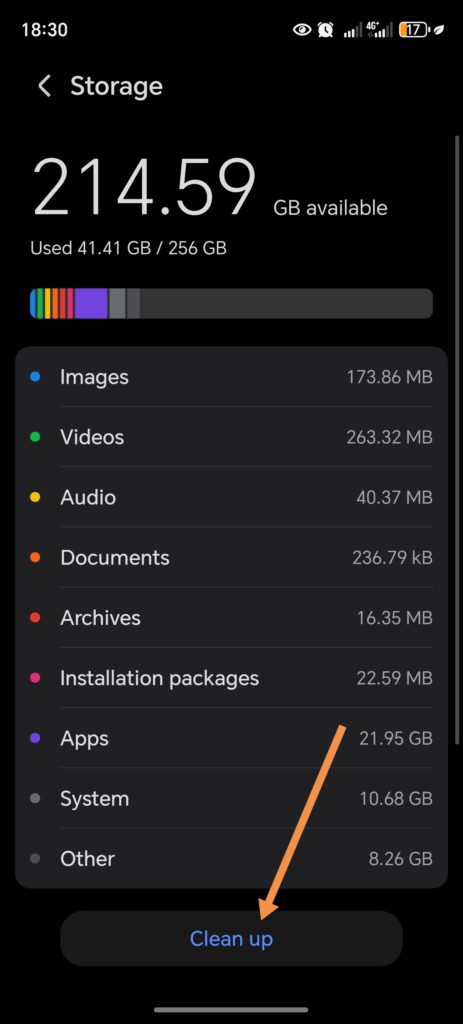
Tip: Use Google Files for smart storage management. It suggests unused apps and large files for deletion, keeping your device snappy.
4. Limit Background Apps & Processes 🛑
Why Background Apps Drain Battery
Many apps run in the background, constantly syncing data or fetching updates. While useful, these processes can significantly reduce battery life.
How to Control Background Activity
- Open Settings > Apps & Notifications > See All Apps.
- Select an app, then go to Battery > Background Restriction.
- Restrict apps that don’t need constant updates.
Pro Tip: Android 2025 now shows App Energy Consumption graphs, helping you pinpoint battery hogs efficiently.
5. Adjust Display Settings for Efficiency 🌙
Optimize Brightness & Refresh Rate
Your screen is one of the biggest battery consumers. Reducing brightness and using adaptive display settings can extend battery life. High-refresh-rate screens (120Hz or more) look smooth but consume more energy.
Recommended Display Tweaks
- Enable Adaptive Brightness via Settings > Display.
- Switch to 60Hz or adaptive refresh rate for day-to-day tasks.
- Use Dark Mode, which saves power especially on OLED screens.
Insider Tip: Some Android 2025 phones feature AI-powered brightness prediction, adjusting screen lighting based on time, environment, and app usage.
6. Disable Unnecessary Animations & Visual Effects ✨
How Animations Affect Performance
Android’s modern UI is smooth and attractive but can be taxing on mid-range devices. Reducing or disabling animations can speed up your phone and slightly improve battery life.
Steps to Reduce Animations
- Enable Developer Options by tapping Build Number seven times in Settings > About Phone.
- Navigate to Settings > Developer Options > Window/Transition/Animator Scale.
- Set all scales to 0.5x or off for faster UI performance.
Fun Tip: Many users report noticeable responsiveness improvements after tweaking these simple animation settings.
7. Monitor & Remove Resource-Hogging Apps 📱
Identify Apps Draining Resources
Some apps silently consume CPU and RAM, slowing down your Android. Using built-in tools or third-party apps helps identify culprits.
Tools to Monitor Performance
- Settings > Battery > Battery Usage for energy-intensive apps.
- Settings > Memory to see apps using RAM.
- Consider apps like Greenify to hibernate unnecessary apps automatically.
Note: Be cautious with aggressive task killers; Android’s built-in memory management is optimized to handle background processes efficiently.
8. Manage Connectivity Settings 🌐
How Connectivity Impacts Battery
Wi-Fi, Bluetooth, GPS, and mobile data are convenient but can drain battery when left on continuously. Managing connectivity smartly boosts both performance and battery life.
Tips for Smarter Connectivity
- Turn off Wi-Fi/Bluetooth when not in use.
- Use Airplane Mode in low-signal areas to prevent battery drain.
- Enable Location Mode: Battery Saving instead of high accuracy.
Extra: Android 2025 now intelligently switches between Wi-Fi and mobile data for efficiency, reducing battery consumption.
9. Use Lightweight Apps & Web Versions 🌐
Why Lightweight Matters
Full-featured apps can be heavy on memory and battery. Many popular apps offer lite versions designed for efficiency without compromising essential functionality.
Examples:
- Facebook Lite, Twitter Lite, or Spotify Lite consume less RAM and power.
- Use Progressive Web Apps (PWAs) for services you only occasionally use.
Bonus Tip: Lite apps often receive faster updates and reduce storage overhead.
10. Restart Regularly & Optimize System Settings 🔧
How Restarting Helps
Even in 2025, sometimes the simplest solutions are the most effective. Restarting your device clears temporary files, closes background processes, and refreshes system resources.
System Optimization Tips
- Schedule a weekly restart.
- Enable Adaptive Performance features in Settings > Battery > Optimization.
- Keep widgets minimal and reduce live wallpapers for smoother operation.
Fun Fact: A quick restart can sometimes improve speed and battery life more than heavy optimization apps.
Bonus Tip: Consider Hardware-Friendly Practices 🛠️
- Use official chargers to maintain battery health.
- Avoid extreme temperatures; heat can degrade performance and battery longevity.
- Consider battery calibration once every few months for older devices.
Boosting your Android phone’s performance and battery life in 2025 doesn’t have to be complicated. By combining software tweaks, smart settings, and hardware-friendly habits, you can enjoy a smoother, longer-lasting experience.
From keeping your software updated and managing apps intelligently to optimizing display settings and connectivity, these 10 actionable tips empower every Android user to get the most out of their device. Start implementing these strategies today, and you’ll notice a faster, more responsive Android with longer battery endurance.
Your Android deserves to perform at its best—don’t settle for sluggish apps or early battery drain. Apply these tips, and transform your phone into a power-efficient powerhouse!
