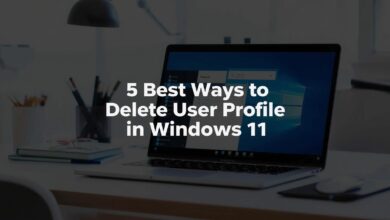Ultimate Sound Equalization Windows 11 Guide: 7 Easy Steps to Improve Audio
Sound Equalization Windows 11 is a powerful feature that allows you to enhance and customize your audio experience. Whether you want richer bass, clearer vocals, or a more balanced sound, enabling sound equalization can make a huge difference. In this guide, we’ll walk you step-by-step through the process.
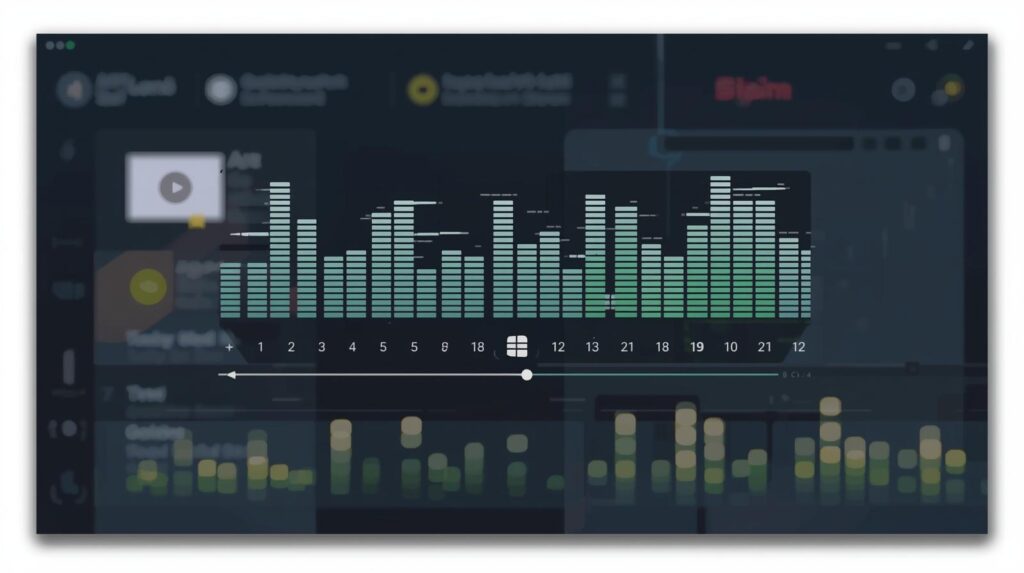
Table of Contents
While watching TV Shows or Movies on our computer, the volume goes way up, and sometimes it goes very low, making it difficult for us to hear. This type of sound problem appears when Sound Equalization is disabled.
What is Sound Equalization Windows 11?
Sound Equalization or Loudness Equalization is a Windows 11 feature that equalizes the sound levels on your computer. The feature is supposed to balance the fluctuating volume levels on your Windows 11 computer or laptop.
Loudness Equalization is part of the Audio Enhancement options on Windows 11 and can be enabled from the Sound Settings.
Enable Sound Equalization on Windows 11
Sound or Loudness Equalization can be enabled from Windows 11’s settings. Here’s what you need to do.
1. Click the Windows 11 Start button and select Settings.
![]()
2. Switch to the System tab.
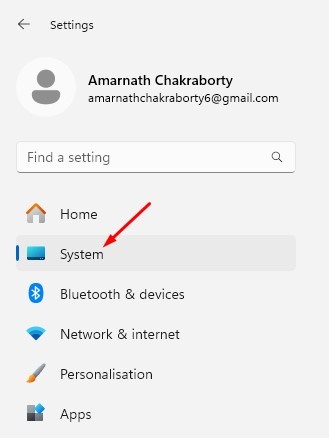
3. Click on Sound.
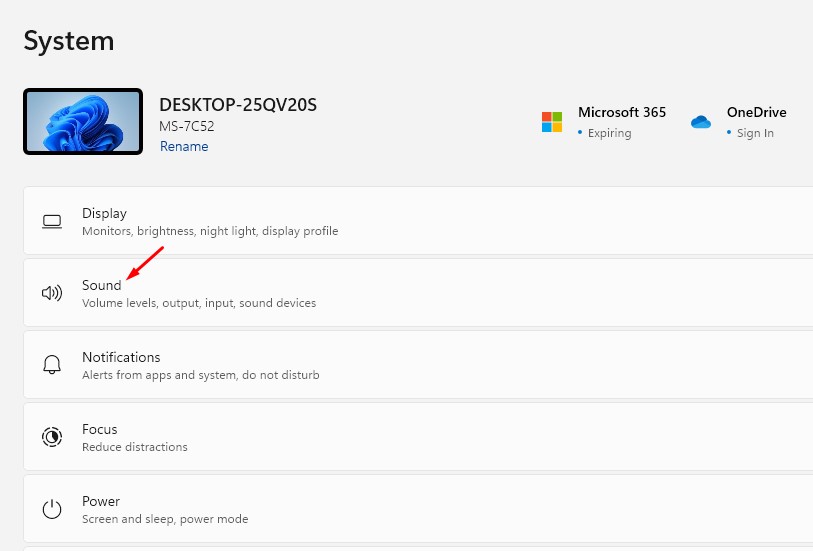
4. Scroll down and click on More Sound Settings.
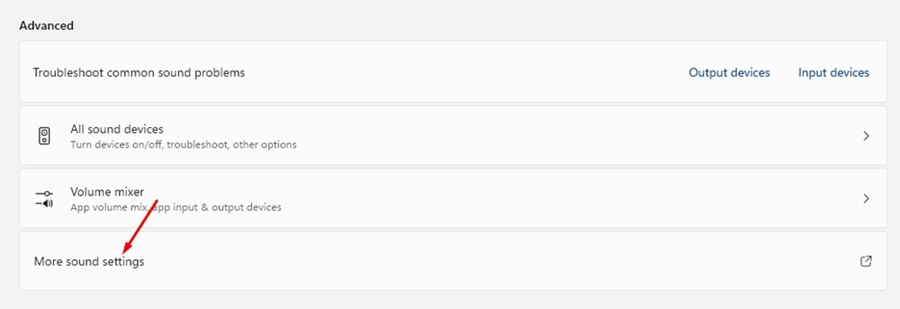
5. Select your connected speaker and click Properties.
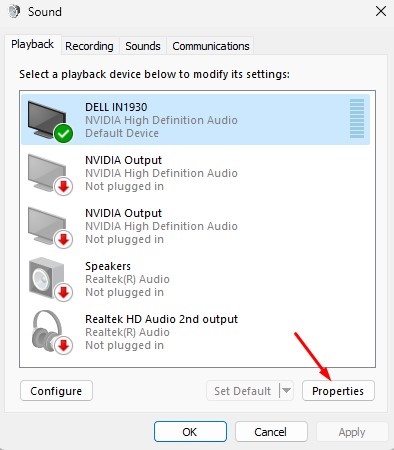
6. Switch to the Enhancements tab.
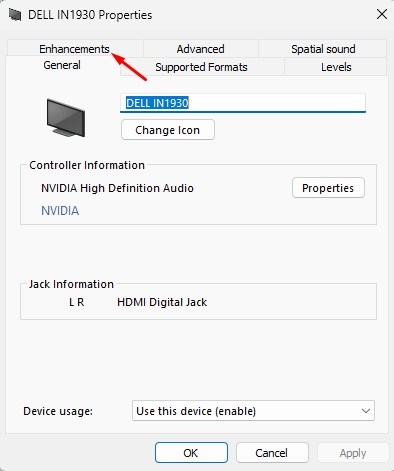
7. On the Enhancements, check the Loudness Equalization.
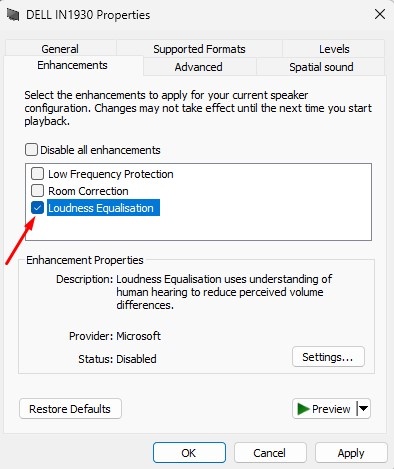
8. After making the changes, click Apply and OK.
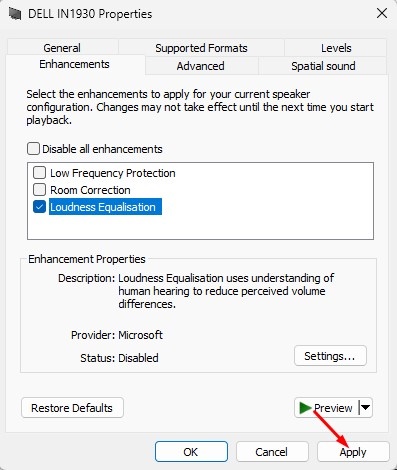
Disable Audio Enhancements on Windows 11
While enabling audio enhancements like Loudness Equalization on Windows 11 may require going through several dialog boxes, disabling them is super easy. Here’s how to disable it.
1. Click on the Windows 11 Start button and select Settings.
![]()
2. Switch to the System.
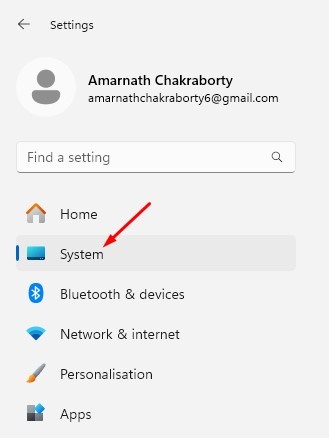
3. Click on Sound.
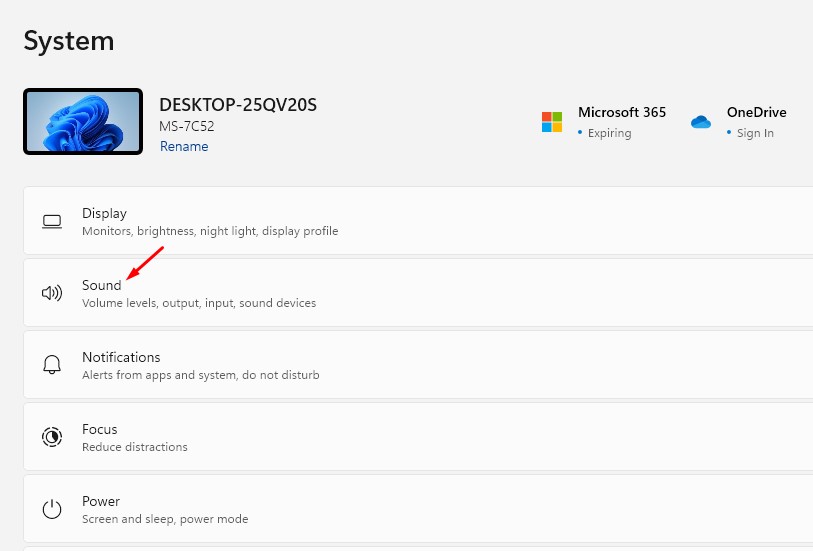
4. Select the Speaker under Output.
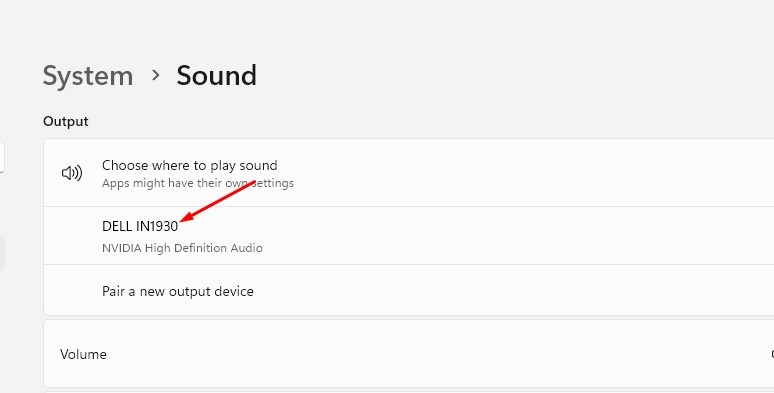
5. Scroll down to the Audio Enhancements section. Click the drop-down next to the Audio Enhancements and select Off.
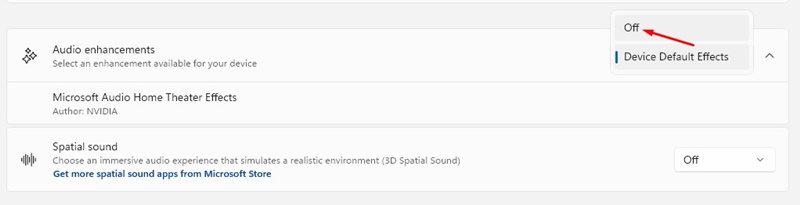
That’s how easy it is to turn on Sound Equalization on a Windows 11 computer. If you need more help normalizing sound in Windows 11, let us know in the comments.