Permanently Delete Facebook account in 7 Steps and Protect Your Data Today
Learn how to permanently delete Facebook account on Android, iPhone, or PC and say goodbye to your data safely and forever.
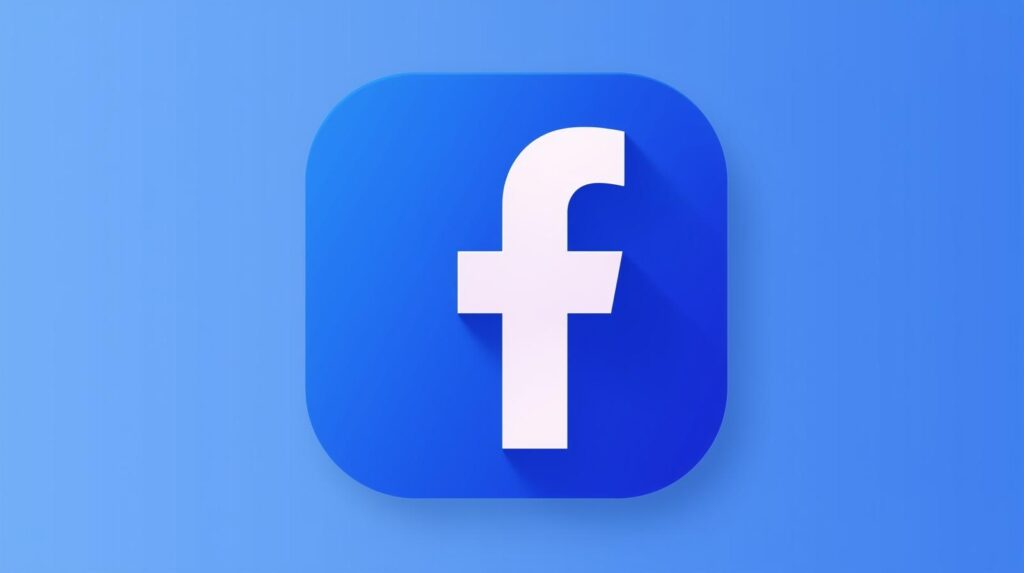
Table of Contents
How to Permanently Delete Facebook Account on Android, iPhone, and PC
Deciding to leave Facebook can feel like a big step. Whether you no longer use the platform or are unhappy with Meta’s policies, deleting your account ensures your data, posts, and profile are permanently removed. But before doing so, it’s important to understand the process, the consequences, and the alternatives like temporarily deactivating your account.
This guide also covers how to delete accounts without an email or password, handle deceased users’ accounts, and deal with hacked or stolen profiles.
What Happens When You Permanently Delete Your Facebook Account
Deleting your Facebook account is a serious decision. Here’s what you should know:
- Permanent loss of data: Your profile, photos, posts, videos, comments, and reactions will be permanently deleted.
- Messenger impact: You won’t be able to use Facebook Messenger, though messages you sent to others may remain visible in their inboxes.
- Connected apps: Any apps or services you signed up for using Facebook login, such as Spotify, will no longer recognize your account. You’ll need to recover these accounts separately.
- Meta Quest users: If you use Facebook to log into Meta Quest, you’ll lose all in-app purchases, achievements, and data.
💡 Tip: Facebook gives you 30 days to cancel deletion. After this period, your data is permanently removed, though some copies may remain in backup systems for legal reasons.
Deleting vs. Temporarily Deactivating Your Facebook Account
- Deactivation: Hides your profile from others, but your photos, posts, and likes remain intact. You can still use Messenger and Facebook Login for apps. Reactivation is instant when you log back in.
- Deletion: Permanently removes your account, including all posts and data. Your username may become available for others.
If you’re unsure, deactivation can be a safer first step.
Back Up Your Facebook Data
Before deleting your account, it’s wise to download a copy of your data.
From the Mobile App:
- Open Facebook → tap the menu icon (top right on Android, bottom right on iPhone).
- Tap Settings & Privacy → Settings → Account Management Center → Your Info & Permissions → Download Your Info.
- Choose the data types to download (e.g., posts, messages, photos), select a date range, format (HTML or JSON), and media quality.
- Tap Create File. You’ll receive a notification when the file is ready to download.
From the Website:
- Log in to Facebook.com → click the menu icon (top right).
- Follow the same steps above to download or transfer your information.
💡 Example: You can save photos, messages, or even transfer your data to Google Drive or Dropbox for safekeeping.
How to Permanently Delete a Facebook Account
On Android or iPhone:
- Open the app → tap the menu icon → Settings & Privacy → Settings → Account Management Center → Personal Details → Account Ownership & Control.
- Select Deactivate or Delete → choose the account → tap Delete Account.
- Enter a reason for deletion and tap Continue.
- Optionally, download or transfer your information.
- Enter your password and tap Delete Account to confirm.
On Windows PC or Mac:
- Log in at Facebook.com → click the menu icon (top right) → Settings & Privacy → Settings → Account Management Center → Personal Details → Account Ownership & Control.
- Follow the same steps as above to delete your account.
💡 Tip: If you change your mind within 30 days, log back in and click Undelete.
Deleting a Deceased Person’s Facebook Account
Facebook offers two options for accounts of deceased users:
- Delete Account: Permanently removes all messages, posts, photos, and comments.
- Memorialize Account: Shows “In Memory of” next to the user’s name. Friends can share memories, but no one can log in or make changes.
Setting a Legacy Contact:
A legacy contact can manage a memorialized profile, such as updating profile pictures or accepting friend requests.
To set preferences for your account after death:
- Go to Settings → Account Management Center → Personal Details → Account Ownership & Control.
- Choose Memorialize Account or Delete after Death.
- Add a legacy contact if desired and notify them.
To delete a deceased user’s account, submit the required documentation (e.g., death certificate) via Facebook’s dedicated form.
Deleting a Facebook Account Without Password or Email
You cannot delete an account without logging in. If you’ve forgotten your credentials, you must first recover them:
- Use Facebook’s password recovery tools.
- Follow the instructions to regain access, then proceed with account deletion.
Dealing with a Stolen or Hacked Account
- Hacked account: Report it immediately using Facebook’s hacked account form. Change your password and review recent activity.
- Impersonation: If someone is pretending to be you, go to the fake profile → click “…” → Report Profile → follow instructions.
Temporarily Deactivating Your Facebook Account
From Mobile:
- Open the app → menu icon → Settings & Privacy → Settings → Account Management Center → Personal Details → Account Ownership & Control → Deactivate or Delete.
- Select Deactivate Account, enter your password, and tap Deactivate.
From Computer:
The steps are the same via Facebook.com. Your profile will be hidden, but you can reactivate it anytime by logging in.
✅ Final Thoughts
Whether you want a fresh start, a digital detox, or to handle a deceased relative’s account, Facebook provides flexible options. Always back up your data first, consider deactivation if unsure, and follow these steps carefully to delete your account safely.
5 FAQs about Permanently Deleting Facebook
1. How do I permanently delete my Facebook account on Android?
Open the Facebook app, go to Settings & Privacy > Account Settings > Personal Information > Account Ownership, then select Deactivation and Deletion and follow the steps.
2. How can I delete my Facebook account on iPhone?
In the Facebook app for iOS, navigate to Settings & Privacy > Account Settings > Personal Information > Account Ownership, then choose Deactivation and Deletion to permanently delete your account.
3. Can I delete my Facebook account from a computer?
Yes. Log in to Facebook on any web browser, go to Settings > Your Facebook Information > Deactivation and Deletion, and follow the instructions to permanently remove your account.
4. What happens when I permanently delete my Facebook account?
All your posts, photos, videos, friends, and account data are permanently removed. Once deleted, the account cannot be restored.
5. Can I temporarily deactivate my Facebook account instead?
Yes. Deactivation hides your profile and content temporarily, allowing you to reactivate your account later without losing any data.