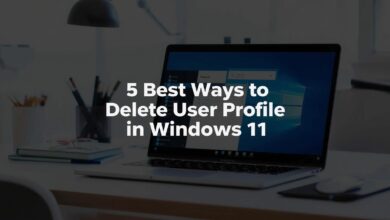How to Use UUP Dump to Download Windows 11 ISO File Easily
UUP Dump is a third-party tool that allows you to create custom Windows 11 ISO files from any public preview. The tool can download the Windows 11 builds directly from Microsoft’s servers and store them on your device.

Table of Contents
Is UUP Dump Safe?
Yes! The UUP Dump ISO files are 100% safe and secure to download & use. You should know that UUP downloads from the Microsoft servers and turns them via their software into ISO Files.
Basically, the files it uses come from the Microsoft servers. Hence, the ISO files you get from the UUP are entirely safe to download & use.
But the legality of using UUP Dump to download Windows ISO remains gray because Microsoft does not officially authorize the site to distribute its files.
Also read: Windows 11 Free Download Full Version
UUP dump Windows 11 – How to Use it to Download Windows ISO Files
After grabbing the ISO files from UUP Dump, you can flash them on a USB drive or DVD and install the OS on any computer/laptop. Here we have highlighted the steps to use UUP Dump to download Windows 11 ISO files.
1. Open your favorite web browser and visit the UUP Dump page.
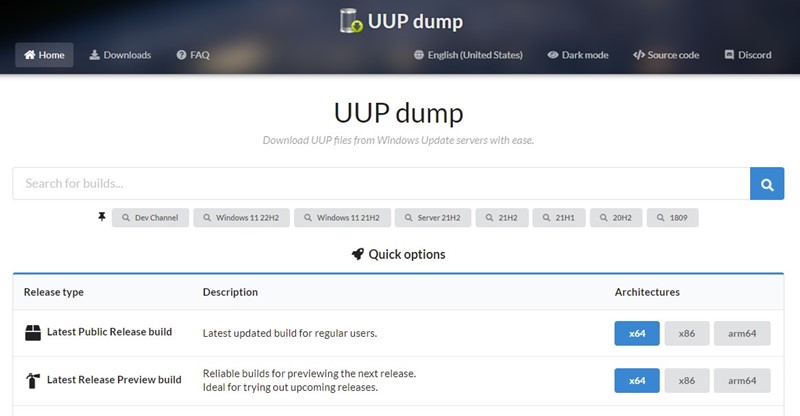
2. Click on the Download section.
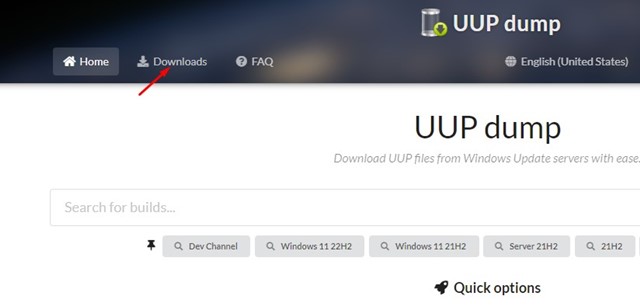
3. Select the Windows 11 Insider Preview Build you want to download as an ISO. Click on the Next button.
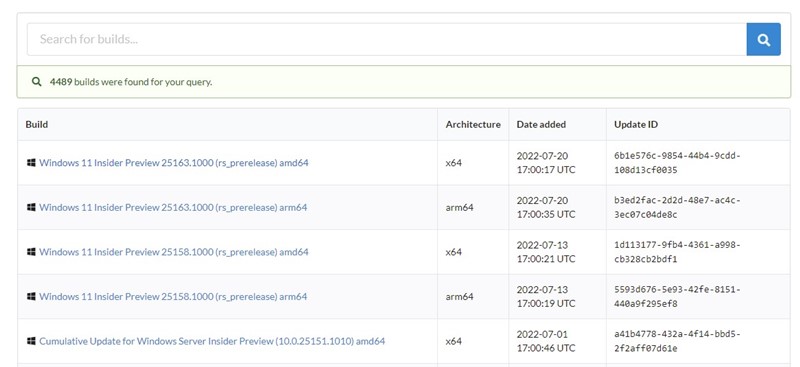
4. Choose the language.
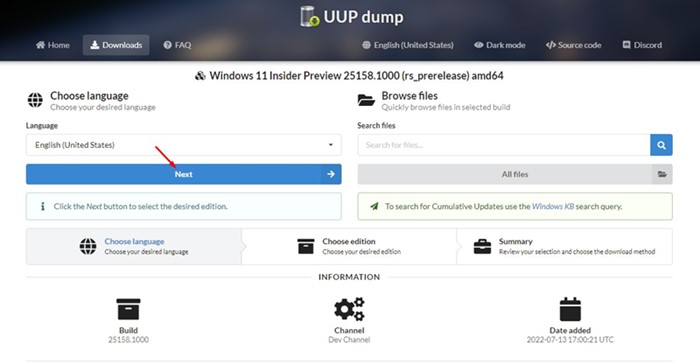
5. Select the Windows 11 edition on the next screen and click Next.
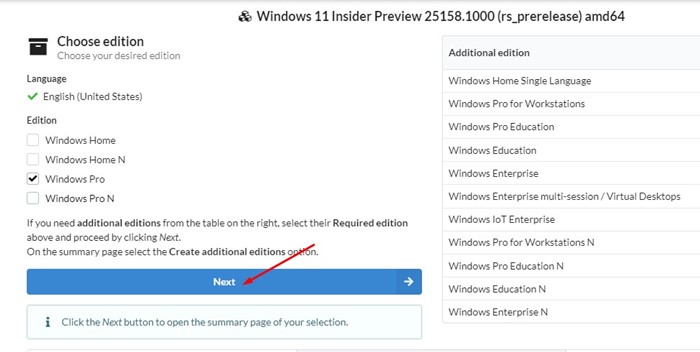
5. On the Download Method, select Download and convert to ISO. Uncheck all options in the Conversion options and click on the Create Download Package.
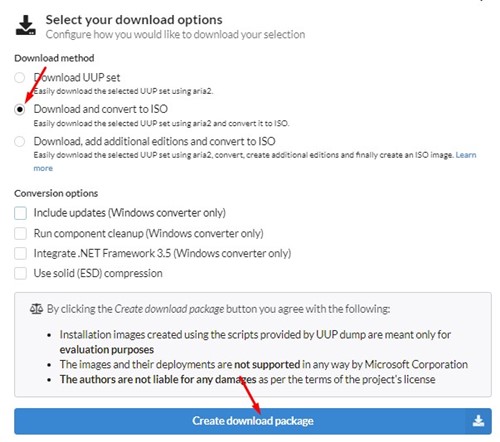
6. The UUP Dump will download a ZIP file on your computer. Right-click on the ZIP file and extract it.
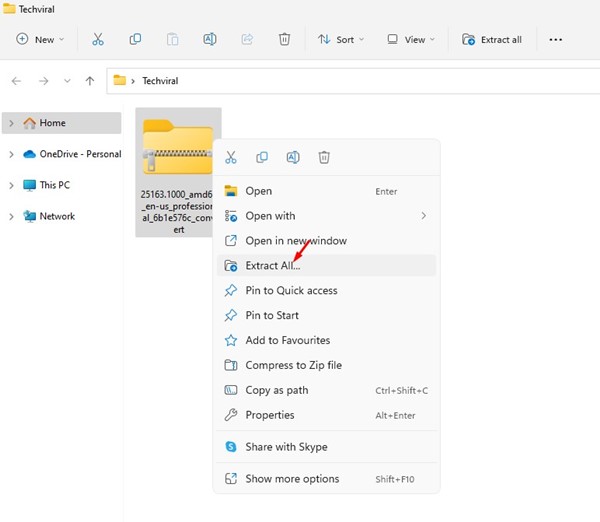
7. You will find several files. Right-click on the uup_download_windows batch file and select Run as administrator.
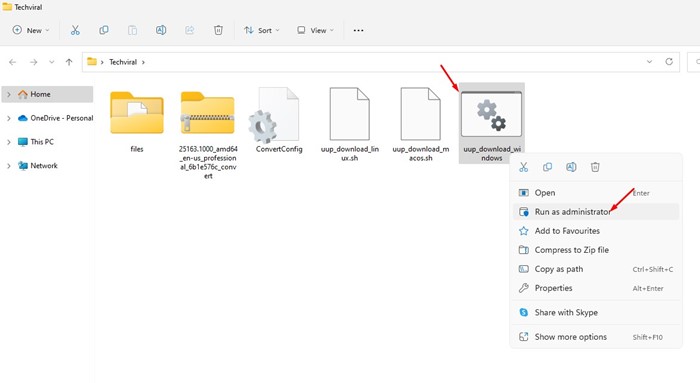
8. UUP Dump will download the ISO file from Microsoft’s server. Depending on your internet speed, the process might take a few minutes or hours.
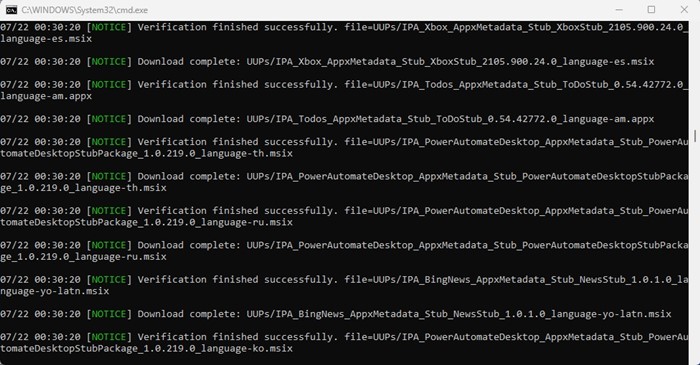
9. The command prompt will ask you to press 0 to close the screen.
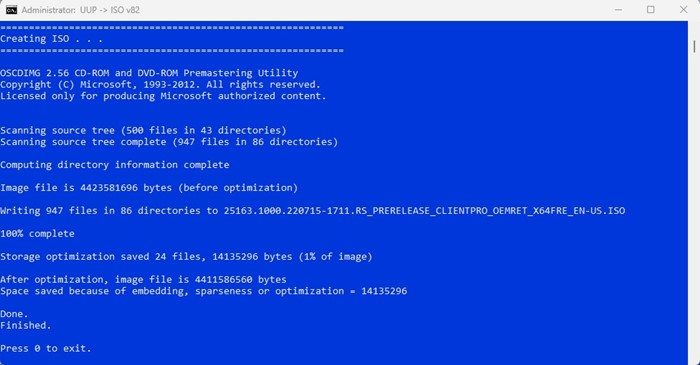
10. Open the folder where you’ve extracted the UUP Dump tool. You will find the Windows 11 ISO file in that folder.
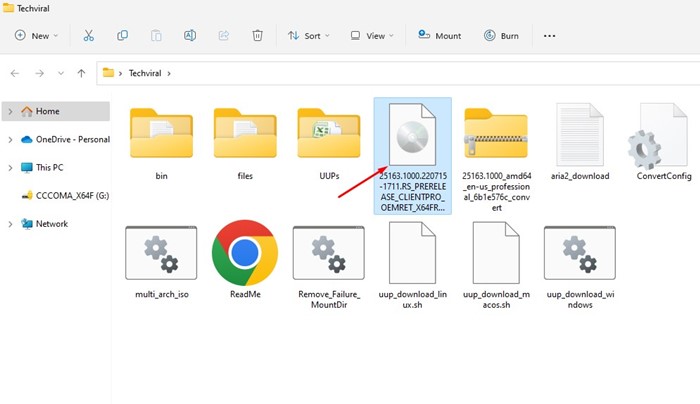
Also read: How to Download Windows 11 ISO Files Without Media Creation Tool
This guide is about downloading Windows 11 Insider Preview build ISO files via UUP Dump. Let us know in the comments below if you have any doubts or need help.