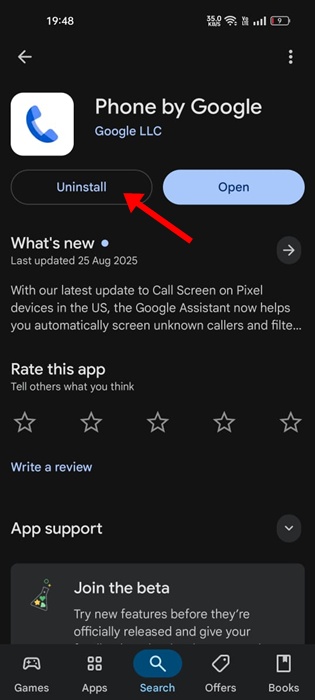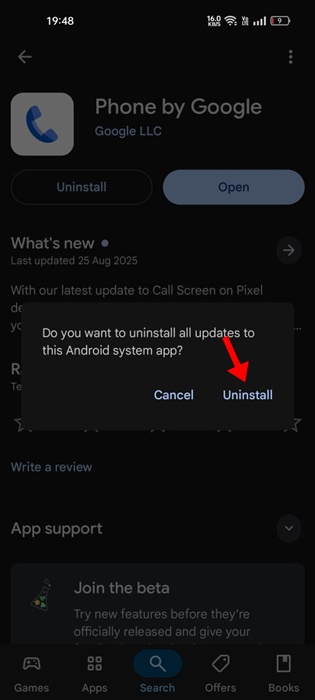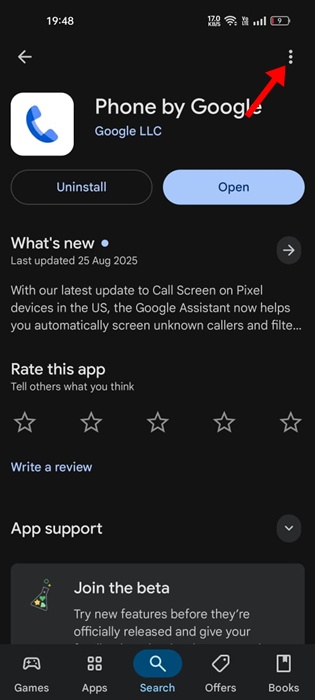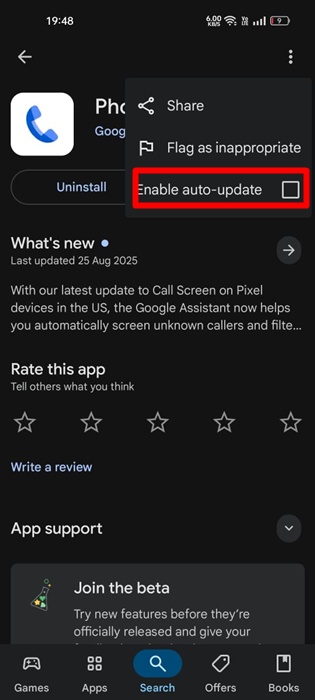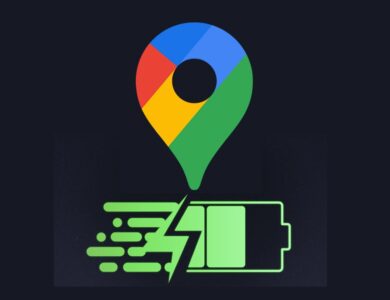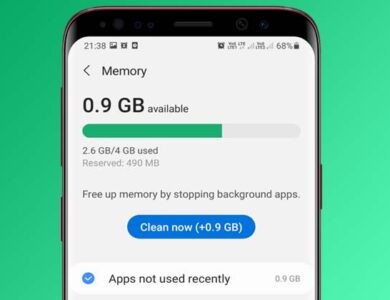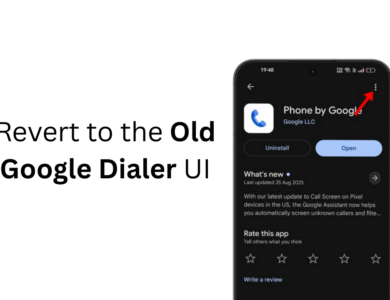How to Revert to the Old Google Dialer UI on Android
Miss the old Google Dialer look? Learn how to revert to the classic Google Dialer UI on Android in simple steps. Follow our guide and try it now!
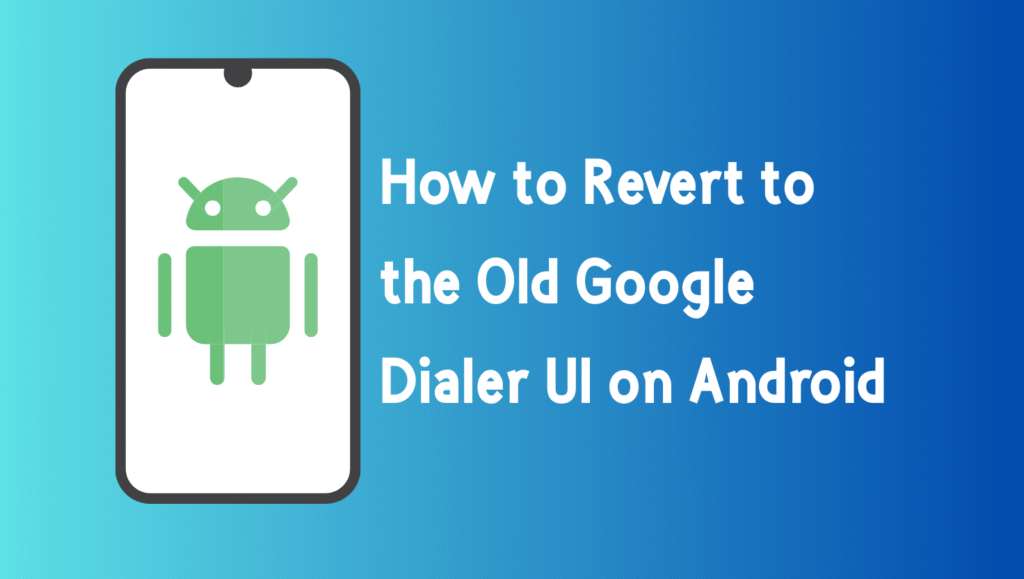
How to Revert to the Old Google Dialer UI on Android
Many Android users were surprised recently when they opened the Google Phone (Dialer) app only to discover that the familiar interface had changed. The new design is part of Google’s Material You (Material 3) rollout, which emphasizes minimalism and consistency across apps.
However, not everyone is happy with this redesign. The classic split between “Recents” and “Favorites” is now gone, replaced with a single Home tab. Even more frustrating for some users, the keypad, which once appeared directly on the main screen, has been moved into a separate section, while the Contacts shortcut no longer shows up prominently.
So, what if you miss the old layout? Is there any way to get it back?
Can You Officially Switch Back?
Unfortunately, Google hasn’t provided a built-in toggle to let users switch between the old and new layouts. That means if you want the previous design, you’ll need to rely on workarounds.
The most effective method involves rolling back the app to an earlier version by uninstalling updates through the Google Play Store.
How to View Hidden Files and Folders on Android
Method: Uninstall Updates from Google Play Store
Here’s a step-by-step guide to restore the old Google Dialer UI:
Open the Google Play Store on your Android device.
Search for Phone by Google and tap to open its app page.
Select Uninstall to remove the latest updates.

When prompted, confirm by tapping Uninstall again.

Next, tap the three-dot menu in the top-right corner.

Uncheck the option Enable auto-update to stop the app from updating itself automatically.

Restart your Android phone to apply the changes.
After rebooting, the classic Google Dialer layout should reappear, bringing back the familiar split view and keypad placement.
Should You Keep the Old Version or Update?
If you prefer simplicity, the old UI might feel faster and more intuitive perfect for those who make frequent calls and want the keypad front and center. However, if you’d like to experience Google’s latest design updates, you can always reinstall the updates from the Play Store to return to the new Material 3 layout.
Final Thoughts
Switching back to the old Google Dialer UI is possible, but it requires a small tweak uninstalling updates and disabling auto-updates. While this method works, keep in mind that using an outdated version of the app may sometimes lack new features, security improvements, or bug fixes.
Still, if the new design feels inconvenient, this workaround gives you the freedom to stick with the layout you know and love.