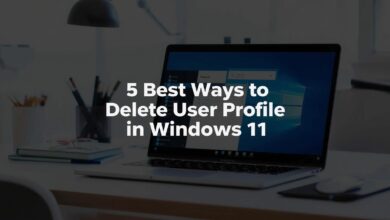5 Best Ways to Fix ZIP Error 0x80010135: Path Too Long on Windows
Fix ZIP error 0x80010135: Path Too Long is a common issue Windows users face when extracting compressed files with very long directory names. This error prevents you from accessing your files and can be frustrating if you urgently need them. In this guide, we’ll cover 5 effective ways to solve this issue and get your files unzipped successfully.
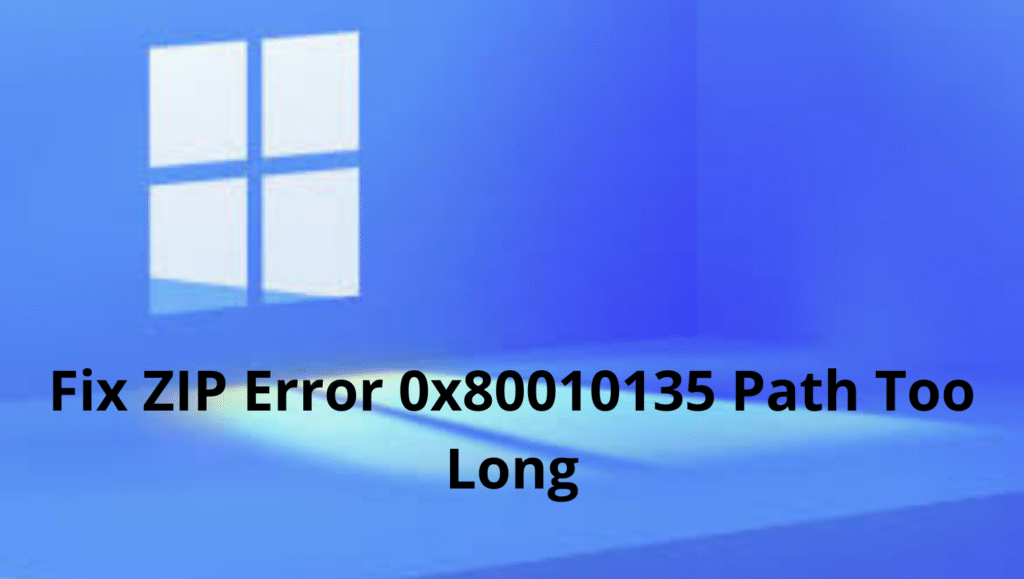
Table of Contents
Error 0x80010135 prevents users from extracting ZIP files with the File Explorer’s Extract option. If you have received the same 0x80010135 or ‘Path too long’ error message, here’s what you can do.
Fix ZIP Error 0x80010135: Path Too Long – 5 Best Solutions
The error message generally appears when the file path with a name is longer than 260 characters. If the name exceeds 260 characters, you will get this error message.
The ‘Path Too Long’ error message also appears due to the incorrect installation of software, which leaves invalid entries. Below, we have shared some simple solutions to eliminate the 0x80010135 ZIP extraction error on Windows 10/11.
1. Restart your computer
A System Restart will stop apps and processes running in the background that may be conflicting with the File Explorer’s functionality. So, before you move to advanced troubleshooting, it’s essential to restart your Windows PC.
Click on the Windows Start button and select Power Menu. On the Power menu, select Restart.
2. Reduce the Length of the ZIP File Name
The Error 0x80010135: Path Too Long message generally appears when the path for the extracted folder exceeds the Windows 260-character limit. So, you should reduce the length of the ZIP file name.
1. Open the File Explorer and navigate to the location where the ZIP archive has been stored.
2. Right-click on the ZIP archive and select Rename.
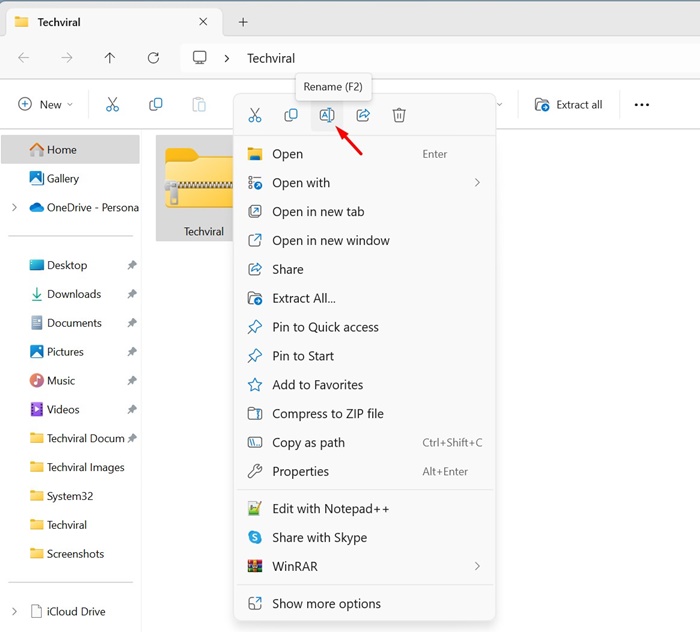
3. Enter a shorter file name for the ZIP archive. Make sure to name the archive file name as short as possible. It’s recommended to keep the title within 5 or 6 characters.
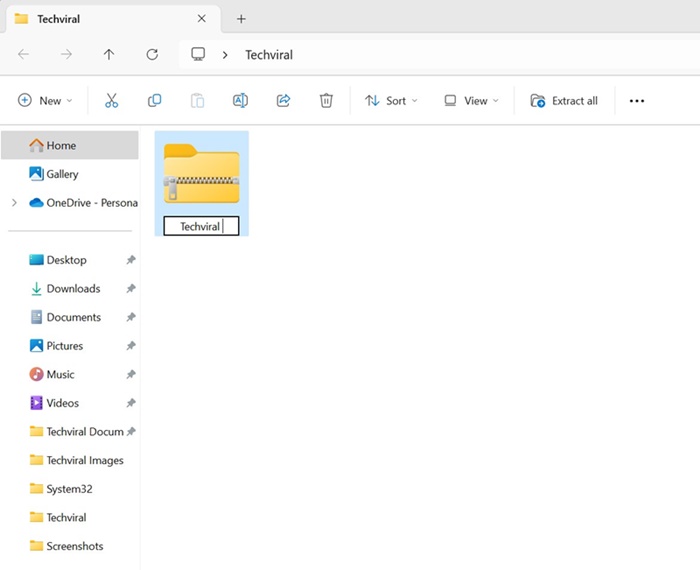
Once renamed, you can extract the ZIP archive from the File Explorer options. This time, you won’t get the error message.
Even after renaming the ZIP file title, the extraction path may still be too long because it includes many subfolders. You can shorten the extraction path by extracting the archive and moving it to the Root directory.
1. Navigate to the folder where you’ve stored the ZIP file.
2. Right-click on the ZIP archive and select Extract All.
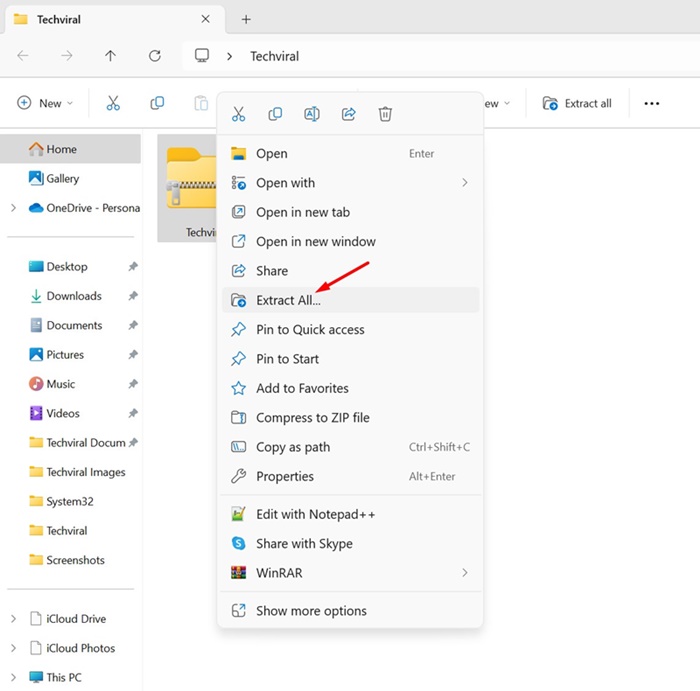
3. Click the Browse button and select C:Drive. You can also pick any other drive, but make sure the extraction path is just C:, D:, etc.
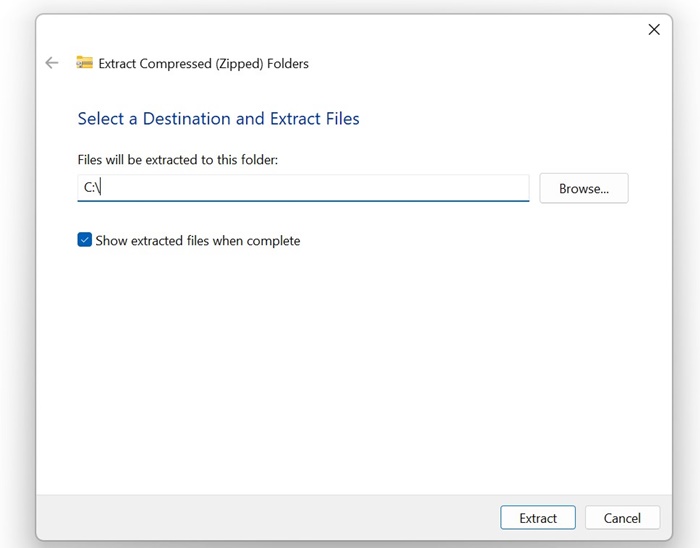
4. Click on the Extract button.
4. Enable the Longer File Path
You can enable longer file path support by modifying the Registry, changing the Local Group Policy, or running the PowerShell command. PowerShell command is the easiest option; here’s what you need to do.
1. Type in PowerShell in Windows search. Next, right-click on PowerShell and select Run as administrator.
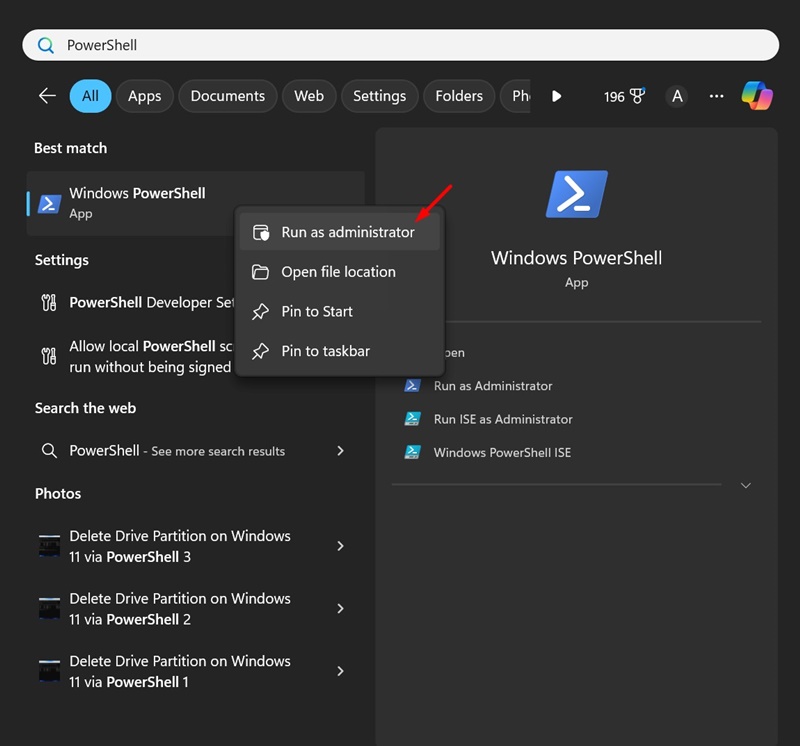
2. When the PowerShell utility opens, execute the given command:
New-ItemProperty -Path "HKLM:\SYSTEM\CurrentControlSet\Control\FileSystem" -Name "LongPathsEnabled" -Value 1 -PropertyType DWORD –Force
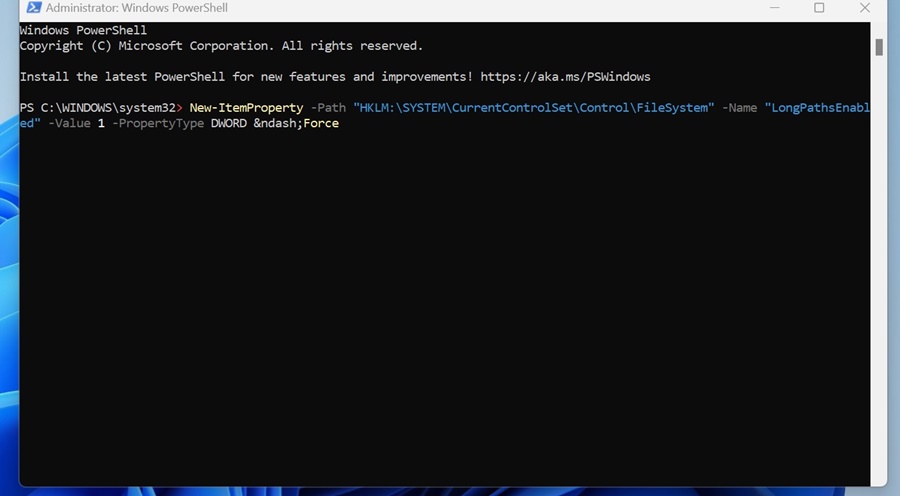
3. After executing the command, close the PowerShell.
To apply the changes, restart your Windows PC. After the restart, try extracting the ZIP archive again; you won’t get the Path Too Long error anymore.
If you still get the Path Too Long error message, it’s best to use third-party file extractor tools. To handle the ZIP archive, you can use 7-Zip, a free tool available for Windows.
1. Download & Install the latest version of 7-Zip on your Windows PC.
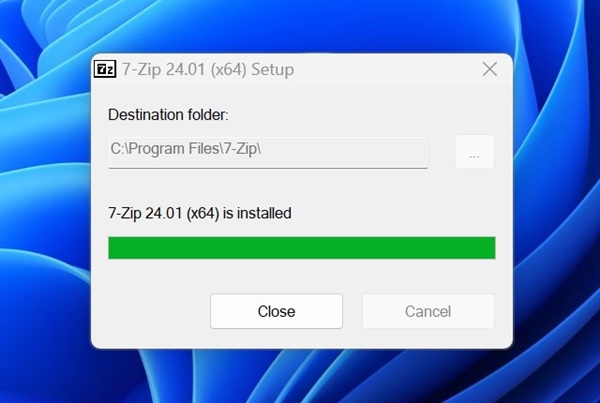
2. Once installed, open the program.
3. Navigate to the location where the ZIP file is saved.
4. Right-click on the ZIP archive and select 7-Zip > Extract.
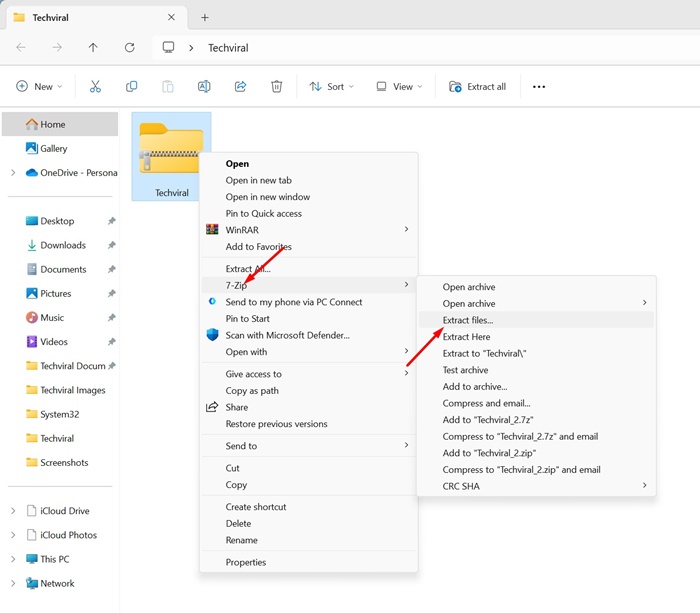
5. Select where you want to extract the files and click OK.
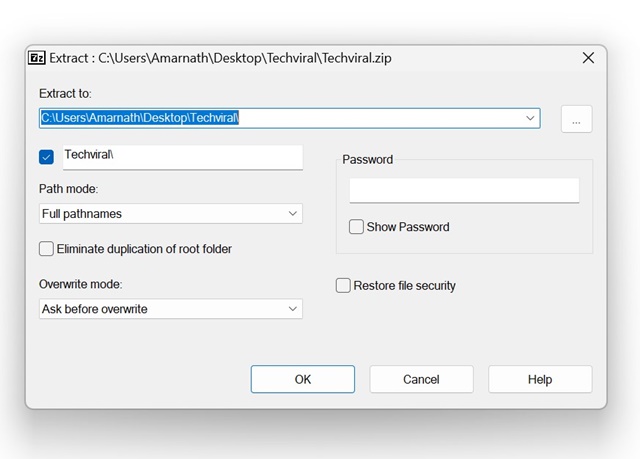
These are some of the working methods to fix the 0x80010135 ZIP Extraction Error in the Windows operating system. Let us know if you need more help resolving the ZIP File Error: Path too long on Windows 10/11.