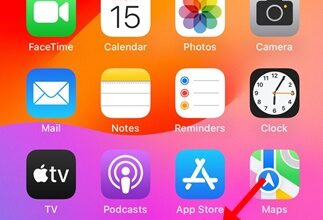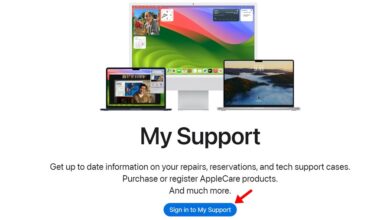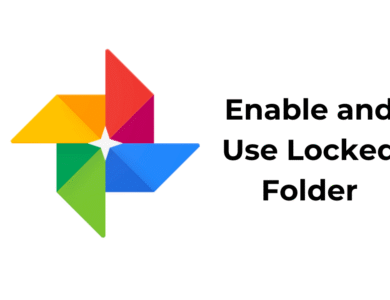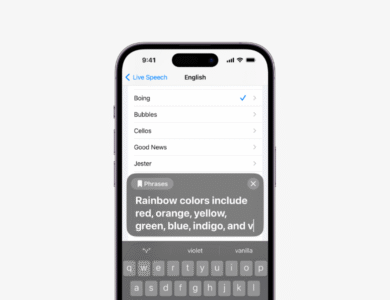7 Easy Ways to Fix Streaming Apps Not Working on Cellular Data on iPhone
How to Fix Streaming Apps Not Working on Cellular Data on iPhone is a question many users face when Netflix, Spotify, or YouTube refuse to load outside Wi-Fi. In this guide, we’ll explore 7 easy and powerful solutions to get your favorite streaming apps running again smoothly.
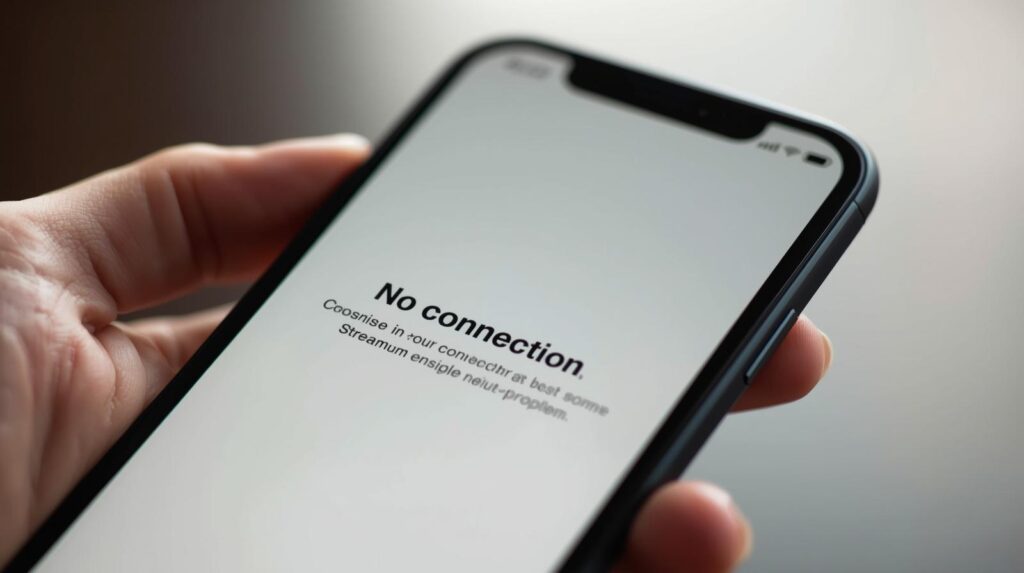
Table of Contents
How to Fix Streaming Apps Not Working on Cellular Data on iPhone
Streaming services stop working when your iPhone switches to cellular data? The problem is that your iPhone’s Cellular data settings prevent the streaming apps from functioning.
If you are facing a similar issue, here’s what you can do to resolve it.
1. Make sure your cellular data is working
When you disconnect from a WiFi network, your iPhone automatically switches to Cellular data. Chances are that your iPhone’s cellular data is not working; hence, disconnecting the WiFi network immediately disconnects the streaming services.
You need to ensure that your mobile data is working and stable. You can open sites like fast.com from the Safari web browser to check if mobile data is working & what its speed is.
2. Restart your iPhone

Chances are that there’s a bug or glitch in iOS that may be preventing the streaming apps from using your mobile data. You can get rid of such bugs or glitches by restarting your iPhone. To restart, long-press the Volume Up + Power button of your iPhone. The Power menu will appear; slide to Power off.
Once your iPhone is powered off, wait a few seconds and then turn it on. This should fix the issue you’re facing.
3. Turn off Screen Time on iPhone
Screen Time on iPhones has a feature that lets you limit app usage, and restrictions may be set up in the Screen Time settings. If you cannot recall any changes you have made to ScreenTime, it’s best to turn off the feature temporarily.
1. Open the Settings app.
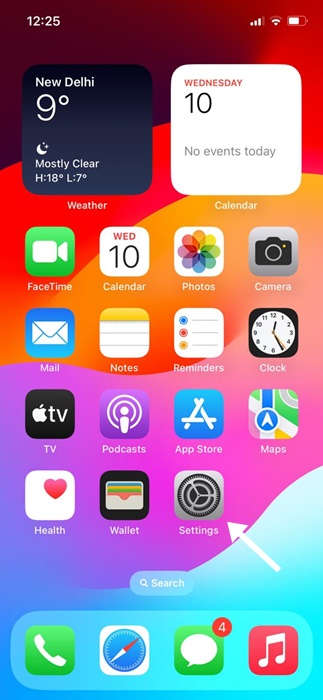
2. Tap on Screen Time.
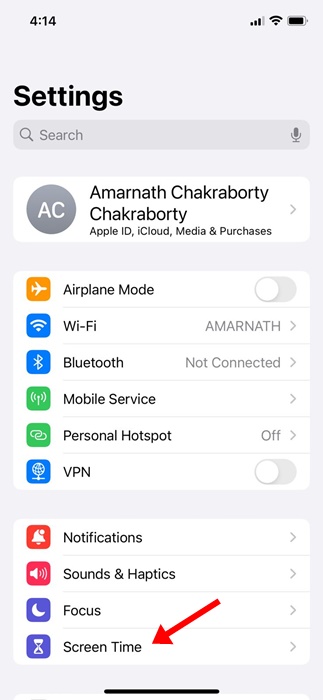
3. Scroll down to the bottom and tap on Turn Off App & Website Activity.
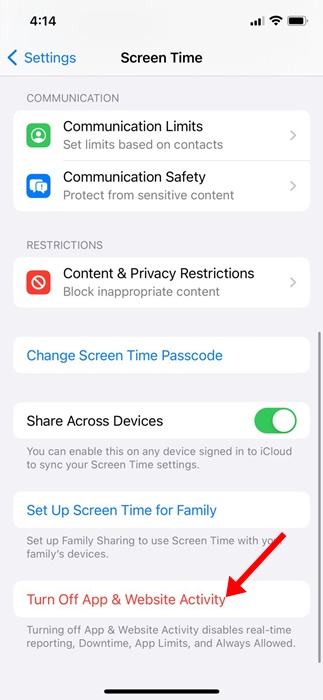
4. You will be asked to enter your iPhone passcode. Enter it.
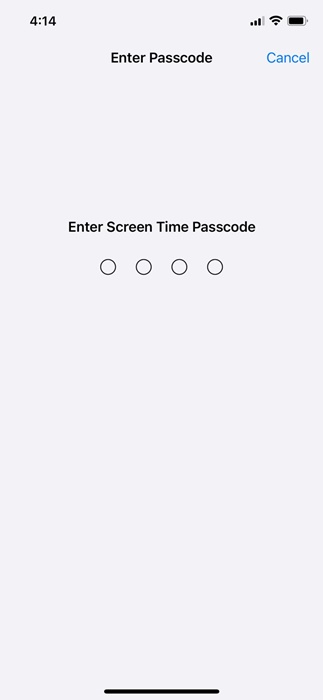
5. Tap Turn Off App & Website Activity again.
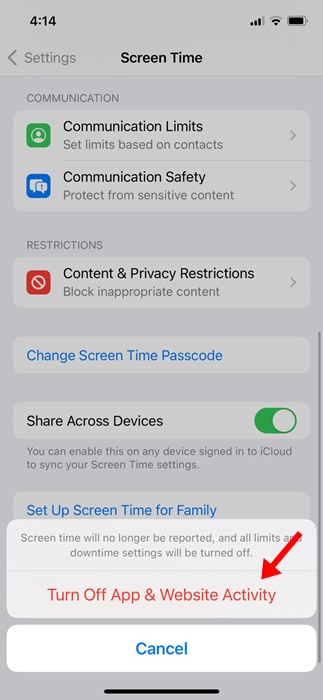
This will disable Screen Time on your iPhone. Once disabled, try running the streaming apps again.
4. Check if the Streaming App is Allowed to Use Cellular Data
iPhone allows you to check which apps are using your mobile data and how much bandwidth they have used, and allows you to prevent them from using your cellular data.
You need to check whether the streaming app that isn’t working without active WiFi can use your Cellular data. If it’s not allowed, you can allow it to use the cellular data to fix the problem.
1. Open the Settings app.
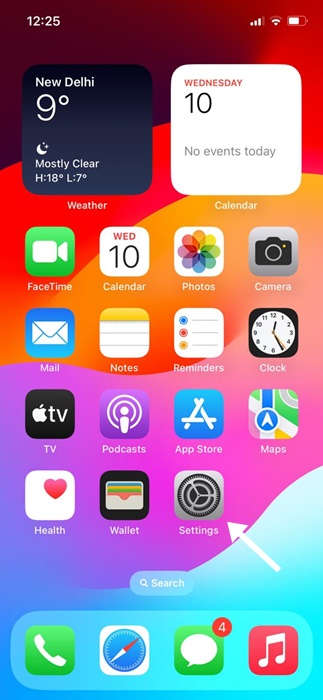
2. Tap the Mobile Services or Cellular Data.
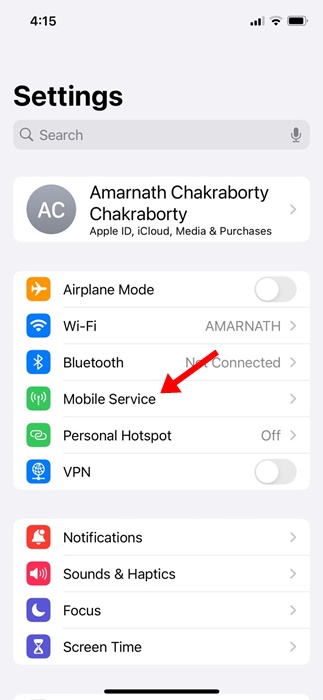
3. Scroll down to see how much data you’ve used while connected to mobile internet.
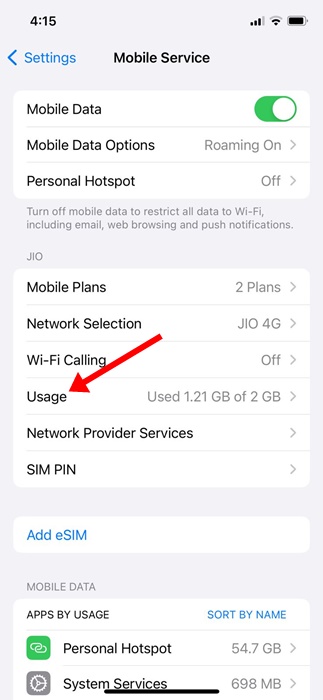
4. Scroll down further to find all apps that are using the mobile data.
5. You must find the app that stops the streaming service once WiFi is disconnected. You must find the app and ensure it can use the mobile data.
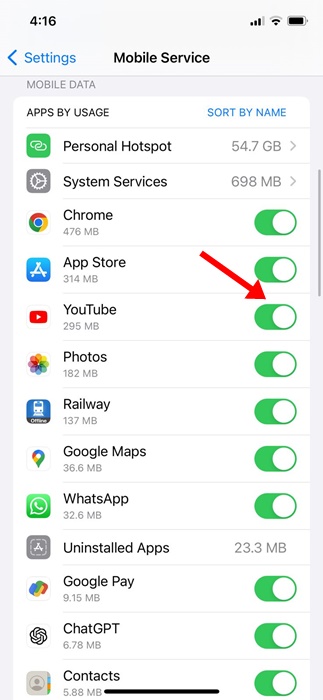
This is how you can check if the streaming app can use cellular data via iPhone Settings.
These are the best ways to fix streaming apps not working without WiFi on iPhones. If you need more help troubleshooting iPhone streaming issues, let us know in the comments below.