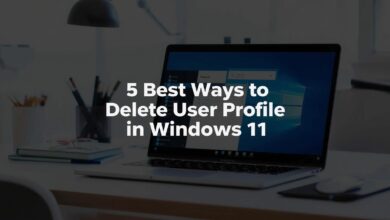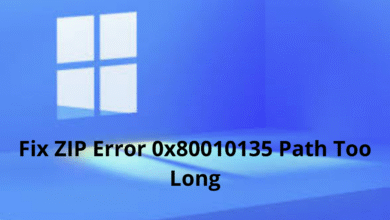Boost Your Privacy: Add Chrome Incognito Mode Context Menu Windows 11
Add Chrome Incognito Mode Context Menu Windows 11 is a handy trick for users who frequently use private browsing. Instead of opening Chrome and switching to Incognito manually, you can add a shortcut to the right-click context menu. In this guide, we’ll show you 5 easy steps to enable this feature and save time.
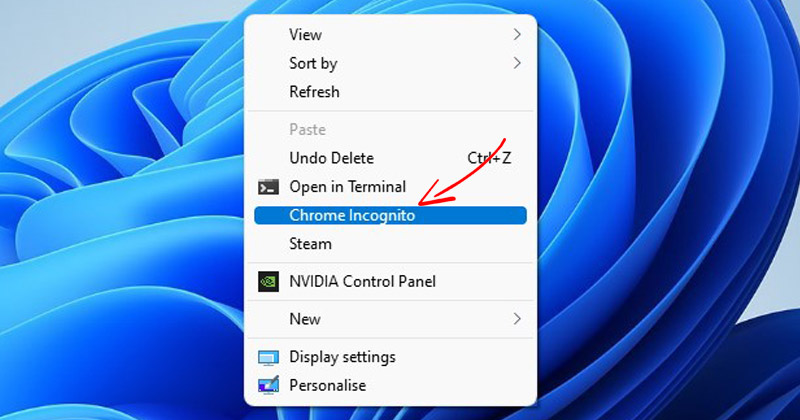
Why Add Chrome Incognito Mode Context Menu Windows 11?
If you use Chrome’s incognito mode more than the normal mode, it could be an ideal choice to add a Chrome Incognito mode shortcut to the Windows 11 context menu.
If you do so, the next time you want to use Chrome’s incognito mode, right-click and select ‘Chrome Incognito’. Here’s how to set up a Chrome Incognito context menu shortcut in Windows 11.
1. Click on the Windows 11 search and type in Registry Editor. Next, open the Registry Editor from the list of options.
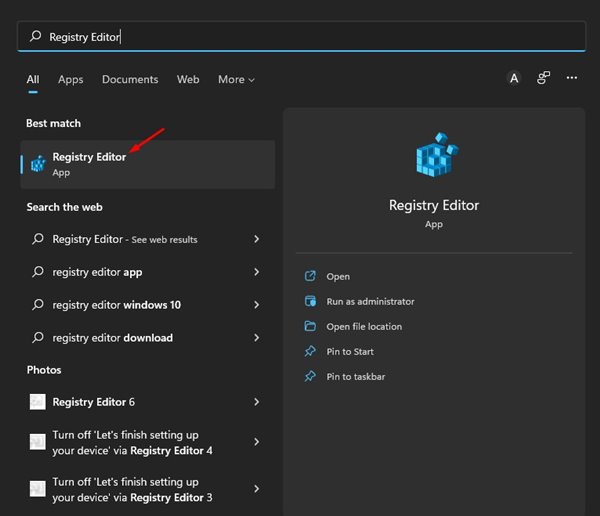
2. In the Registry Editor, navigate to the following path:
Computer\HKEY_CLASSES_ROOT\Directory\Background\shell
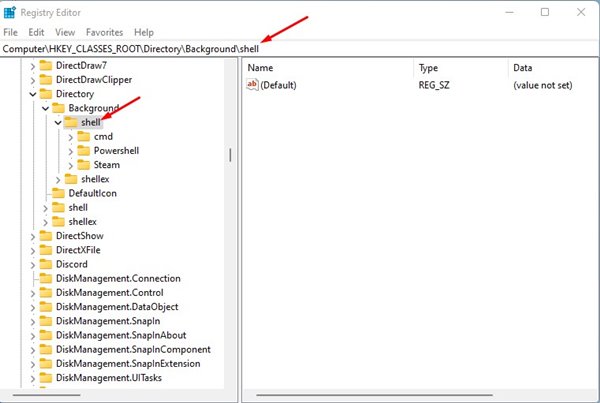
3. Right-click on the Shell folder and select New > Key.
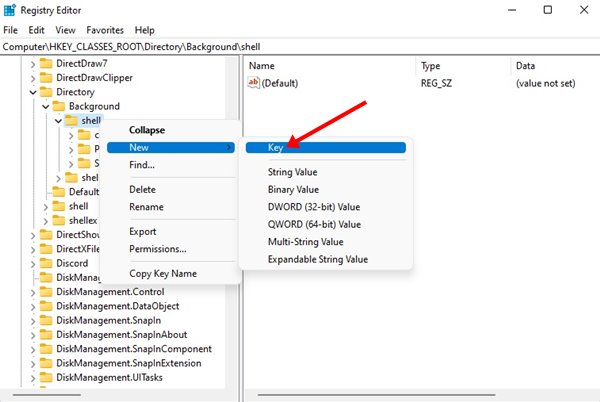
4. Name the new key as Chrome Incognito.
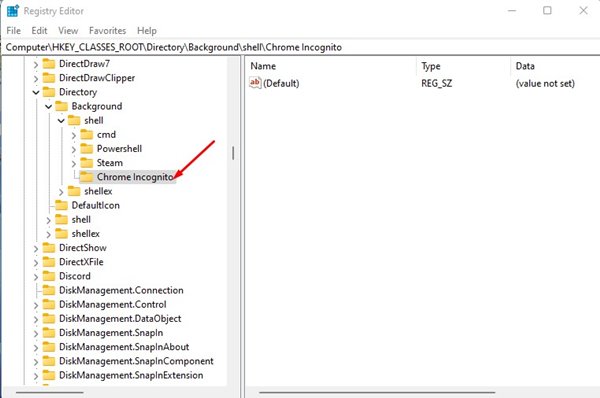
5. Right-click on the Chrome Incognito key and select New > Key.
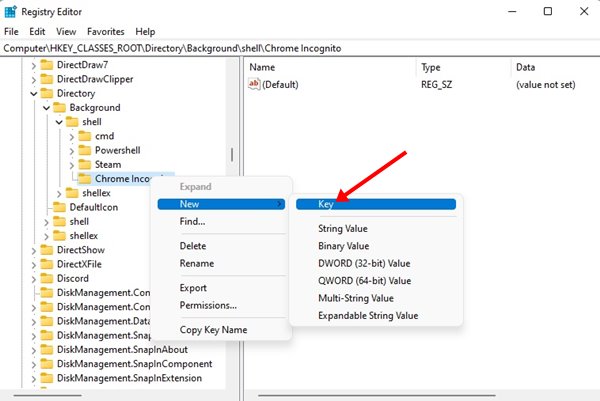
6. Name the new key as Command.
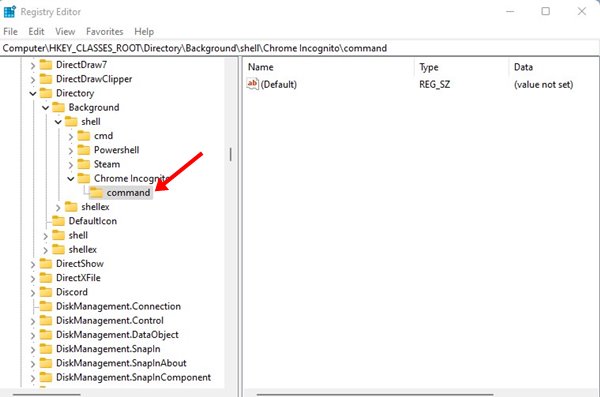
7. Right-click the Default key and select Modify on the right pane.
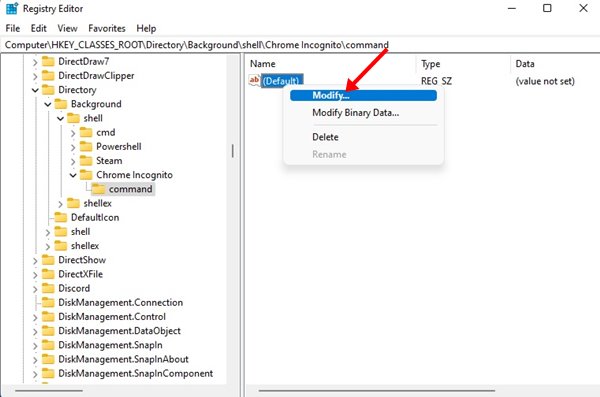
8. Right-click on Chrome’s desktop shortcut and select Properties. On Chrome’s properties, copy the path displayed in the Target Box.
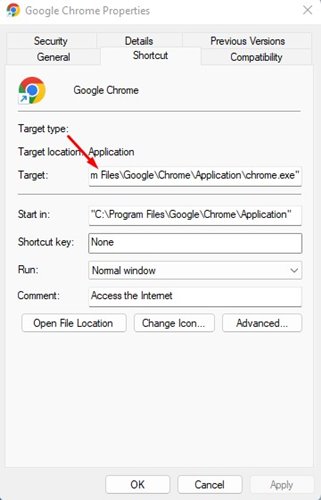
9. Paste the path you copied into the Value Data field of the Default key. At the end of the path, add a space and input -Incognito. The final path would look like this:
"C:\Program Files\Google\Chrome\Application\chrome.exe" -Incognito
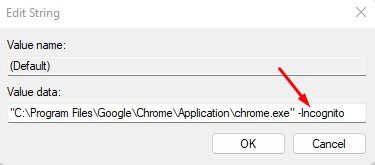
Click on the Ok button and close the Registry Editor. Next, restart your Windows 11 PC to apply the changes. After the restart, right-click anywhere on your desktop and select the Show more option. You will find the Chrome Incognito mode option in the Context menu.
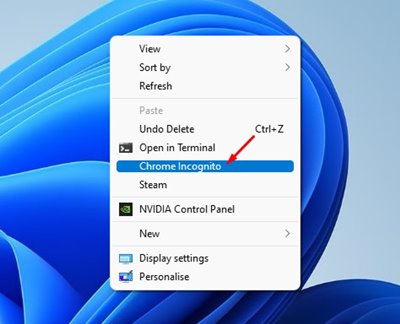
That’s how to add the Google Chrome incognito mode option to the Windows 11 Context menu. If you wish to remove the context menu option, delete the key you created in Step 3. If you are stuck and need help, let us know.