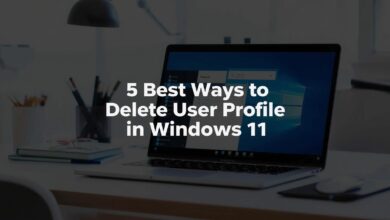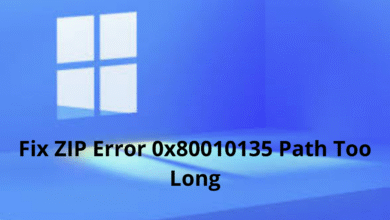5 Easy Steps to Access Windows Tools Folder in Windows
If you’ve ever wondered how to Access Windows Tools Folder in Windows, this guide will walk you through simple steps
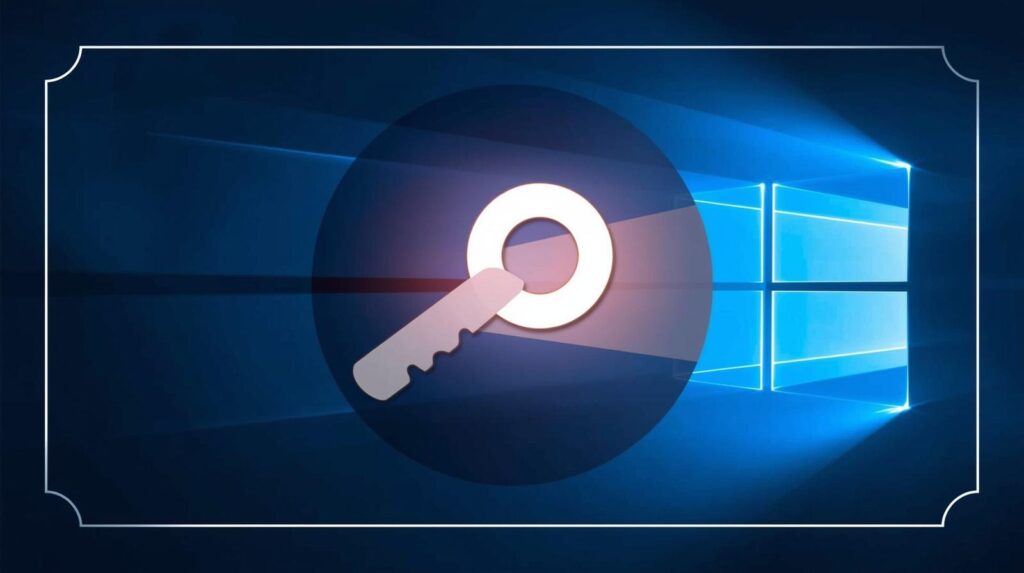
On Windows 11, the Windows Tools folder includes 36 different utilities. That means it’s a single folder that can provide you access to 36 different built-in utilities of Windows 11. With the Windows Tools folder, you can directly access the Task Manager, PowerShell, Registry Editor, Command Prompt, Disk Cleanup utility, and more.
1. How to Access Windows Tools Folder with a Shortcut
You can create a desktop shortcut to access the Windows Tools folder in Windows 11. Here’s what you need to do.
1. Right-click on a space on the desktop and select New > Shortcut.
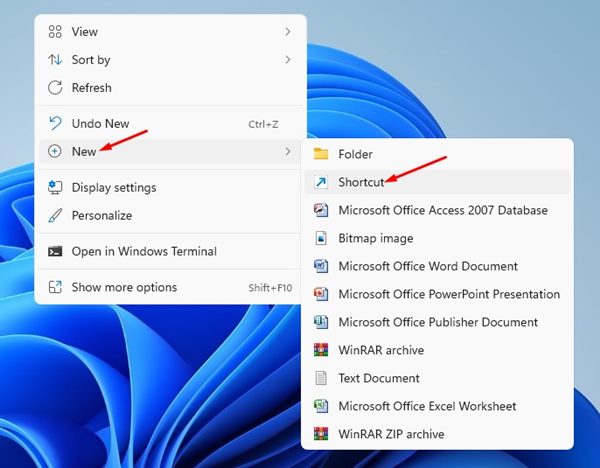
2. In the Type the Location of the item field, enter explorer.exe shell:::{D20EA4E1-3957-11d2-A40B-0C5020524153} and click Next.
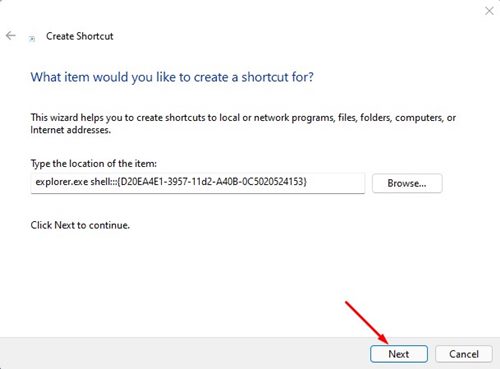
3. On the next screen, type in Windows Tools in the shortcut name box and click Finish.
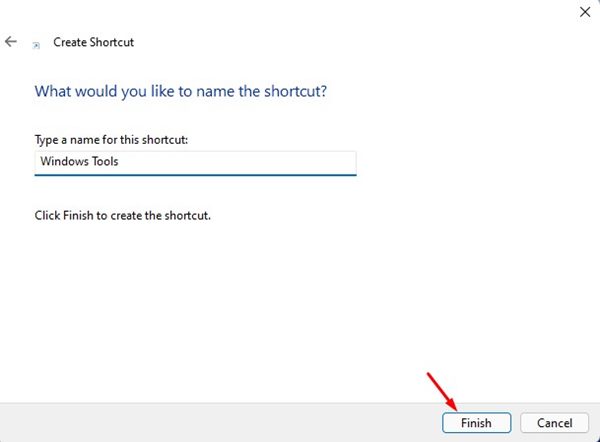
4. You will find a Windows Tools shortcut on your desktop. Double-click on it to access the tools.
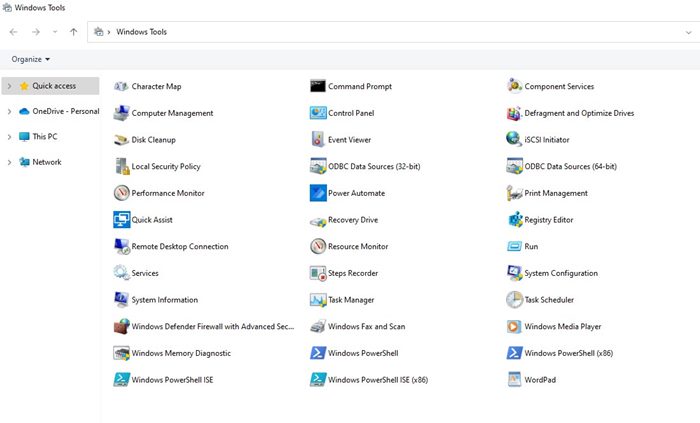
5. If you want to launch Windows Tools via a shortcut key, right-click on the Windows Tool shortcut and select Properties.
6. On the Shortcut key, press CTRL to select a keyboard shortcut and click OK.
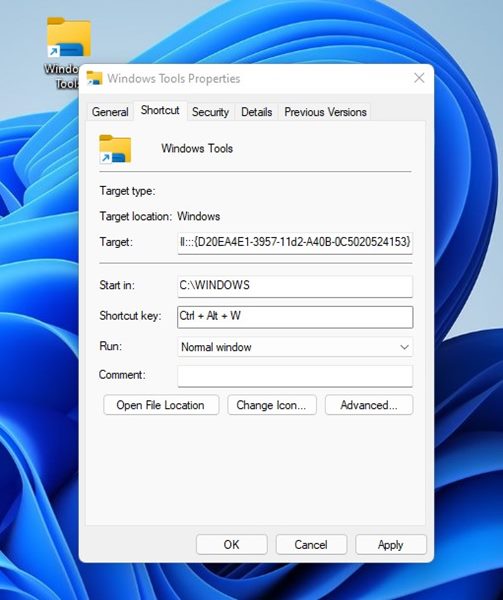
If you don’t want to create a desktop shortcut for the Windows Tools folder, you can pin the folder to the Taskbar or Start menu.
1. Click on the Windows 11 Search and type Windows Tools.
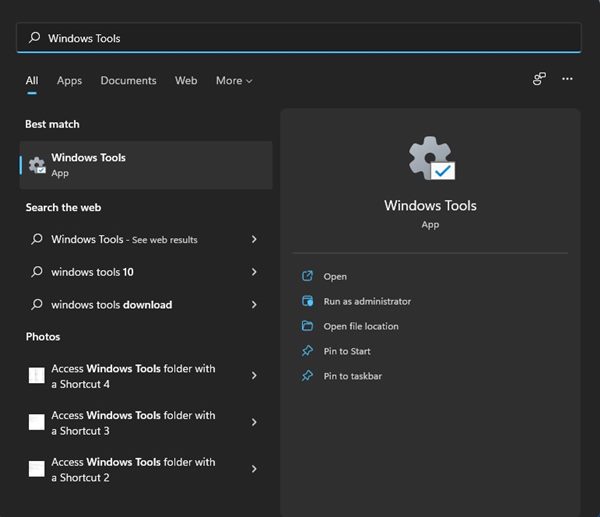
2. Right-click on the Windows Tools, select Pin to Start to pin the folder to the Start menu.
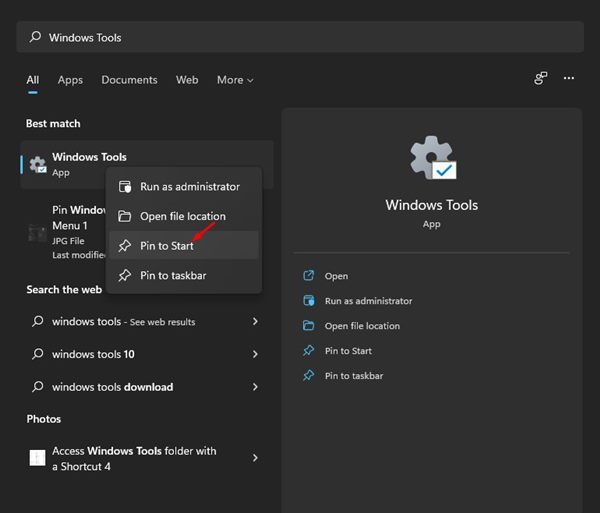
3. If you want to pin the folder to the Taskbar, right-click on the Windows Tools folder on the Windows 11 search and select Pin to Taskbar.
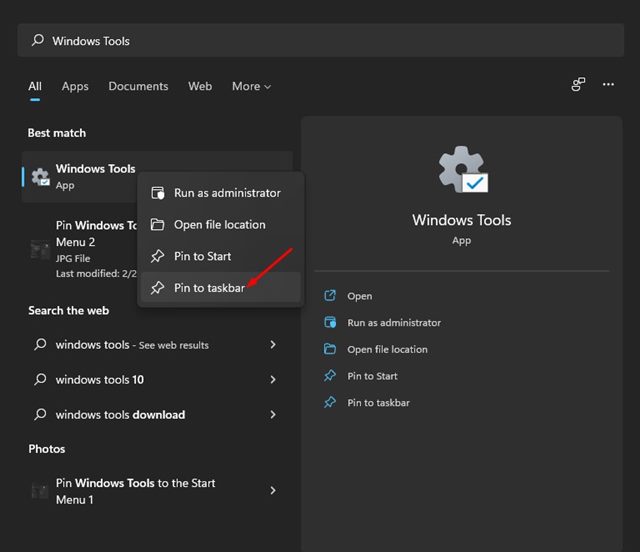
3. Open Windows Tools Using the RUN dialog
The easiest way to access the Windows Tools on Windows 11 is by using the RUN dialog box. Here’s what you need to do.
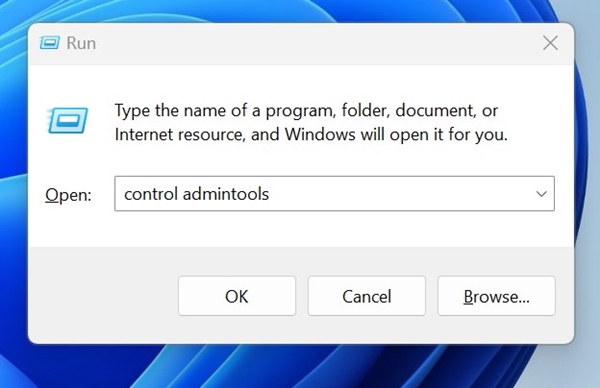
- Press the Windows Key + R button to open the RUN dialog box.
- Type in control admintools in the RUN dialog box and press Enter.
- This will open the Windows Tools folder on your Windows 11.
4. Open Windows Tools Using the Command Prompt
If you’re comfortable using the command line utilities, you can use the Command Prompt to access the Windows Tools folder. Here’s what you need to do.
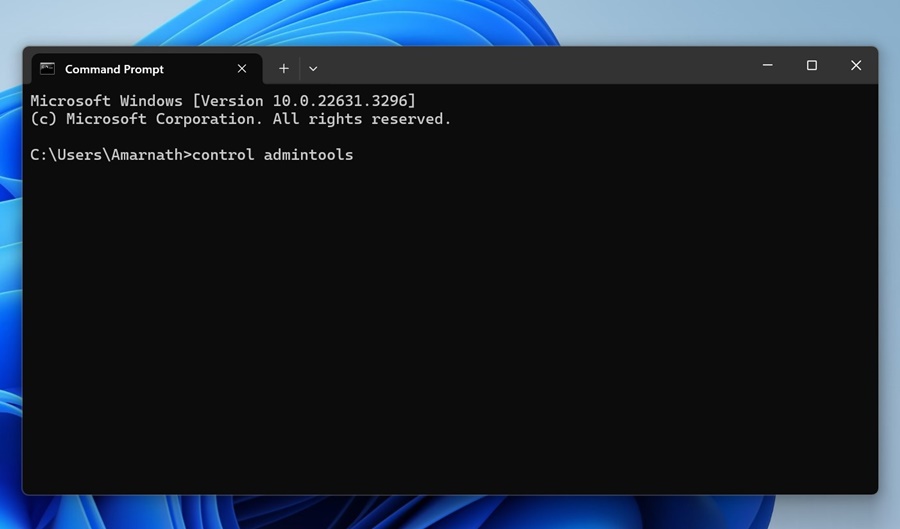
- Type in Command Prompt in the Windows 11 Search.
- Right-click on the Command Prompt and select Run as administrator.
- On the Command Prompt, type the given command and press Enter
control admintools
This will immediately open the Windows Tools folder on your Windows 11.
To add the Windows Tools shortcut to the right-click menu, we need to use a third-party app. Here’s what you need to do.
1. First, download Winaero Tweaker on your Windows 11 operating system.
2. Right-click on Winaero’s ZIP file and extract the file.
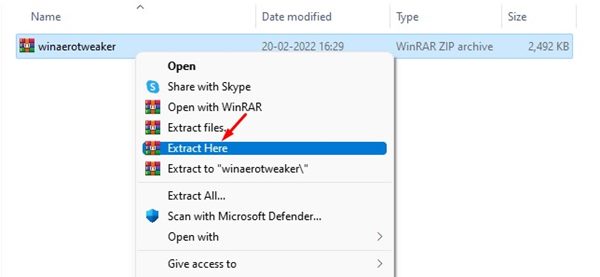
3. Now install the WinaeroTweaker executable file. This will install the program on your system.
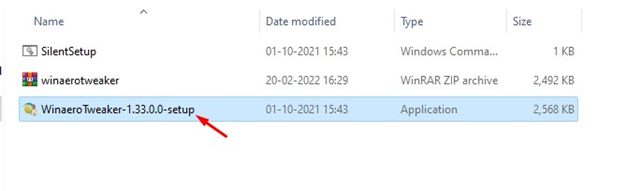
4. Once installed, open the app and click on the Context Menu.
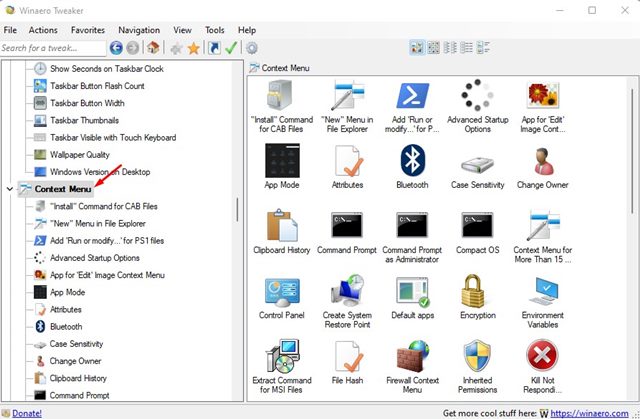
5. On the left pane, select Windows Tools.
6. Check the Add Windows Tools to the desktop context menu to add the Windows Tools shortcut.
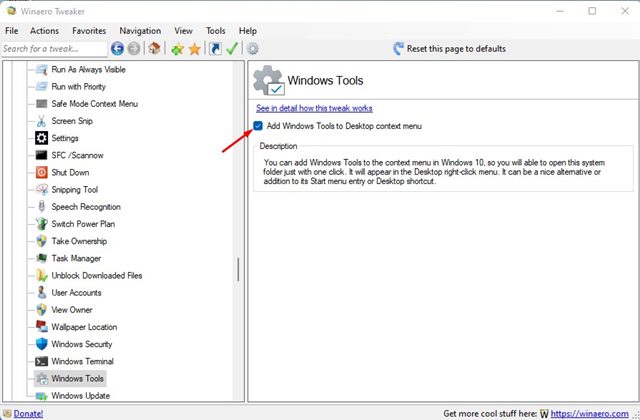
6. Right-click anywhere on a blank screen and select the Show More option. This will open the classic context menu. You will see a Windows Tools option in the context menu.
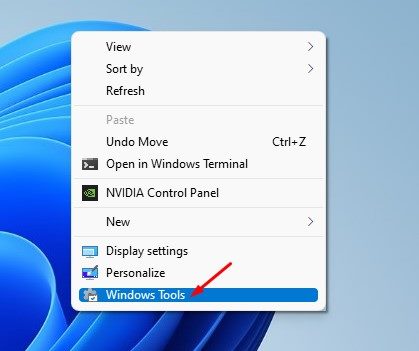
Accessing the Windows Tools folder in Windows 11 is pretty easy; you need to know the right way. We have shared five methods; you can rely on any of them to access the Windows Tools folder. If you have any doubts related to this, let us know in the comment box below.
Frequently Asked Questions (FAQs)
- Q: What is the Windows Tools Folder?
A: The Windows Tools Folder is a hidden directory containing system utilities like Disk Cleanup, Event Viewer, and more. - Q: How can I access the Windows Tools Folder in Windows 10/11?
A: You can access it using 5 easy steps: Open File Explorer → Navigate to Control Panel → View by Large Icons → Click Administrative Tools → Open the desired tool. - Q: Do I need admin rights to access the Windows Tools Folder?
A: No, most tools are accessible without admin rights, but some utilities may require administrator privileges. - Q: Can I create shortcuts for tools in the Windows Tools Folder?
A: Yes, you can right-click any tool, select “Create Shortcut,” and place it on your Desktop for quick access. - Q: Why can’t I see the Windows Tools Folder?
A: It may be hidden by default. Make sure “Show hidden files, folders, and drives” is enabled in File Explorer settings.