4 Easy Ways to Install Missing Drivers on Windows 11
Learn how to install missing drivers on Windows 11 using Windows Update, Device Manager, manufacturer websites, and third-party tools.
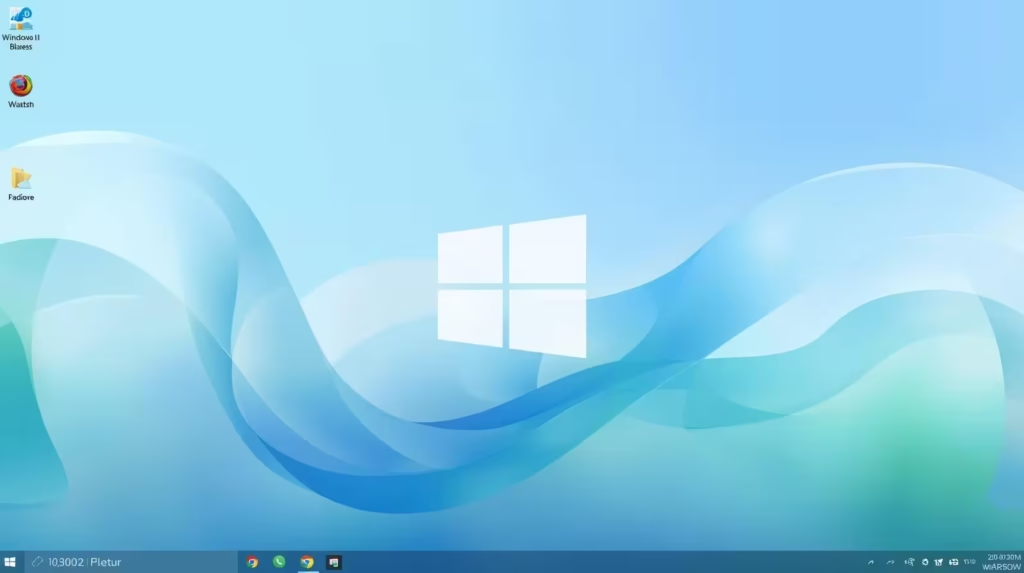
Table of Contents
4 Easy Ways to Install Missing Drivers on Windows 11
Windows 11 generally updates itself automatically, but sometimes updates fail or get stuck. When this happens, your system may not recognize new devices, leaving them without the necessary drivers. Without proper drivers, hardware may not function correctly. So, how do you install missing drivers on Windows 11? Let’s explore four effective methods.
1. Download & Install Missing Drivers via Windows Update
The simplest way to fix missing drivers is through Windows Update. Microsoft often bundles driver updates with system updates, making this a quick solution.
Steps:
- Click the Start button and open Settings.
- Navigate to Windows Update → Advanced Options → Optional Updates.
- Scroll to the Driver Updates section.
- If a driver is available, click Download & Install.
✅ Tip: This method works well for common devices like network adapters, printers, and graphics cards.
2. Install Missing Drivers Using Device Manager
The Device Manager offers a more hands-on approach. It allows you to update, uninstall, or roll back drivers.
How to do it:
- Open Device Manager from Windows Search.
- Right-click on the device with the missing driver.
- Select Update driver.
- Choose Search automatically for drivers (or Browse my computer for drivers if you already downloaded the driver).
- Follow the on-screen instructions to complete the installation.
💡 Example: If your new printer isn’t detected, Device Manager can help find and install the correct driver quickly.
3. Download Drivers Directly from the Manufacturer’s Website
Sometimes, Windows Update or Device Manager may not have the latest drivers. In these cases, downloading drivers from the official manufacturer website is the most reliable solution.
Steps:
- Identify the hardware make and model (e.g., GPU, sound card, or printer).
- Visit the manufacturer’s official website.
- Download the latest driver version.
- Run the installer and restart your computer.
💡 Example: A new graphics card might require the latest GPU driver directly from NVIDIA or AMD for optimal performance.
4. Use Third-Party Driver Updater Tools
If you want an automated solution, third-party driver updater tools can scan your system, detect missing or outdated drivers, and install them for you.
Important: Only download tools from trusted sources to avoid malware. Many tools are free and compatible with Windows 11, even if originally designed for Windows 10.
✅ Tip: Check out curated lists of the best driver updaters online to find reliable options.
Missing drivers can cause hardware failures, slow performance, or device malfunctions. By using these four methods Windows Update, Device Manager, official websites, and trusted third-party tools you can ensure all your hardware components work correctly on Windows 11.
Read also : Fix Error Occurred While Troubleshooting on Windows 11 – Ultimate Step-by-Step Guide
Regularly checking for driver updates will keep your system stable and prevent future issues.
FAQs
- What are missing drivers in Windows 11?
- Missing drivers are software components that allow Windows 11 to communicate with hardware devices. When a driver is absent, the device may not function properly.
- How can I check for missing drivers on my Windows 11 PC?
- You can check for missing drivers by going to the Device Manager. Look for any devices with a yellow triangle icon, indicating that a driver is missing or not functioning correctly.
- What are the easiest ways to install missing drivers on Windows 11?
- You can install missing drivers using Windows Update, Device Manager, manufacturer’s website, or third-party driver update tools.
- Is it safe to use third-party driver update tools?
- While some third-party tools are safe and effective, it’s important to choose reputable software to avoid potential security risks or malware.
- What should I do if I can’t find the driver I need?
- If you can’t find the driver, try searching the manufacturer’s website, check support forums, or consider contacting customer support for assistance.



