Fix Error Occurred While Troubleshooting on Windows 11 – Ultimate Step-by-Step Guide
Want to Fix Error Occurred While Troubleshooting on Windows 11? Follow this step-by-step guide to restore your troubleshooters quickly and easily.
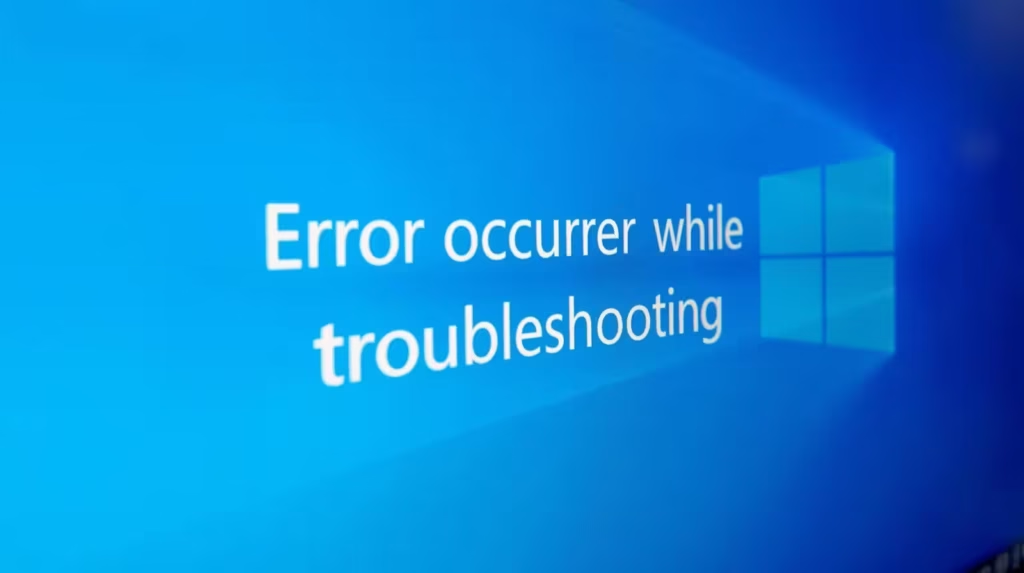
Table of Contents
How to Fix Error Occurred While Troubleshooting on Windows 11 – Ultimate Step-by-Step Guide
Windows 11 comes with a wide range of built-in troubleshooters designed to automatically detect and fix system issues. But what happens when the very tool meant to solve problems stops working? Many users have reported encountering the frustrating message “An error occurred while troubleshooting” even before the troubleshooter launches.
If you’re facing this issue, don’t worry. Below are several tested and effective methods to help you fix the “Error Occurred While Troubleshooting” problem on Windows 11 and get your system back on track.
🖥️ 1. Restart Your Windows 11 PC
Before diving into complex fixes, start with the simplest restart your computer.
When Windows runs for long periods, background processes can glitch, causing temporary service failures. Restarting your PC helps clear memory, close stuck processes, and refresh Windows components that may be interfering with troubleshooters.
👉 To restart:
- Click the Start menu
- Select the Power icon
- Choose Restart
After rebooting, try launching the troubleshooter again. You’d be surprised how often this quick step resolves hidden bugs.
⚙️ 2. Run the Troubleshooter from Windows Settings
If you’re launching troubleshooters through shortcuts or the Run dialog, switch to using the Settings app it provides a cleaner, more stable interface.
- Click the Start button, then open Settings.
- Go to System → Troubleshoot.
- Select Other troubleshooters.
- From the list, find the tool you need (for example, Network Adapter or Windows Update).
- Click Run beside it.
By running troubleshooters directly from Settings, you avoid potential permission or file path errors that sometimes occur with manual launches.
🔁 3. Restart Essential Windows Services
Windows troubleshooters depend on several background services to operate correctly. If any of these services are stopped or misbehaving, you’ll see the “An error occurred while troubleshooting” message.
Here’s how to fix that:
- Press Windows + R, type
services.msc, and hit Enter. - In the Services window, locate the following:
- Background Intelligent Transfer Service (BITS)
- Cryptographic Services
- Right-click each one and select Restart.
These services handle data transfer and validation required by troubleshooters. Restarting them ensures they’re active and running properly.
🧰 4. Run the SFC and DISM Scans
Corrupted or missing system files can also prevent troubleshooters from launching. Thankfully, Windows offers two powerful repair tools: SFC (System File Checker) and DISM (Deployment Image Servicing and Management).
- In the search bar, type Command Prompt.
- Right-click it and choose Run as administrator.
- Type the following commands one by one and press Enter after each:
DISM.exe /Online /Cleanup-image /Restorehealth
sfc /scannow
The DISM command repairs your Windows image, while SFC scans and restores corrupted files. Once both processes finish, restart your PC and try the troubleshooter again.
💡 Example:
If your system files that support diagnostic services are damaged, these commands will automatically replace them with fresh copies.
🧩 5. Run the Troubleshooter in Safe Mode
If none of the above methods help, try running the troubleshooter in Safe Mode. This mode starts Windows with only essential drivers and services, eliminating third-party conflicts.
To enter Safe Mode:
- Open Settings → System → Recovery.
- Under Advanced Startup, click Restart Now.
- After rebooting, select Troubleshoot → Advanced Options → Startup Settings → Restart.
- On the next screen, press the number key that corresponds to Safe Mode.
Once you’re in Safe Mode, open Settings → System → Troubleshoot and run the necessary tool again.
This method ensures nothing interferes with the troubleshooting process.
🔄 6. Reset Windows 11 (Last Resort)
If you’ve tried everything and the error still persists, it’s time to reset your Windows 11 PC.
Resetting restores your system to its default state, eliminating any misconfigured settings or corrupted components but it also removes some personal files and apps. So, back up your data before proceeding.
Read also : How to Check WiFi Signal Strength on Windows 11
Once reset, your troubleshooters should function perfectly again just like on a fresh installation.
When the built-in troubleshooters stop working, it can feel ironic but it’s not the end of the world. By following these practical steps, from restarting essential services to running SFC and DISM scans, you can fix the “Error Occurred While Troubleshooting” on Windows 11 quickly and efficiently.
If the issue continues, a clean reset will almost always resolve the problem. Remember to create backups before making major system changes, and you’ll be back to smooth troubleshooting in no time.



