Google Password Manager: Secure & Simplify Your Life
Tired of forgotten passwords? Discover how Google Password Manager keeps your logins safe, synced, and effortless across all devices. Try it today!
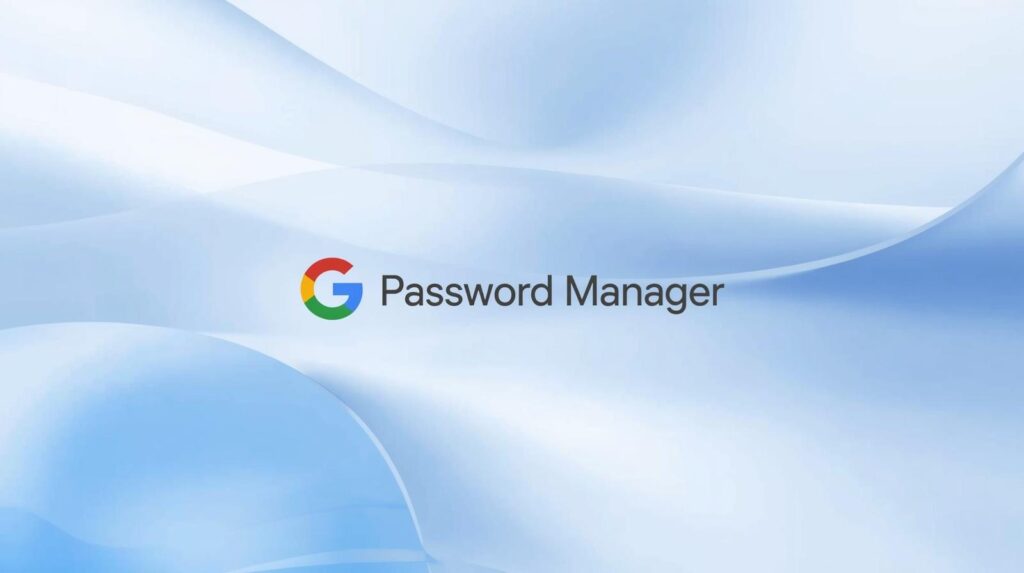
Table of Contents
Google Password Manager: The Hidden Security Tool You Should Master
We often use Google’s Password Manager without even realizing how powerful it is. It quietly keeps our credentials safe, fills in our details instantly, and saves us from the nightmare of forgetting passwords. But have you ever wondered how it actually works or where to find it? Understanding these details can greatly boost your online security.
In this guide, we’ll explore everything you need to know from finding the Password Manager on Android and Chrome, to securing your credentials with advanced settings and understanding the new Passkeys. Let’s dive in!
🔍 Where to Find and Activate Google Password Manager on Android
Google’s Password Manager is integrated right into Android, but its location isn’t always obvious. Depending on your phone brand, the path may differ slightly yet the structure remains similar.
If you own a Google Pixel, it’s a breeze:
- Open Settings.
- Tap Passwords, passkeys, and accounts.
- Here you can view all saved accounts, manage autofill, or change your default password manager.
Don’t use a Pixel? No worries! On most Android devices, typing “Passwords” or “Autofill” into the settings search bar will guide you straight to the right place.
For example, Samsung users should navigate to General Management → Passwords, Passkeys & Autofill, where both Samsung Pass and Google Password Manager are available. You can easily switch between them depending on your preference.
And the best part? Thanks to Chrome, Google’s Password Manager works across all platforms — Android, iPhone, Windows, macOS, and even Linux. This universal compatibility makes it ideal for users juggling multiple devices.
💾 What You Can Store in Google Password Manager
Google’s Password Manager isn’t limited to storing logins. It can also securely hold your payment cards, phone numbers, addresses, and other personal data that simplify autofill.
Everything is tied to your Google Account, allowing you to maintain separate profiles for personal and professional use. The currently active account is always visible at the top of the screen — a small detail that makes managing multiple accounts effortless.
Synchronization is another game-changer. Once enabled, your saved information seamlessly appears across all devices — from your Android smartphone to your Chrome browser on a Windows PC. It’s like carrying your digital identity in your pocket, ready wherever you go.
Within the manager, you’ll find a clean layout:
- A search bar to locate credentials instantly.
- An Add Password button for manual entries.
- And a Security Checkup tool that evaluates your passwords for weaknesses, duplicates, or potential leaks.
Simple, yet incredibly effective — Google’s Password Manager offers a balance between accessibility and control.
🔐 Essential Settings to Keep Your Credentials Safe
Activating your password manager is only the first step. To truly secure your information, a few quick settings can make all the difference.
Start by enabling biometric authentication or screen lock verification before revealing stored passwords or payment details. This extra layer ensures that even if someone gains physical access to your device, they can’t exploit your data without your fingerprint or face ID.
Next, focus on synchronization encryption. When you enable sync between Chrome and Android, set a custom passphrase to encrypt your data. Why is this crucial? Because with encryption enabled, not even Google can access your stored passwords — only you can decrypt them.
Lastly, consider disabling automatic sign-in. While auto-login is convenient, it can also be risky. Requiring manual confirmation before signing in prevents unauthorized access if someone uses your device. It’s a small step for a huge security gain.
🧠 How to Check the Security of Your Saved Passwords
Google’s built-in Password Checkup is a powerful ally. With just one tap, it scans your entire password list and flags:
- Weak passwords (like “123456” or “qwerty”),
- Duplicated passwords across different accounts,
- And credentials exposed in data breaches.
Imagine having a personal security assistant constantly monitoring your digital safety — that’s exactly what it does.
Each flagged password includes a direct link to change it immediately. Google even groups findings into Compromised, Reused, and Weak categories, so you can prioritize your fixes.
And when possible, it will suggest switching to a Passkey, a newer, passwordless authentication method that uses device-based security keys instead of traditional credentials. Although still in early adoption, Passkeys represent the next step toward a safer, faster login experience.
💻 Using Google Password Manager on Chrome and Desktop
The convenience doesn’t stop on mobile. Once synchronization is active, all your saved passwords become available on your computer — simply open Chrome and go to Settings → Autofill and passwords.
Here, you’ll find an interface nearly identical to the Android version, complete with saved passwords, payment details, and autofill preferences. You can import/export credentials, toggle automatic login, and even use biometric authentication on supported devices.
Want faster access? Visit passwords.google.com or add a desktop shortcut.
However, if you’ve enabled advanced encryption with a passphrase, note that the web version won’t display your saved passwords. The encrypted data can only be accessed via the app after entering your secret passphrase — a smart trade-off for stronger privacy.
✅ Final Recommendations
Properly setting up Google’s Password Manager is a time investment that pays off daily. Once configured, it offers a smooth, secure login experience across all your devices no more guessing or resetting passwords.
To maximize safety:
- Regularly review your saved credentials.
- Avoid reusing the same passwords.
- Accept Google’s strong password suggestions.
- And experiment with Passkeys when available.
While third-party password managers still have their advantages especially for advanced users or teams Google’s solution remains one of the most reliable and effortless tools for the everyday user.
Ultimately, mastering it means taking control of your digital life securely, efficiently, and with peace of mind.
🔹 5 Frequently Asked Questions & Answers
1. What is Google Password Manager?
Google Password Manager is a built-in tool that securely saves, syncs, and autofills your passwords across Chrome, Android, and other devices using your Google account.
2. How do I access Google Password Manager?
You can access it by visiting passwords.google.com or through your Chrome or Android settings under “Autofill and Passwords.”
3. Is Google Password Manager safe to use?
Yes. It uses encryption, biometric verification, and optional passphrases to protect your stored passwords from unauthorized access.
4. How do I check if my passwords are compromised?
Google Password Manager automatically scans for weak or breached passwords and notifies you so you can change them instantly.
5. Can I use Google Password Manager on iPhone or Windows?
Absolutely. You can access your saved credentials on Chrome for Windows, macOS, and iOS, ensuring seamless login experiences everywhere.