5 Powerful Ways to Block Spam Calls on Android
Tired of spam calls? Learn how to automatically block spam calls on Android using Truecaller or built-in settings to stop scammers instantly!
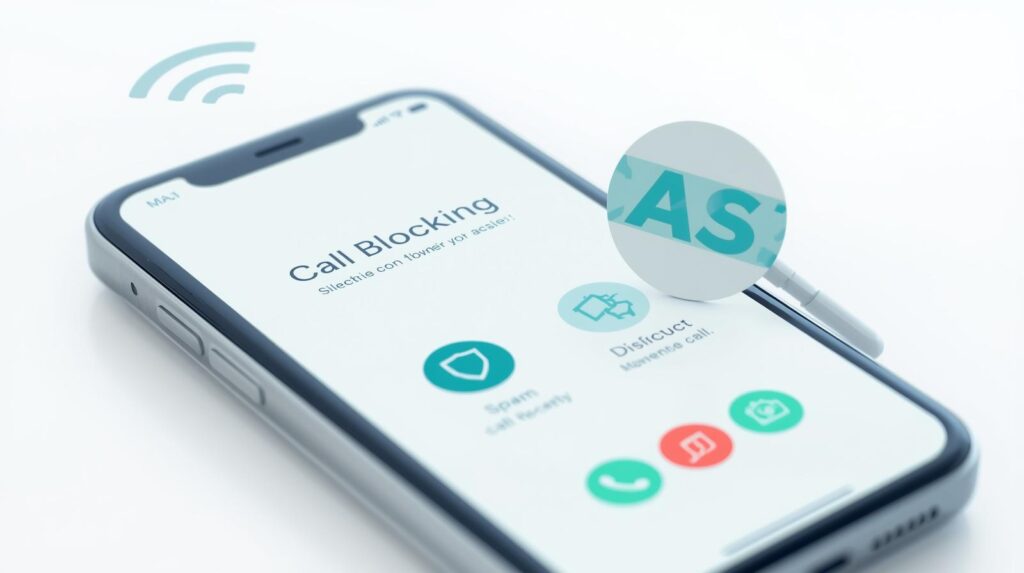
Table of Contents
How to Automatically Block Spam Calls on Android
Spam calls can be more than just annoying,they can interrupt your day, distract you during work, or even expose you to scams. Thankfully, Android gives you several effective tools to stop unwanted calls before they even reach your ears. Whether it’s telemarketers or automated robocalls, you can set up your phone to automatically block spam calls in just a few minutes.
Let’s explore two simple yet powerful methods: using Truecaller, and using Android’s built-in Phone app.
1. Block Spam Calls Using Truecaller
If you’re tired of seeing “Unknown Number” or “Potential Spam” flashing on your screen, Truecaller can be your best ally. It’s one of the most trusted caller ID and spam-blocking apps for Android, and it’s designed to filter unwanted calls before you even pick up.
Here’s how to configure it:
- Open the Google Play Store and install the Truecaller app.
- Once installed, set Truecaller as your default calling app.
- Complete the quick account creation process—it only takes a minute.
- On the main screen, tap the three-dot menu at the top-right corner.
- Select Settings, then tap Block.
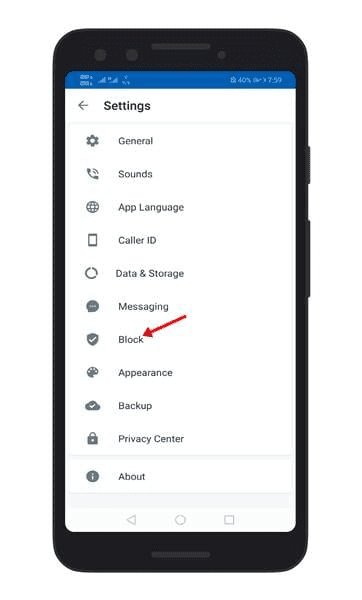
You’ll now see four key blocking options:
- Block Top Spammers
- Block Hidden Numbers
- Block Foreign Numbers
- Block Numbers Not in Your Phonebook
For best protection, enable the first two options—Block Top Spammers and Block Hidden Numbers. This ensures that Truecaller automatically filters calls from known spam databases and anonymous numbers.
If you receive frequent international spam or prefer tighter control, consider turning on Block Foreign Numbers and Block Numbers Not in Your Phonebook as well.
💡 Tip: Truecaller updates its spam database constantly, meaning your phone stays protected against the latest spam numbers without manual effort.
2. Automatically Block Spam Calls with Android’s Built-in Phone App
Not a fan of third-party apps? No problem—Android’s native Phone app also includes a built-in spam detection and blocking feature. It’s simple, fast, and doesn’t require extra downloads.
Follow these steps:
- Open the Phone app on your Android device.
- Tap the three dots in the upper-right corner of the screen.
- Choose Settings from the dropdown menu.
- Tap Caller ID and spam.
- Enable the toggle for Filter spam calls.
Once activated, your phone will automatically detect and block suspected spam calls. You might still see missed call notifications, but the spam caller won’t ring through or disturb you.
🔒 Note: The exact names of options may differ slightly depending on your phone brand (Samsung, Google Pixel, Xiaomi, etc.), but the feature works similarly on all Android devices running Android 10 or newer.
Why You Should Enable Spam Call Blocking
Think of spam blocking as a digital security gate for your phone. It doesn’t just save time—it also helps you avoid phishing scams and malicious calls pretending to be from banks or delivery services.
For example, imagine you’re in a meeting, and your phone rings with a “bank alert” call. With spam blocking enabled, that interruption never happens—and you stay focused and secure.
Final Thoughts
Dealing with spam calls used to be frustrating, but not anymore. Whether you use Truecaller or the Phone app’s built-in filter, you can easily stop telemarketers and robocalls from reaching you.
By spending just a few minutes setting it up today, you’ll save yourself countless interruptions later. So go ahead—block spam calls automatically and reclaim your peace of mind!
FAQs
1. How can I automatically block spam calls on my Android phone?
You can block spam calls automatically by enabling the built-in spam protection in your Phone app or by using third-party apps like Truecaller or Hiya that detect and block unwanted numbers in real time.
2. Does Android have a built-in spam call blocker?
Yes, most modern Android devices include a built-in spam protection feature. You can activate it by opening the Phone app → tapping the three-dot menu → selecting Settings → Caller ID & Spam → then turning on Filter spam calls.
3. What is the best app to block spam calls automatically on Android?
Truecaller is one of the most popular and effective apps for blocking spam calls automatically. Alternatives like Hiya and CallApp also offer powerful spam detection and call-blocking features.
4. Will blocking spam calls also stop text message spam?
Not necessarily. Spam call blockers focus on phone calls, but you can use Google Messages or third-party apps that include SMS spam filtering to block spam texts as well.
5. Can I block all unknown or private numbers on Android?
Yes, Android lets you block calls from unknown or private numbers. Go to the Phone app → Settings → Blocked numbers → then toggle Unknown or Private numbers to block those calls automatically.