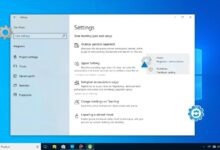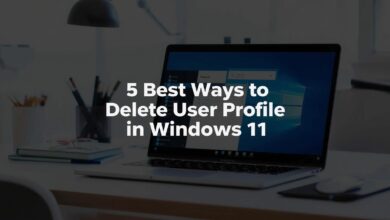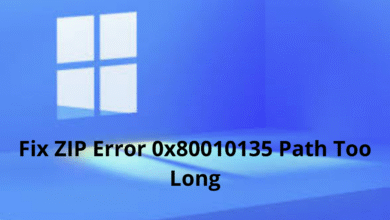Ultimate Guide: Repair Settings App on Windows 11 Before It Breaks Your PC
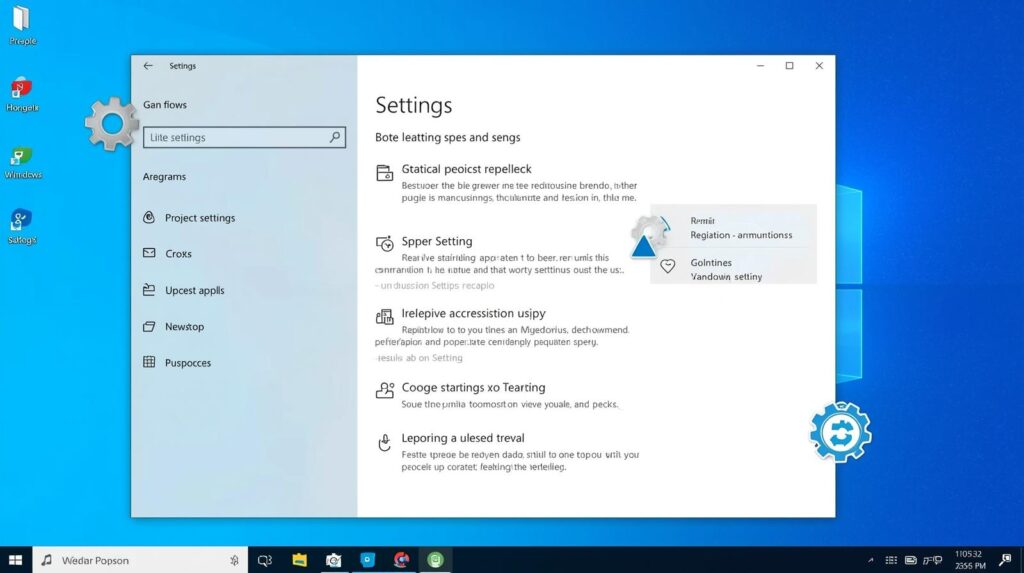
How to Repair Settings App on Windows 11: A Complete Guide
Windows 11 is designed to be intuitive and user-friendly, but even the smoothest systems can experience occasional glitches. One common issue reported by users is when the Settings app stops working, which can disrupt managing system preferences, accounts, updates, and personalization. As someone who has guided numerous users through Windows troubleshooting, I’ve found several reliable ways to repair the Settings app without losing data or reinstalling the operating system. In this guide, we’ll explore proven methods recommended by Microsoft and trusted tech experts to restore full functionality to your Settings app.
Why the Settings App Stops Working in Windows 11
Before diving into fixes, it’s important to understand why the Settings app might stop functioning. The common causes include:
- Corrupted system files – Missing or damaged Windows files can prevent apps from launching.
- Incomplete updates – Sometimes, updates fail to install properly, causing apps like Settings to break.
- User profile corruption – A damaged user account can block access to system apps.
- Third-party software interference – Antivirus programs or system cleaners can accidentally disrupt app functionality.
- Windows Store or UWP issues – The Settings app is a Universal Windows Platform (UWP) app, and store-related issues can prevent it from opening.
Understanding the root cause will help you apply the right fix efficiently.
Quick Fixes for a Non-Responsive Settings App
Sometimes, the issue can be resolved with a few simple steps.
1. Restart Your PC
It might sound basic, but restarting Windows can resolve temporary glitches that prevent the Settings app from launching.
- Click Start → Power → Restart.
- Once your PC restarts, try opening the Settings app again.
2. Use the Search Bar
Occasionally, the app may not respond through the Start menu, but it works via search:
- Press Windows + S to open the search bar.
- Type Settings and select the app from the results.
If this works, it may indicate a Start menu or shortcut issue rather than a deeper system problem.
Advanced Methods to Repair the Settings App
If the quick fixes don’t work, you’ll need to try more advanced methods.
1. Run Windows Store Apps Troubleshooter
Since the Settings app is a UWP app, the Windows Store Apps troubleshooter can help:
- Press Windows + I to open Settings (or Windows + S and search for “Troubleshoot”).
- Go to System → Troubleshoot → Other troubleshooters.
- Find Windows Store Apps and click Run.
- Follow the on-screen instructions and restart your PC.
2. Reset the Settings App
Resetting the app can clear corrupted data without affecting your files:
- Press Windows + I to access Settings (or Windows + S → Settings).
- Navigate to Apps → Installed Apps.
- Scroll down to Settings, click the three dots (…), and choose Advanced options.
- Click Reset.
- Confirm and wait for Windows to reset the app.
Once done, try opening Settings again.
3. Re-register the Settings App via PowerShell
If resetting doesn’t work, you can re-register the app using PowerShell:
- Press Windows + S, type PowerShell, and select Run as administrator.
- Enter the following command and press Enter:
Get-AppxPackage *windows.immersivecontrolpanel* | Reset-AppxPackage
- Wait for the process to complete, then restart your PC.
This command essentially reinstalls the Settings app, fixing corruption issues.
4. Check for Windows Updates
Sometimes the issue is caused by a pending or failed update. To check for updates:
- Press Windows + S and search for Check for updates.
- Click Check for updates and install any available updates.
- Restart your PC and see if the Settings app works.
Keeping your system updated ensures compatibility and fixes known bugs.
5. Create a New User Account
A corrupted user profile can prevent Settings from launching. To test this:
- Press Windows + S, type cmd, and open Command Prompt as administrator.
- Enter the following command:
net user NewUserName NewPassword /add
- Log out of your current account and log in to the new one.
- Check if the Settings app works.
If it does, your old user profile may be corrupted, and you might need to migrate your files to the new account.
6. Use System File Checker (SFC) and DISM
Corrupted system files can prevent apps from running. Windows provides tools to repair them:
Step 1: Run SFC
- Open Command Prompt as administrator.
- Type:
sfc /scannow
- Press Enter and wait for the scan to complete.
Step 2: Run DISM
- If SFC finds errors it can’t fix, run:
DISM /Online /Cleanup-Image /RestoreHealth
- Press Enter and wait for the process to finish.
- Restart your PC and check the Settings app.
7. Repair Windows 11 Without Losing Data
If none of the above works, you may need a Windows repair install:
- Download the Windows 11 ISO from the official Microsoft website.
- Mount the ISO file and run Setup.exe.
- Choose Keep personal files and apps.
- Follow the prompts to repair your system.
This method fixes most deep-rooted issues without deleting your files or apps.
Tips to Prevent Settings App Issues in the Future
- Keep Windows Updated – Install updates promptly.
- Avoid Unverified Software – Only install trusted apps to prevent interference.
- Regularly Scan for Corruption – Use SFC/DISM periodically to maintain system health.
- Backup Your Profile – Regular backups prevent major headaches if your user account gets corrupted.
Conclusion
A malfunctioning Settings app in Windows 11 can be frustrating, but it doesn’t mean your system is broken. From quick restarts and troubleshooting to advanced PowerShell commands and repair installs, there are multiple ways to restore your Settings app. By following this guide, you can not only fix the issue but also prevent future problems, keeping your Windows 11 experience smooth and uninterrupted.
Whether it’s a simple reset or a full repair install, the key is to follow the steps methodically. Most users find success with the troubleshooter, app reset, or PowerShell re-registration. If all else fails, a repair install ensures your system returns to full functionality without losing important files.