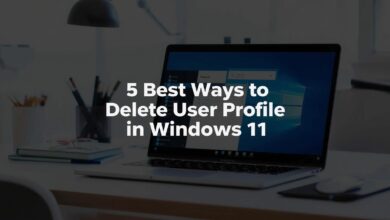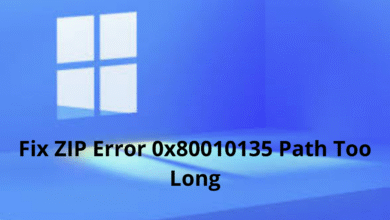How to Easily Hide Background Processes Windows 11: 5 Simple Steps
Learn how to hide background processes in Windows 11 to keep your Task Manager clean and protect your privacy. Step-by-step guide included.
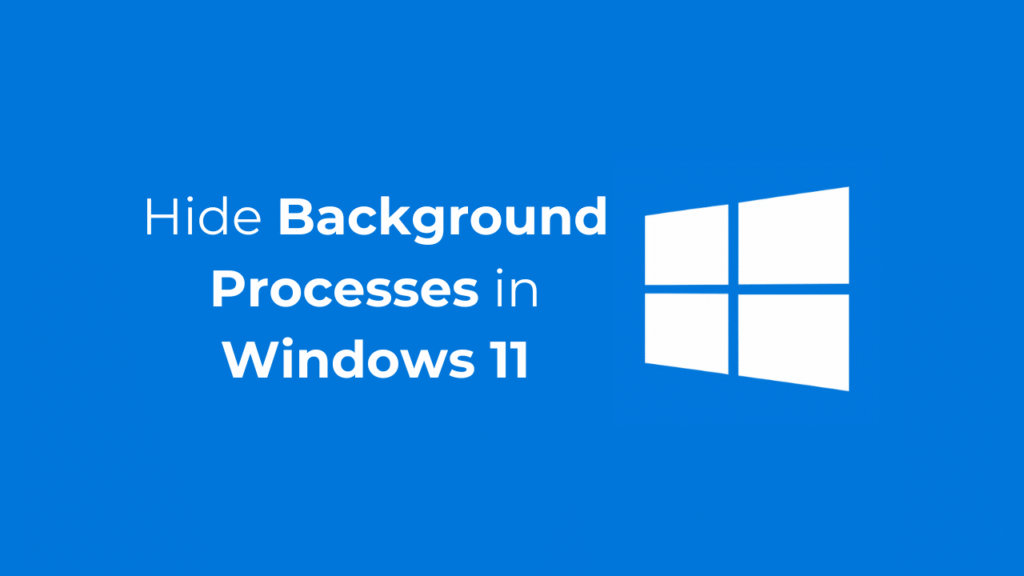
How to Hide Background Processes in Windows 11
If you often share your laptop with others, you may want to hide specific processes from appearing in the Task Manager.
Is it possible to hide background processes on Windows 11? Yes, but you will have to edit the Registry file. Here’s what you need to do.
1. Hide Specific Processes
Since we will be editing the Registry file, it’s essential to follow the steps carefully. Here’s what you should do.
1. Launch Registry Editor on your PC. You can launch it from the Windows 11 Search.
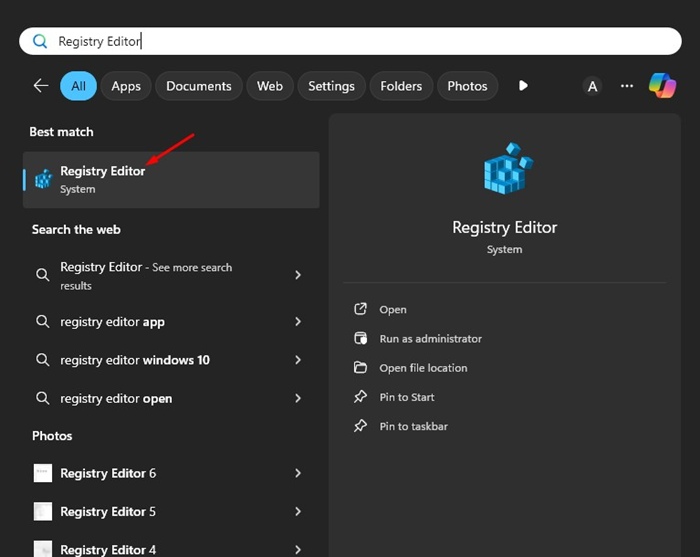
2. Navigate to this path:
HKEY_LOCAL_MACHINE\SOFTWARE\Microsoft\Windows NT\CurrentVersion\Image File Execution Options
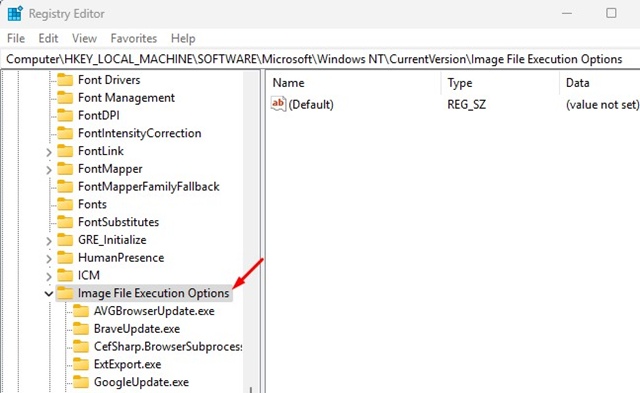
3. Right-click the Image File Execution Options folder and select New > Key.
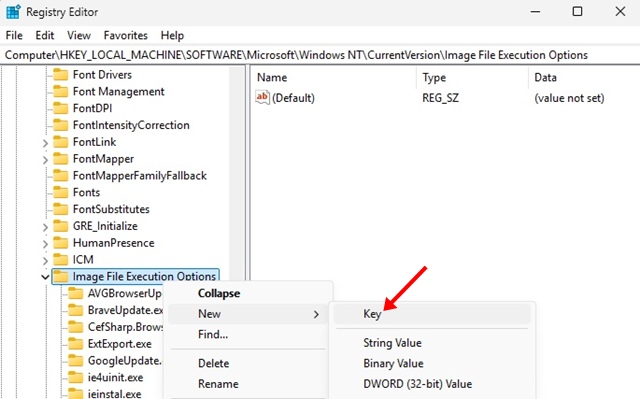
4. Name this new key exactly as the process you want to hide. For example: chrome.exe.
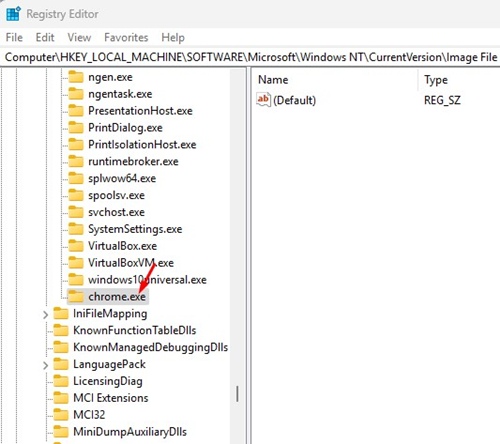
5. Right-click the newly created key and select New > String Value. Name this new value Debugger.
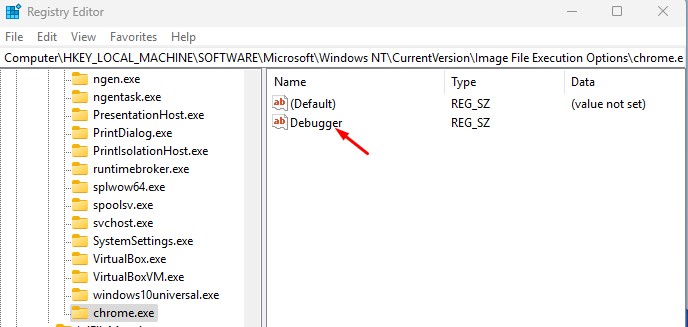
6. Double-click the Debugger Value and set its data to:
C:\Windows\System32\systray.exe
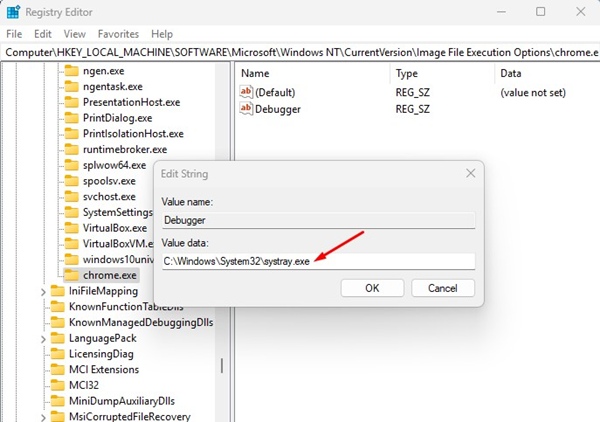
7. After making the changes, close the Registry editor and restart your PC/Laptop.
The process you have hidden will no longer appear on the Task Manager, but it will still run in the background.
2. How to Hide Multiple Processes
On Windows 11, you can also hide multiple processes using a Single Key. To do so, follow these steps instead.
1. Launch the Registry Editor and navigate to this path:
HKEY_LOCAL_MACHINE\SOFTWARE\Microsoft\Windows NT\CurrentVersion\Image File Execution Options
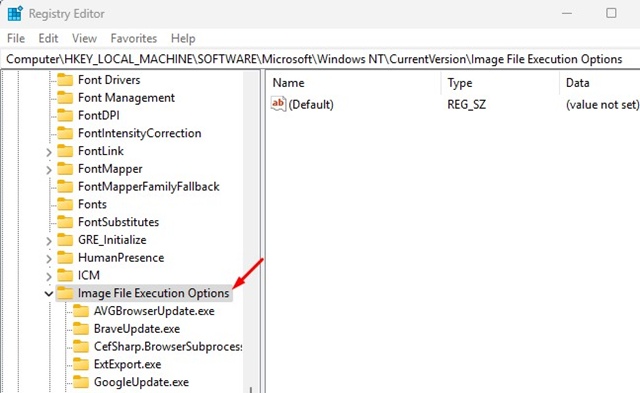
2. Right-click the Image File Execution Options and select New > Key. Name this new key as ‘Hideprocesses’
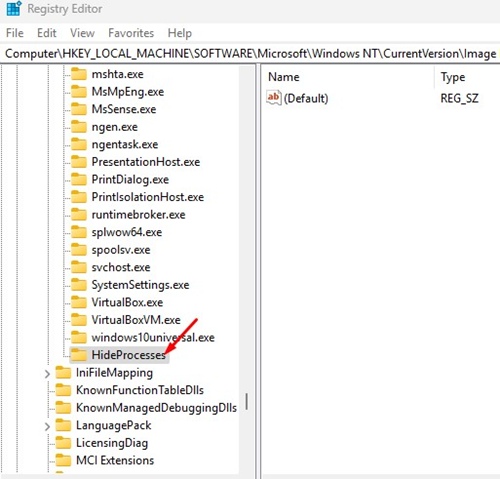
3. Right-click the HideProcesses key and select New > String Value. Name this Value ‘Debugger’.
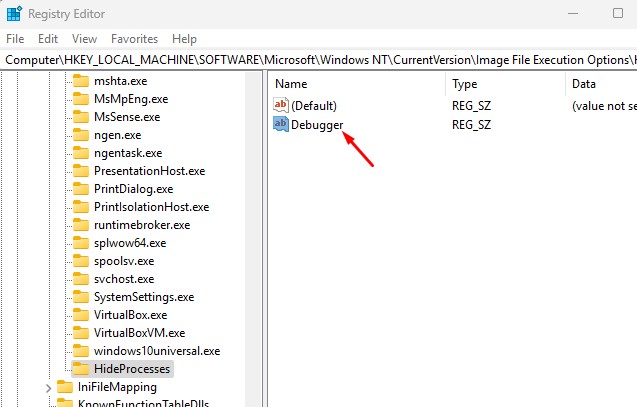
4. Double-click the Debugger value and set its data to:
C:\Windows\System32\systray.exe
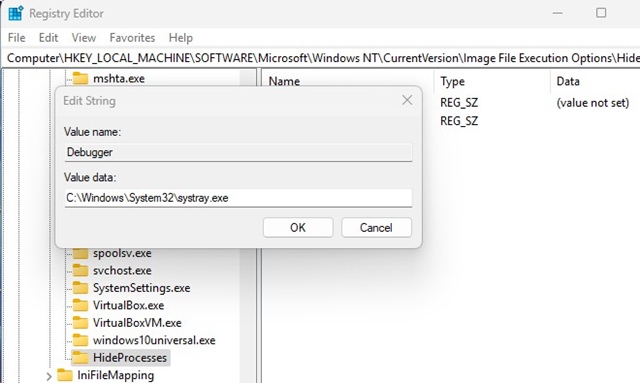
5. You should create a new String Value under the ‘HideProcesses’ key. Name each value exactly as the process executable, such as chrome.exe, Spotify.exe, etc.
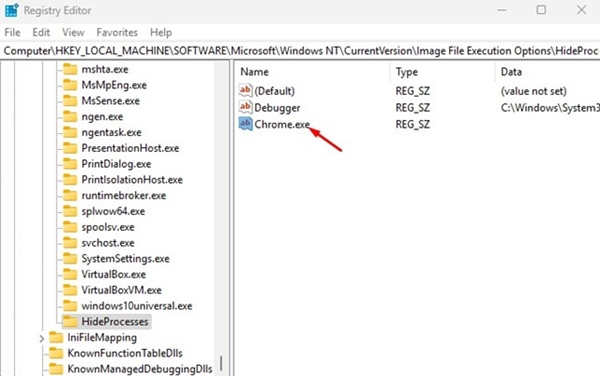
6. After adding the processes, close the Registry Editor and restart your PC.
How to Roll Back the Changes?
To reverse the changes, you must delete the new keys and values you created in the Registry Editor. Or else, if you have the backup of the old registry, you can restore it.
This article explains how to hide background processes in Windows 11. If you need more help on this topic, let us know in the comments. Also, if you find this guide helpful, don’t forget to share it with your friends.