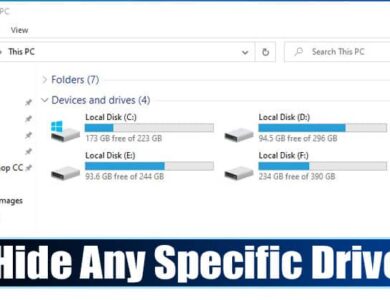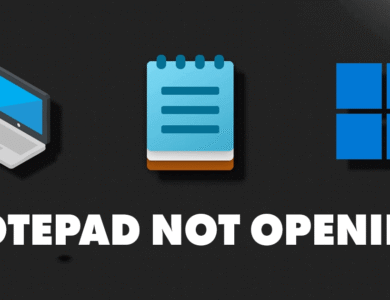How to Convert MBR to GPT on Windows 11 Safely and Easily
Learn how to convert MBR to GPT on Windows 11 safely in just a few steps. Follow this guide to upgrade your disk format without losing data.
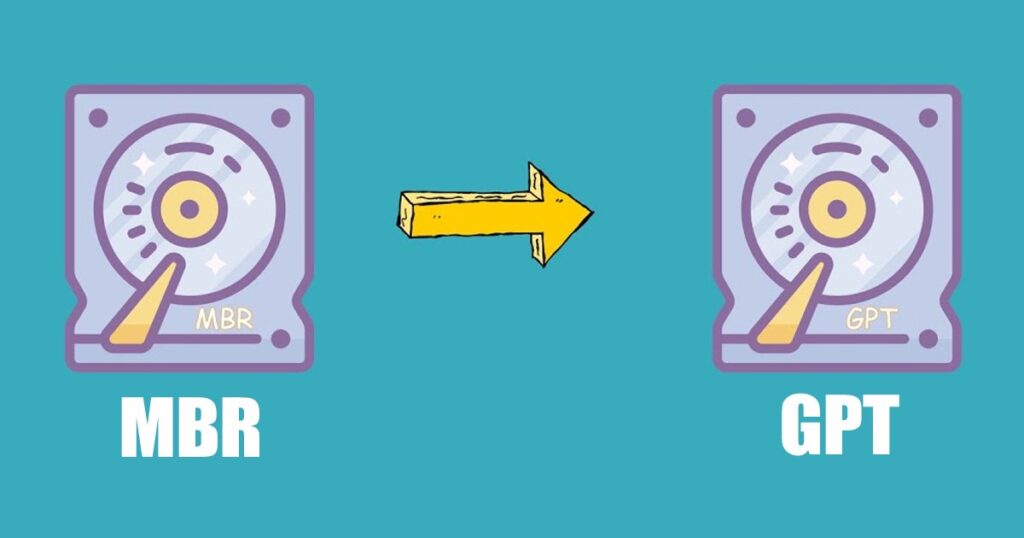
The Windows operating system uses MBR or GPT, depending on your operating system and firmware. GPT is a modern partition scheme required if you are booting the Windows operating system in UEFI mode.
On the other hand, MBR is needed if you are booting older versions of Windows in BIOS mode. So, depending on your operating system and firmware, you may need to switch between MBR and GPT partition schemes.=
Identify whether your Disk is MBR or GPT
The first step includes identifying whether the disk uses the MBR or GPT partition scheme.
1. Click on the Windows 11 search and type Disk Management. Next, open the Disk Management utility from the list of all available options.
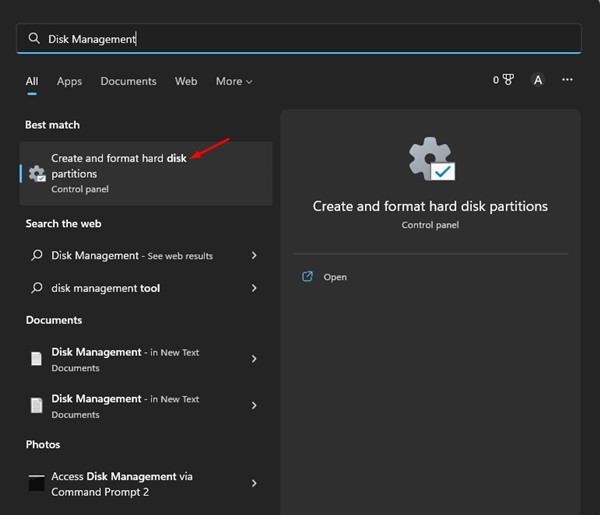
2. Right-click on the disk whose partition scheme you want to check and select Properties.
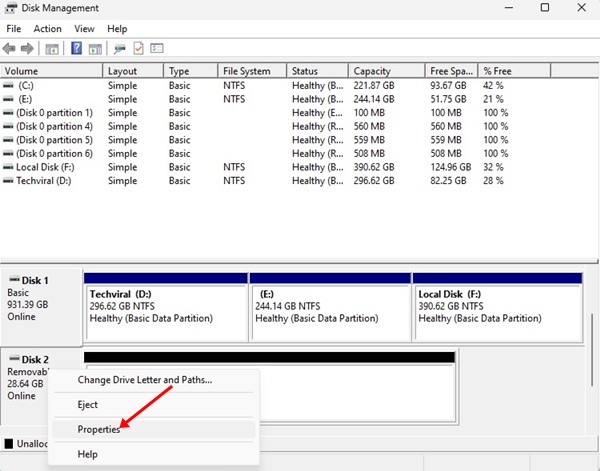
3. On the Properties, switch to the Volumes tab. Under the Volume, check the Partition Style section. This will list whether the Disk is using the MBR or GPT partition scheme.
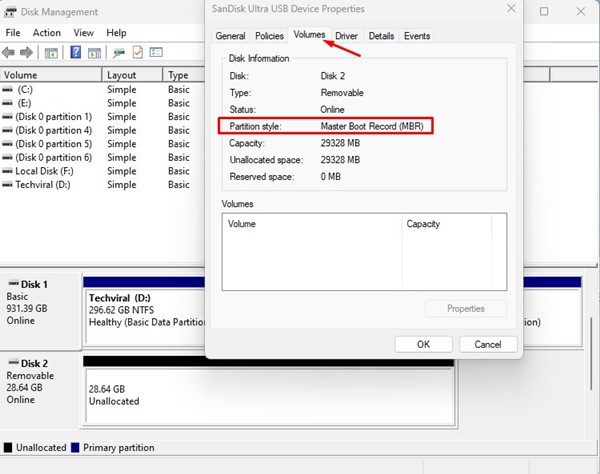
Convert MBR to GPT on Windows 11
If you want to convert the MBR disk to GPT on Windows 11, here’s what you should do.
Important: Converting MBR to GPT or vice versa will remove all data stored on the disk. Hence, back up the disk content before converting the partition table scheme on Windows 11.
1. Click on the Windows 11 search and type in Command Prompt. Right-click on the Command Prompt and select Run as administrator.
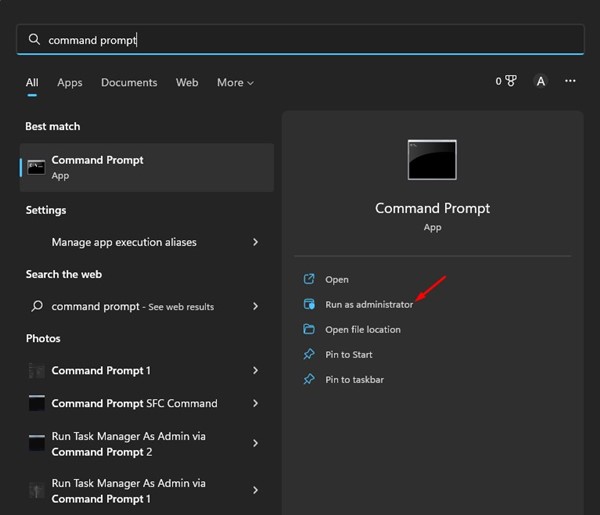
2. Type diskpart and press Enter.
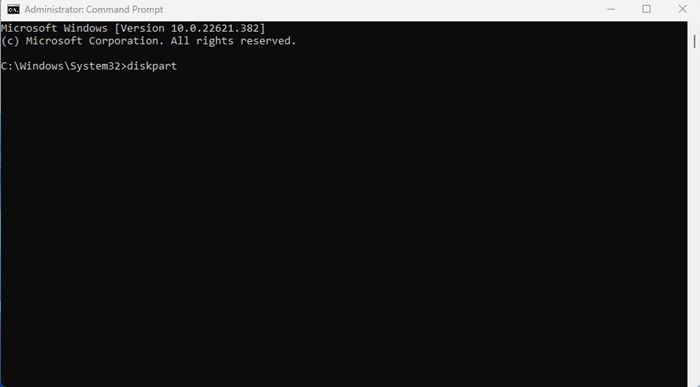
3. Type list disk and press Enter.
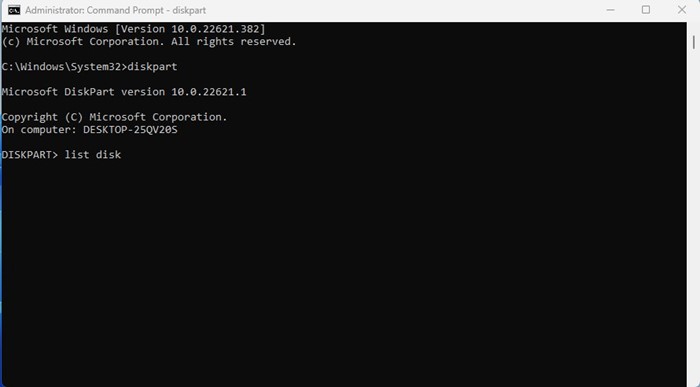
4. This will list all disk drives attached to your computer. Note down the disk number assigned to the connected drives.
5. Execute the command select disk #, and hit the Enter button.
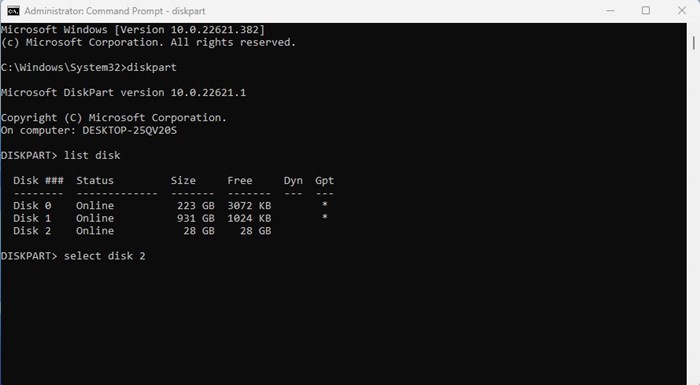
Note: Make sure to replace # with the disk number you want to select. For example, select disk 2
6. Type in clean and press Enter.
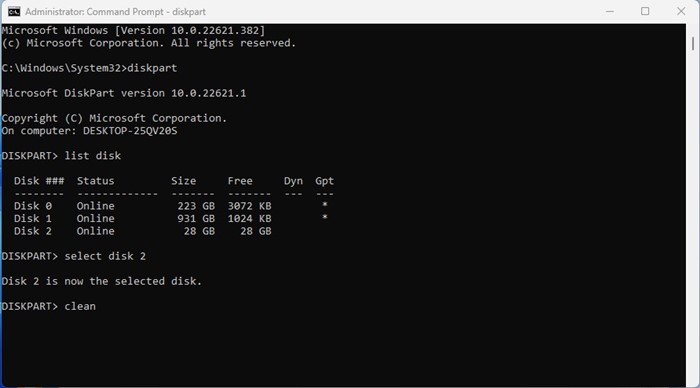
7. This will format the disk drive. If the disk uses MBR and you want to convert it into GPT, execute the command convert GPT and press enter.
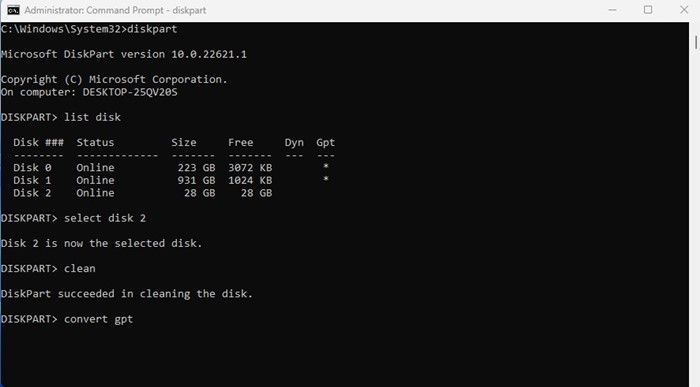
8. If the disk is using GPT, and you want to convert it into MBR, execute the command:
convert mbr
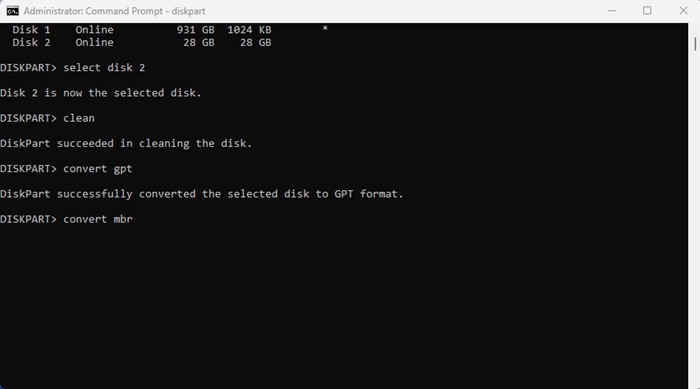
Other ways to Convert Disk Partition Style in Windows
If you don’t want to rely on the Command Prompt, you need to use third-party disk management tools. Third-party disk management tools for Windows can easily change the partition scheme.
This guide is about converting MBR to GPT and vice versa. The process is a bit complicated, but it does work. If you need more help converting GPT to MBR or MBR to GPT in Windows 11, let us know in the comments below.