7 Proven Ways to Fix “Undoing Changes Made to Your PC”
It’s one of the most frustrating sights for any Windows user: the message “Undoing Changes Made to Your PC” lingers endlessly on the screen. What seems like a simple system message can quickly spiral into a boot loop, leaving you locked out of your desktop and unsure how to proceed. Although “Undoing Changes Made to Your PC” isn’t technically an error, it signals that a Windows update or configuration has failed, forcing the system to roll back modifications. Understanding why this happens and how to fix it can save you hours of downtime and prevent future update headaches.
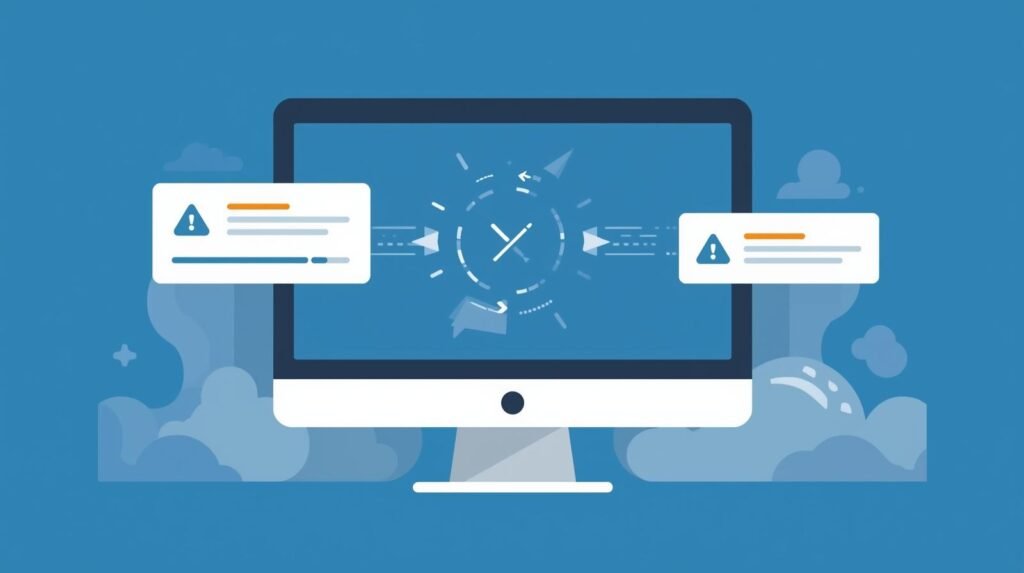
7 Best Methods to Fix “Undoing Changes Made to Your PC” on Windows 11
Seeing the “Undoing Changes Made to Your Computer” message might not seem alarming at first it’s not technically an error. However, when your system gets stuck on that screen indefinitely, it can trap your PC in a boot loop, leaving you unable to access your desktop or files. Fortunately, there are several proven methods to restore normal functionality and get your system running again.
1. Boot into Safe Mode
When Windows fails to load properly, Safe Mode becomes your lifeline. It starts the operating system with only the most essential drivers and services, giving you a clean environment to troubleshoot.
Here’s how to access it:
- Press and hold the power button to restart your PC. As Windows begins to boot, press and hold the button again to force a shutdown.
- Repeat this interruption three to four (3–4) times until you see the Automatic Repair screen.
- Select Advanced options → Troubleshoot → Advanced options → Startup Settings.
- Click Restart.
- On the next screen, press 4 or F4 to choose Enable Safe Mode.
Safe Mode provides a minimal Windows environment—perfect for applying fixes without interference from problematic updates or drivers.
2. Uninstall Recent Updates
If the issue began after a recent Windows Update, that’s a strong clue. A corrupted update package can trigger the endless “Undoing Changes” loop.
To uninstall the problematic update:
- Turn off your PC completely.
- Power it on and press F8, Shift + F8, ESC, or F11 (depending on your model) to open the Recovery screen.
- Navigate to Troubleshoot → Advanced Options → Uninstall Updates.
- Choose Uninstall latest quality update and follow the prompts.
Once the update is removed, Windows should reboot normally.
3. Run the Windows Update Troubleshooter
Sometimes, Windows can fix itself—if you let it. The built-in Update Troubleshooter can automatically detect and repair update-related glitches.
Steps:
- Open the Start Menu and type “Troubleshoot.”
- Select Troubleshoot Settings → Other troubleshooters.
- Locate Windows Update and click Run.
This diagnostic tool scans for inconsistencies in the update service and repairs them without requiring manual intervention.
4. Rename the SoftwareDistribution Folder
Every Windows Update you download is temporarily stored inside a hidden folder named SoftwareDistribution. If that folder’s contents become corrupted, Windows may endlessly try to apply the same update.
Here’s the fix:
- Open File Explorer and navigate to This PC > Local Disk (C:) > Windows.
- Locate the SoftwareDistribution folder.
- Right-click it and select Rename—for instance, rename it to SoftwareDistribution.old.
- Restart your PC.
Windows will automatically generate a new, clean folder the next time you check for updates.
5. Repair Corrupted System Files
Corrupt system files often lie at the heart of persistent update errors. Thankfully, Windows provides built-in repair tools.
Follow these commands carefully:
- Open Command Prompt as an administrator.
- Type the following command and press Enter: sfc /scannow This initiates the System File Checker, which scans and repairs corrupted files.
- If SFC encounters an error, try the Deployment Image Servicing and Management (DISM) tool instead: DISM /Online /Cleanup-Image /RestoreHealth
- Lastly, check for bad sectors on your hard drive using: chkdsk /f Type Y when prompted and restart the PC.
These utilities work together to restore your system’s integrity and prevent further installation failures.
6. Uninstall Recently Installed Updates via Control Panel
If you can access Windows—even in Safe Mode—try removing the latest update manually through the Control Panel.
- Press Windows + R, type appwiz.cpl, and press Enter.
- Click View Installed Updates in the sidebar.
- Select the most recent update and click Uninstall.
Removing the faulty patch can break the loop and allow Windows to boot properly again.
7. Restore Your System
When all else fails, System Restore is your safety net. It allows you to revert your system configuration to an earlier point—before the problematic update or change occurred.
If you previously enabled System Restore, here’s how to use it:
- Search for Recovery in the Start Menu.
- Select Open System Restore and choose a restore point created before the issue began.
- Follow the on-screen instructions to roll your system back.
This feature essentially “rewinds” your operating system to a stable state without affecting your personal files.
The “Undoing Changes Made to Your Computer” screen can be intimidating, especially when your PC refuses to move past it. However, by methodically following these troubleshooting steps—from Safe Mode to System Restore—you can eliminate the cause and regain full control of your machine.
If none of these solutions work, consider reaching out on the Microsoft Community Forums or consulting a professional repair technician. Sometimes, the most stubborn loops require hands-on intervention to break free.



