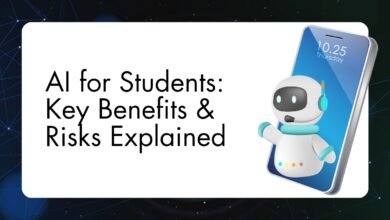AI Ethics & Safety Explained Simply (Beginner Guide)
AI ethics & safety explained simply — learn risks, fairness, transparency, and why ethical AI matters for the future. Easy guide for students & beginners.

Understanding AI Ethics
AI ethics refers to the moral principles and guidelines that govern the development, deployment, and use of artificial intelligence systems. Given the increasing integration of AI into various facets of daily life, understanding AI ethics has become crucial. The significance of this field primarily lies in its potential to influence societal norms, ensure technology serves humanity positively, and mitigate risks that arise from improper usage of AI.
Ethical considerations in AI envelop a variety of aspects, including fairness, accountability, transparency, and user privacy. Fairness addresses the potential biases that algorithms may perpetuate, which can lead to discrimination against certain groups. Accountability emphasizes the responsibility that developers and companies must bear in ensuring that their AI systems operate justly and ethically. Transparency entails making AI algorithms understandable and accessible to users, fostering trust in AI-driven decisions. Moreover, respecting user privacy is vital, as vast amounts of personal data are often required to train AI models, necessitating protective measures against misuse.
The historical context of technological advancements provides valuable insight into current ethical dilemmas. Throughout history, innovations have frequently outpaced ethical considerations, leading to ramifications such as social disparity and privacy violations. Early computing systems and the internet posed challenges regarding data security and user privacy, issues that remain pertinent today as AI technologies become more sophisticated. By learning from past experiences and recognizing challenges posed by emerging AI technologies, stakeholders can create frameworks that emphasize ethical principles.
As AI continues to evolve, the ethical boundaries guiding its development will be integral in shaping a future where technology aligns with human values, ultimately fostering a more equitable society.
Key Ethical Considerations in AI Development
The development of artificial intelligence (AI) technologies encompasses a myriad of ethical considerations that developers and organizations must prioritize. One fundamental issue is bias in AI algorithms, which can lead to systemic discrimination and reinforcement of existing inequalities. AI systems are often trained on datasets that may reflect historical biases, resulting in outputs that could adversely affect marginalized groups. It is crucial for developers to implement strategies that identify and mitigate these biases, ensuring fairness and equity in AI applications.
Another significant aspect involves the implications of decision-making autonomy granted to AI systems. As AI technologies increasingly take on roles traditionally held by humans—ranging from financial advising to autonomous driving—the question arises about the accountability for decisions made by these systems. Developers must establish clear frameworks that outline responsibilities and consequences, especially in high-stakes environments, to maintain public trust and safety.
The accuracy and reliability of AI outputs are also paramount. In critical sectors such as healthcare or law enforcement, erroneous AI decisions can have dire consequences. Developers must prioritize rigorous testing, validation processes, and transparency in algorithms to ensure AI systems generate accurate outputs consistently. This diligence is essential to foster trust in AI technologies among users and stakeholders.
Moreover, the potential for misuse of AI technologies presents another ethical dilemma. Malicious actors may exploit AI for harmful purposes, such as creating deepfakes or enabling surveillance systems that infringe upon privacy rights. Organizations must establish comprehensive ethical guidelines and security measures to prevent such misuse and to safeguard societal values.
Case studies can highlight these ethical challenges effectively. For example, examining instances of biased AI hiring algorithms can underscore the need for transparency in AI systems. Conversely, positive cases, where ethical diligence resulted in improved outcomes, can demonstrate the value of responsible AI development. Ultimately, addressing these ethical considerations is critical for the sustainable advancement of AI technologies.
Regulatory Frameworks and Guidelines
The rapid development of artificial intelligence has necessitated the establishment of regulatory frameworks and ethical guidelines that govern its usage. Various governmental and non-governmental organizations have recognized the importance of creating standards to ensure responsible AI development. One prominent example is the European Union, which has proposed comprehensive regulations aiming to mitigate risks associated with AI technologies while fostering innovation. These regulations focus on transparency, accountability, and the protection of fundamental rights, thereby promoting public trust in AI applications.
Non-governmental organizations, such as the Institute of Electrical and Electronics Engineers (IEEE), are also actively involved in formulating ethical guidelines for AI. The IEEE’s initiatives emphasize the need for designing AI systems that prioritize human well-being and ethical considerations, which are crucial in addressing the societal impacts of AI technologies. Their framework facilitates discussions among professionals in the field, paving the way for a collective understanding of ethical responsibilities in AI development.
Furthermore, various civil society groups advocate for a participatory approach in the formulation of AI regulations. They highlight the importance of engaging diverse stakeholders, including marginalized communities, to ensure that AI technologies are developed and implemented in a manner that aligns with societal values and considers the diverse impacts on various demographic groups. This participatory model seeks not only to enhance the ethical considerations in AI but also to address power imbalances that may arise in technology deployment.
However, the enforcement of these regulatory frameworks presents significant challenges. The rapid pace of technological advancement often outstrips the regulatory processes designed to govern them. This disconnect raises concerns about the efficacy of existing guidelines and the ability of organizations to adapt to evolving AI capacities. In light of these issues, fostering a cooperative dialogue among stakeholders is essential for crafting adaptive frameworks that can respond to the changing landscape of AI technology.
The Future of AI Ethics: Challenges and Opportunities
As artificial intelligence (AI) technologies continue to evolve, the ethical considerations surrounding their development and implementation are becoming increasingly complex. The rise of autonomous systems, particularly in sectors like transportation and healthcare, raises significant challenges in terms of accountability, bias, and decision-making transparency. These challenges necessitate a collaborative effort from a diverse range of stakeholders, including technologists, ethicists, policymakers, and the general public. It is essential for these groups to engage in dialogue and work together to establish frameworks that guide the ethical development and deployment of AI systems.
One prominent challenge is ensuring that AI systems operate without inherent biases, which can inadvertently exacerbate social inequalities. As deep learning technologies advance, the datasets utilized for training these systems can inadvertently reflect societal prejudices. Addressing this issue requires concerted efforts from software developers and data scientists, as they must rigorously assess and reformulate the datasets to mitigate biases. The role of ethicists is equally vital in this regard, as they can contribute insights that help navigate the moral implications of AI technology.
Despite these challenges, there are also substantial opportunities for innovation in the field of AI ethics. The development of new strategies and tools aimed at promoting responsible AI use is critical. For instance, emerging frameworks for ethical AI governance can enhance accountability and ensure that AI deployments are transparent and equitable. Furthermore, public awareness and engagement can foster a more informed debate about AI ethics, encouraging individuals and organizations to advocate for responsible practices.
In conclusion, the future of AI ethics presents both significant challenges and promising opportunities for advancement. By fostering collaboration among stakeholders and encouraging an ongoing dialogue, we can pave the way for the development of ethical AI practices that prioritize fairness, transparency, and accountability. Readers are encouraged to actively participate in discussions surrounding these crucial issues and contribute toward shaping a responsible AI-enabled future.