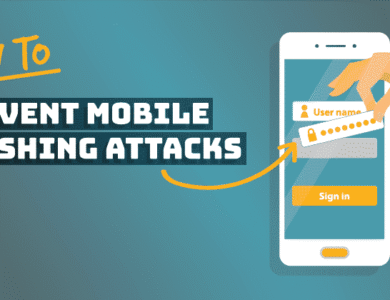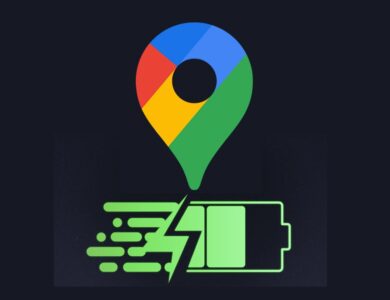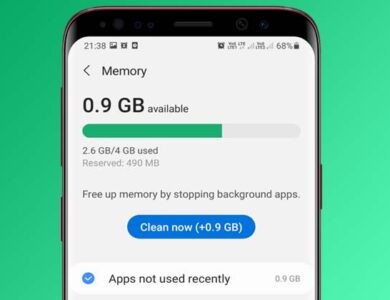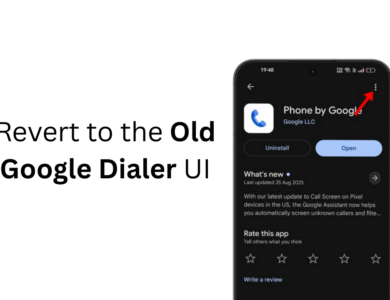8 Ways to Fix “Unfortunately, Gmail Has Stopped” on Android
Facing the ‘Unfortunately, Gmail has stopped’ error on Android? Discover 8 proven ways to fix it quickly and get your Gmail working again. Try them now!
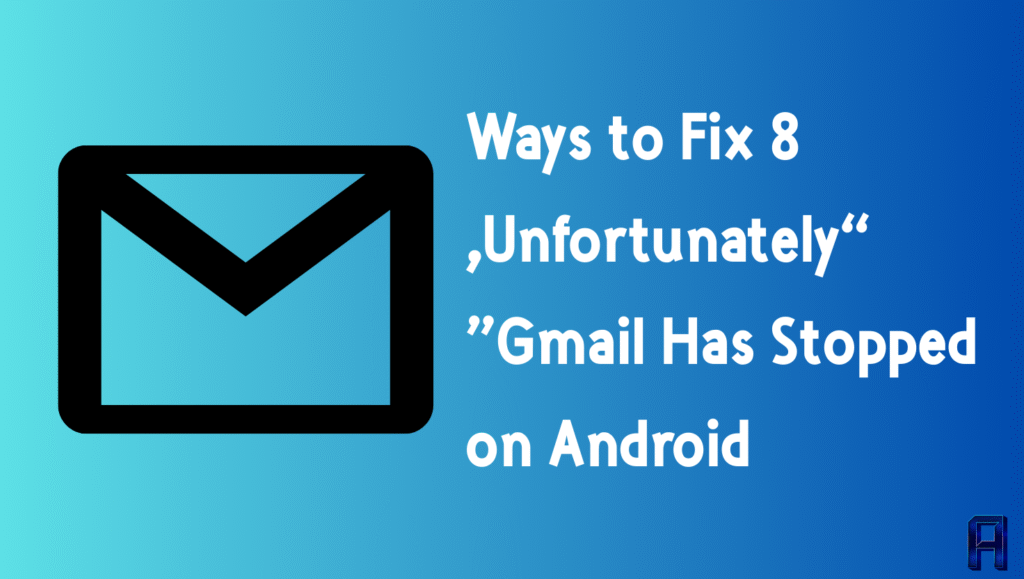
8 Ways to Fix “Unfortunately, Gmail Has Stopped” on Android
It’s not uncommon for Android users to encounter errors when opening apps, and one of the most frustrating ones is the “Unfortunately, Gmail has stopped” message. If Gmail keeps crashing on your phone, don’t worry there are several effective fixes you can try to get it running smoothly again.
Below, we’ll walk through 8 proven methods to resolve the issue.
1. Reopen the Gmail App
The first and simplest fix is to close and reopen Gmail. Doing this clears the app from your device’s background processes and refreshes its connection. Often, this is enough to resolve temporary glitches.
💡 Think of it like turning a page in a book you’re giving the app a clean start without leftover clutter.
2. Close Background Apps
Even though Gmail is optimized to use minimal resources, it can still crash if your phone is low on RAM. This issue is more common on devices with less than 4GB of RAM and multiple apps running in the background.
-
Close all unused apps.
-
Freeing up memory allows Gmail to run smoothly without interruptions.
3. Restart Your Android Device
If reopening the app doesn’t help, a full restart might. Restarting clears temporary files and stops background processes that could conflict with Gmail.
To restart:
-
Press and hold the Power button.
-
Select Restart from the menu.
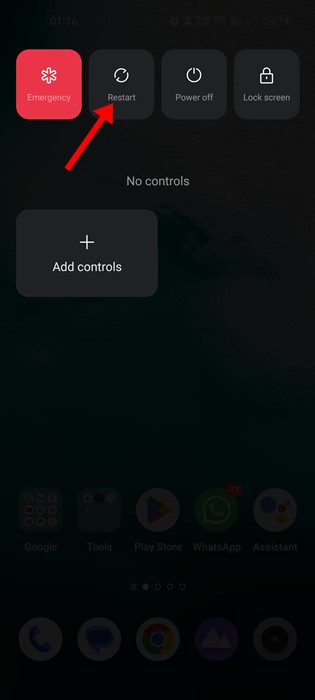
This simple step often fixes the majority of minor software issues.
4. Force Stop the Gmail App
When Gmail refuses to close or keeps crashing, try force stopping it:
-
Long-press the Gmail app icon.
-
Select App Info.
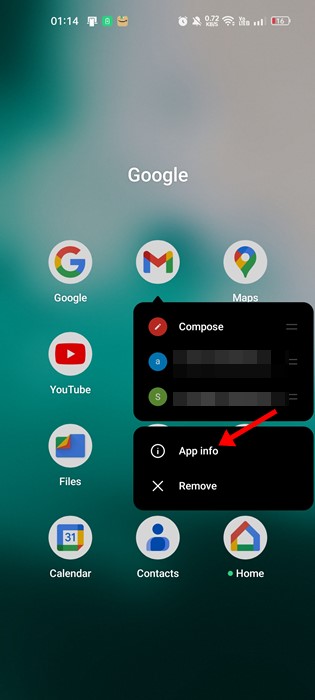
-
Tap Force Stop.
This halts all Gmail-related processes, giving you a chance to reopen it fresh.
5. Uninstall Android System WebView Updates
Although Android System WebView isn’t directly tied to Gmail, many users have reported that uninstalling its updates resolved the crashing issue.
Steps:
-
Open Settings > Apps.
-
Tap App Management or App List.
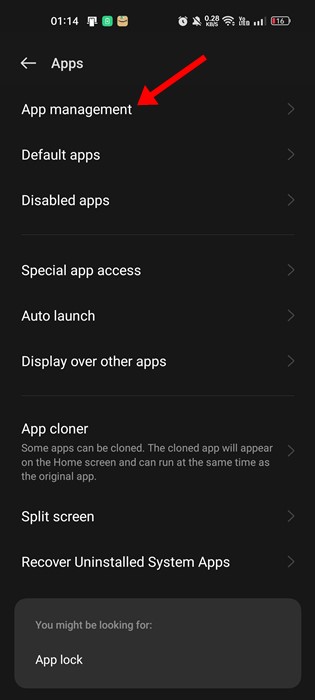
-
Find and select Android System WebView.
-
Tap the three-dot menu and choose Uninstall updates.
After this, relaunch Gmail to check if the problem is fixed.
6. Sign Out of Your Gmail Account
Sometimes the problem isn’t with the app itself but with your account. Unfortunately, the Gmail app doesn’t have a direct Sign Out option. The only way is to remove your Google account from the device and then re-add it.
This method can resolve account-sync issues that prevent Gmail from functioning properly.
How to Share Location via Text Message on Android
7. Clear the Gmail App Cache
Corrupted or outdated cache files can interfere with Gmail’s performance. Clearing the cache often solves this issue:
-
Long-press the Gmail app icon and select App Info.
-
Go to Storage Usage.
-
Tap Clear Cache.
After clearing, reopen Gmail to see if it works normally.
8. Update the Gmail App
Running an outdated app version may cause crashes due to bugs and compatibility issues. To update:
-
Open the Google Play Store.
-
Search for Gmail.
-
Tap Update if available.
Updating ensures you’re using the most stable version of the app with the latest fixes.
The “Unfortunately, Gmail has stopped” error can be frustrating, but in most cases, it’s easy to fix. Whether it’s clearing the cache, updating the app, or removing conflicting background processes, these eight methods should help you get Gmail back up and running.
If the issue persists even after trying all these fixes, consider checking for a system update on your Android device or reaching out to Google Support.