7 Easy Ways to Fix Spotify Keeps Crashing on iPhone
Is Spotify Keeps Crashing on your iPhone? Discover 7 easy and powerful fixes to stop the crashes and enjoy uninterrupted music streaming again!
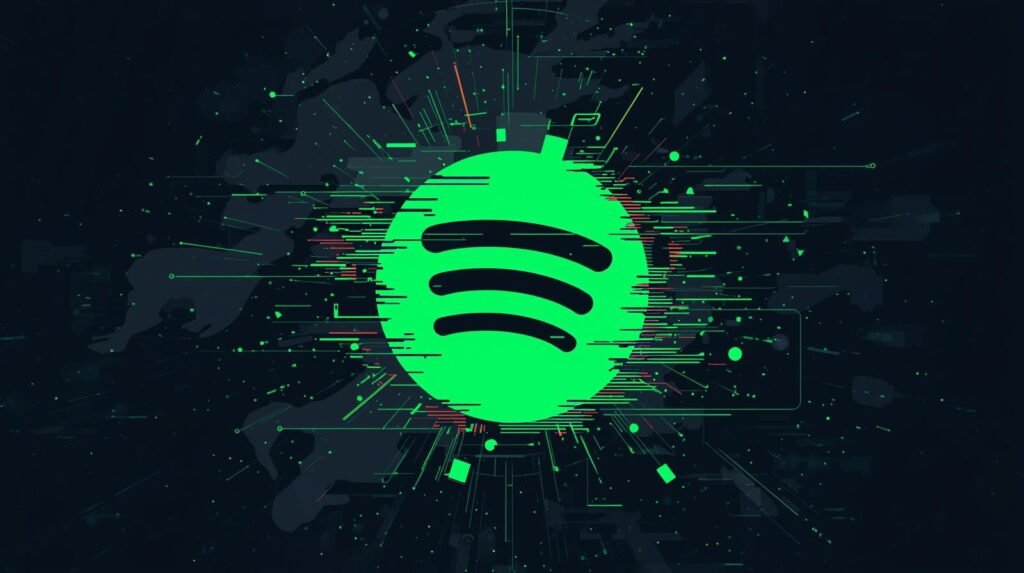
Table of Contents
Spotify Keeps Crashing on iPhone? 7 Ways to Fix It
Few things are more annoying than opening Spotify to enjoy your favorite playlist—only for the app to suddenly crash. If Spotify keeps crashing on your iPhone, you’re not alone. This is a common issue among iOS users, and while the exact cause may vary, the good news is that it’s easy to fix.
In this guide, we’ll walk you through seven effective solutions to stop Spotify from crashing and get your music flowing smoothly again.
1. Restart Your iPhone
Let’s start simple. Restarting your device might sound basic, but it often clears temporary glitches and refreshes system memory.
When Spotify crashes, it could be because the app’s background processes are stuck in memory. Restarting your iPhone clears these processes and gives the system a fresh start.
To restart your iPhone:
- Press and hold the Side button and the Volume Down button simultaneously.
- When the slider appears, drag Slide to Power Off.
- Wait a few seconds, then turn your phone back on.
Sometimes, a simple restart is all it takes to fix an app that keeps freezing or closing unexpectedly.
2. Update the Spotify App on iPhone
Did you know that an outdated app version can cause frequent crashes? Spotify often releases updates to fix bugs and optimize performance.
A few months ago, one specific Spotify update introduced a glitch that caused the app to crash on iPhones during podcast playback. Thankfully, this was patched in the next release.
To update Spotify:
- Open the App Store.
- Tap the Search tab and type “Spotify.”
- If you see the Update button, tap it.
Once updated, launch Spotify again and check if the issue persists. Keeping your apps up to date ensures they’re compatible with the latest iOS updates.
3. Check the Spotify Server Status
Sometimes, the problem isn’t your phone—it’s Spotify itself. When Spotify’s servers experience downtime, users may face login issues, missing downloads, or even random crashes.
Before troubleshooting further, it’s a good idea to check whether Spotify’s servers are operational.
Here’s how:
- Visit a status-checking site such as Downdetector.com.
- Type Spotify in the search bar.
- If you see widespread reports, the issue is likely on Spotify’s end.
When that happens, all you can do is wait until Spotify restores its servers. In the meantime, try another music streaming app like Apple Music or YouTube Music.
4. Enable Mobile Data for Spotify
Did Spotify suddenly stop loading when you’re on mobile data but works fine on Wi-Fi? You might have accidentally restricted its data usage.
To enable mobile data for Spotify:
- Open the Settings app on your iPhone.
- Tap Mobile Services (or Cellular).
- Scroll down to find Spotify under the “Apps by Usage” section.
- Ensure the toggle switch next to it is turned ON.
This setting allows Spotify to access the internet via mobile data, ensuring uninterrupted streaming wherever you are.
5. Log Out and Back In to Your Spotify Account
Sometimes, account session issues can cause Spotify to crash. Logging out and back in forces a session refresh, which might fix any temporary account-based bugs.
To do this:
- Open Spotify.
- Tap your Profile Picture in the top-left corner.
- Scroll to the bottom and tap Log Out.
- Wait a few moments, then log back in with your credentials.
This simple trick has resolved the crashing issue for many users.
6. Clear the Spotify Cache
Over time, cached data can become corrupted and cause instability. Clearing the Spotify cache removes temporary files and allows the app to rebuild a clean data set.
To clear Spotify’s cache:
- Launch the Spotify app on your iPhone.
- Tap your Profile Picture → Settings and Privacy.
- Scroll down to Storage.
- Tap Clear Cache.
Once done, reopen the app and check if the performance improves. Think of it as decluttering your digital space—everything just runs smoother afterward.
7. Reinstall the Spotify App
If all else fails, reinstalling Spotify gives you a fresh start. It eliminates corrupted files and ensures the app runs on a clean slate.
Here’s how:
- Long-press the Spotify app icon on your home screen.
- Tap Delete App → confirm removal.
- Open the App Store, search for Spotify, and reinstall it.
After reinstalling, log in again and re-download your offline playlists if needed. This method often resolves deep-rooted issues that simple fixes can’t.
Final Thoughts
When Spotify keeps crashing on your iPhone, it doesn’t necessarily mean there’s something wrong with your device. Usually, it’s a temporary software hiccup—one that can be fixed with the right steps.
Start with a simple restart or app update, then move on to clearing cache or reinstalling the app if necessary. Within minutes, you’ll be back to streaming your favorite tracks without interruptions.
🎧 Tip: Make sure your iPhone’s iOS version is also up to date. A mismatch between app and OS versions can often cause unexpected app behavior.
People Also Ask + Answers
1. Why does Spotify keep crashing on my iPhone after updating?
After an update, bugs or compatibility issues may cause instability. Try reinstalling Spotify, clearing its cache, and ensuring both iOS and the app are on the latest versions.
2. Will freeing up storage space stop Spotify from crashing?
Yes. Low available storage can lead to app instability because Spotify uses space for cache & metadata. Deleting unneeded files or apps can help prevent crashes.
3. Does turning off Background App Refresh cause Spotify to crash?
It can. If Background App Refresh is disabled for Spotify, it may interfere with playback and cause unexpected crashes.
4. Should I reinstall Spotify to fix the crashing issue?
Yes. A clean reinstall can remove corrupted files or cache that may be causing the crashes. Many users report that uninstalling and reinstalling fixes the issue.
5. What if Spotify crashes when I queue a song in a playlist?
This is a known issue: some versions of Spotify crash when using the swipe-to-queue gesture in playlists. As a workaround, use the 3-dot menu next to the song to add it to the queue instead.